Modifying display settings – Huawei Ascend Y550 User Manual
Page 64
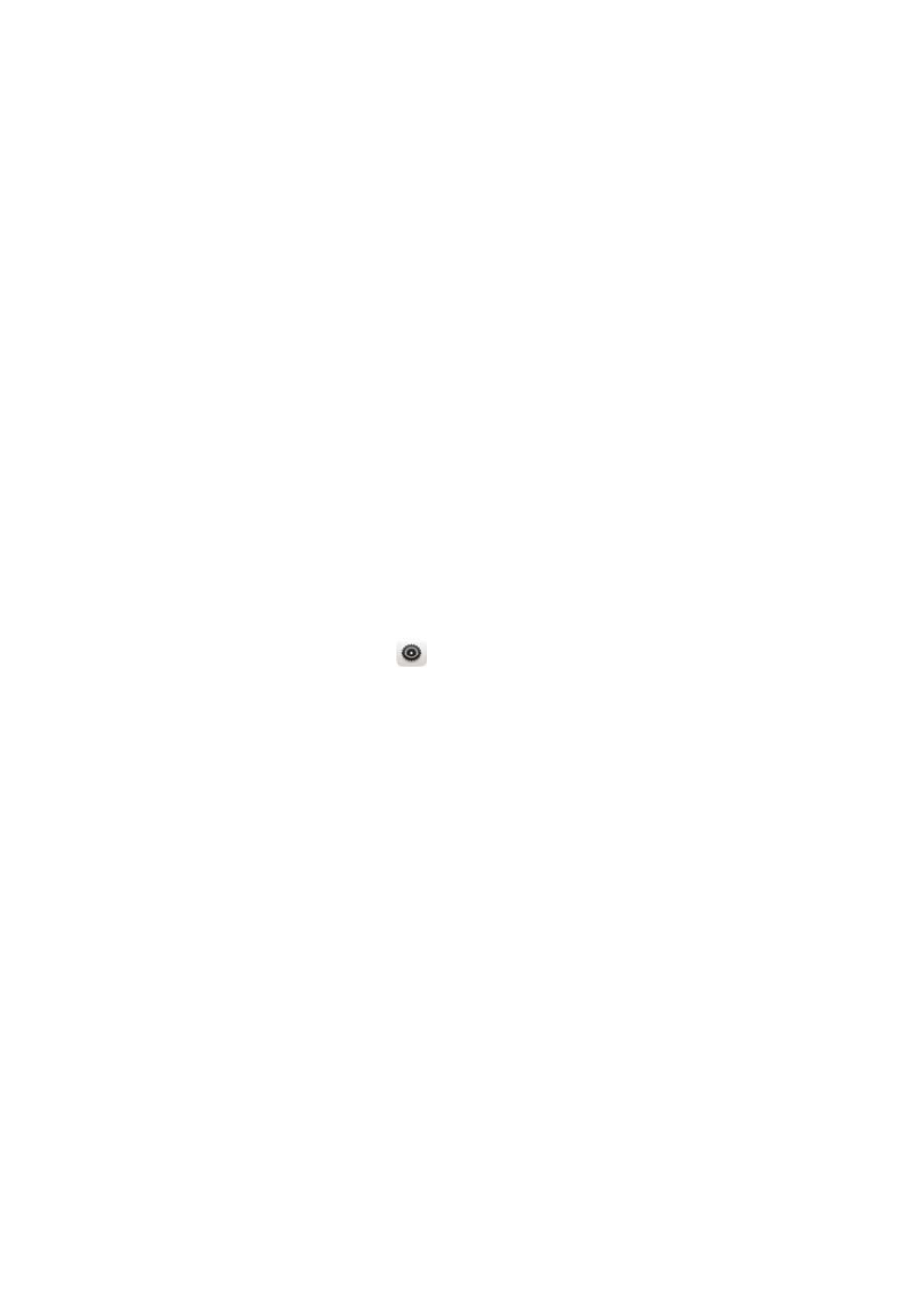
Phone settings
60
•
Touch
Volume
and drag the sliders to set the volume of music, ringtones,
notification tones, alarms, calls, and more.
•
Touch
Silent mode
to turn on or turn off silence mode.
•
Select or clear the
Vibrate in silent mode
check box to set whether your
phone vibrates when it is in silence mode.
•
Select or clear the
Vibrate when ringing
check box to set whether your
phone vibrates when you have an incoming call.
•
Touch
Phone ringtone
to select a ringtone.
•
Touch
Default notification tone
to set a notification tone.
•
Touch or clear the check box under
SYSTEM
to turn on or turn off the
notification tone or vibration when you touch or lock the screen, take a
screenshot, dial a number, and more.
Modifying display settings
1.
On the home screen, touch
.
2.
Under
All
, touch
Display
.
3.
On the
Display
screen, you can:
•
Touch
Brightness
to adjust the screen brightness.
•
Touch
Wallpaper
to set the lock screen and home screen wallpapers.
•
Select or clear the
Auto-rotate screen
check box to enable or disable the
screen auto-rotate function. If this function is enabled, your screen's
orientation will automatically change with the way you hold your phone
when you perform certain operations, such as browsing a web page,
viewing a picture, or writing a message.
•
Touch
Sleep
to set a screen timeout period. If idle for the specified period,
your phone automatically locks its screen to save battery power.
•
Touch
Daydream
to enable or disable the screen saver. If this function is
enabled, the screen saver will automatically run while your phone is being
charged.
