Backup, restoration, and update, Backing up data to the local storage, Restoring data from the local storage – Huawei Ascend Y550 User Manual
Page 57
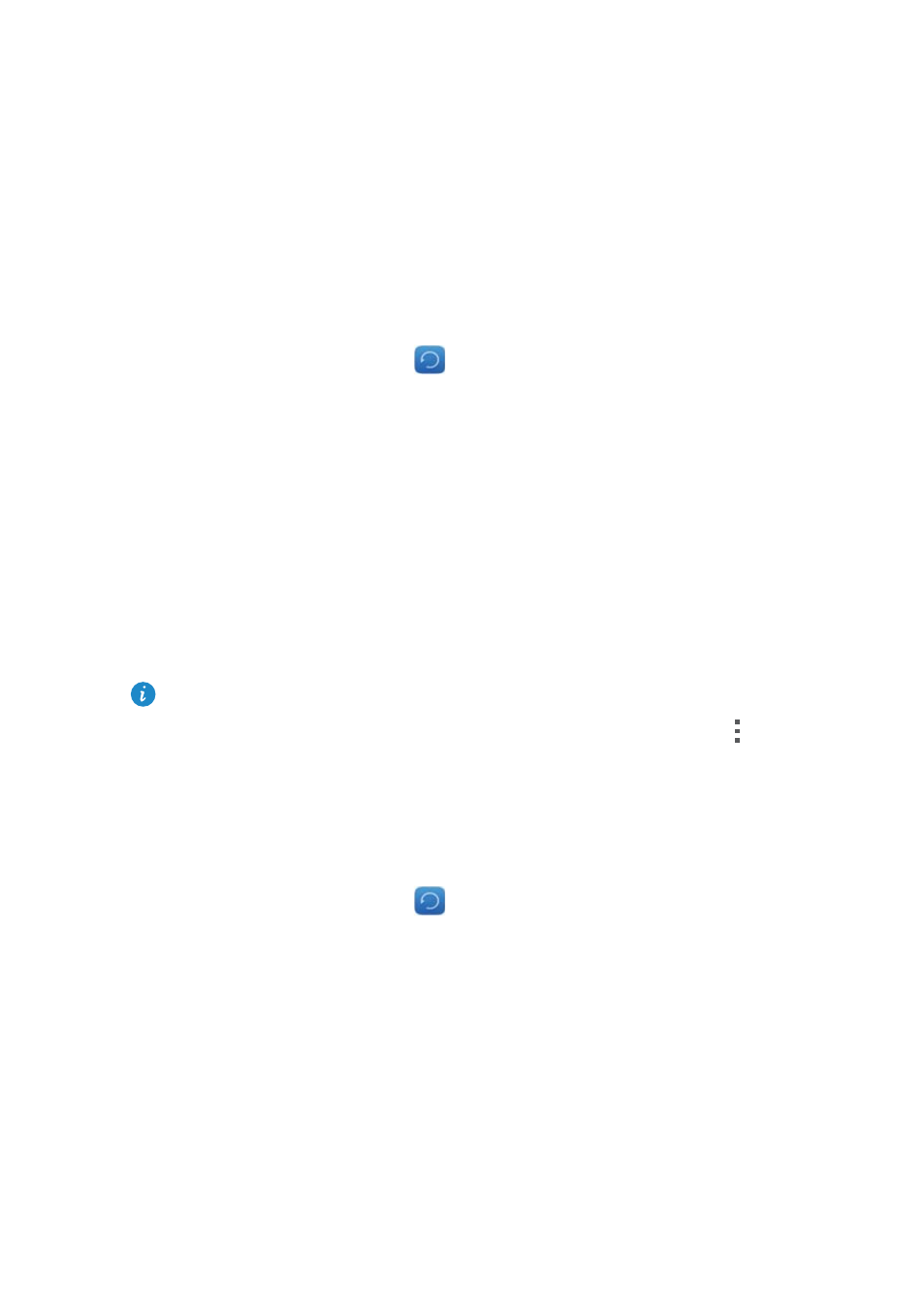
53
Backup, restoration, and update
Backup, restoration, and
update
Backing up data to the local storage
1.
On the home screen, touch >
.
2.
Select or clear the
Encrypt your backup
check box. Once the backup file is
encrypted, you need to enter the password to access it.
3.
Touch
New backup
.
4.
Select the data you want to back up, and follow the onscreen instructions
to back it up.
By default, backup files are saved to the HuaweiBackup folder in
File
Manager
.
Encrypted backup files can only be restored by
Backup
version 3.2.26 or
later. To check the version you have, open
Backup
, and touch
>
Settings
>
About
.
Restoring data from the local storage
1.
On the home screen, touch >
.
2.
Select the backup file you want to restore. You can use the file's backup
time as a reference.
3.
If the backup file has been encrypted, enter the password when prompted,
and touch
OK
.
4.
Select the data you want to restore, and touch
Restore
.
