Self print mode, Printer operation – Citizen Systems Citizen CLP 621 CLP-621 User Manual
Page 30
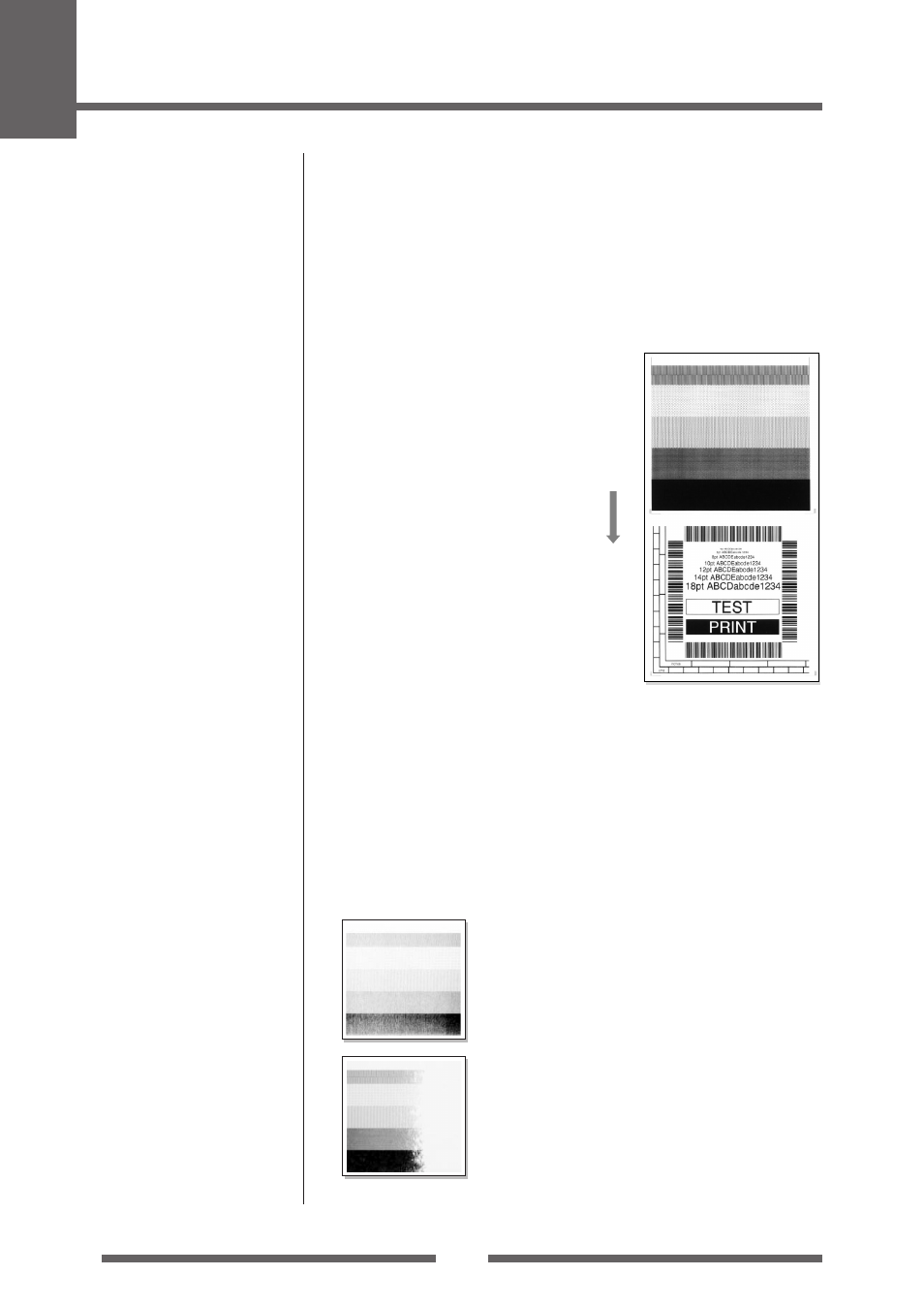
2
Printer Operation
30
Self Print Mode
Performing a self test print is an easy way to check on the state of printer
setting and printing quality. Install the media as explained in “Installing the
Media” and then operate the printer as follows.
Case of label media
Turn on printer power while
pushing the FEED key. When the
PRINT LED has begun to flash
slowly, release the FEED key. After
it enters TEST MODE and media
has fed, two labels print then
printing stops.
To restart printing, press the
FEED key once more.
Case of continuous media
Turn on printer power while
pushing the FEED key. When the
PRINT LED has stopped flashing
slowly and has begun to flash
rapidly, release the FEED key.
After it enters TEST MODE and
it prints then printing stops.
To restart printing, press the
FEED key once more.
Mode Settings
Media Adjustments
Using the Self Test Print shown above, you can make adjustments to the
printer settings such as media width and media thickness (printhead pressure).
The location of these two adjustments is explained in Chapter 3 and also
shown on the labels on the printer's mechanism.
The first sample, left, shows an incorrectly set “media
thickness adjustment”. For standard label media, it
is recommended you set the blue dial to the “0”
position.
The second sample, left, shows an incorrectly set
“media width adjustment”. For 4-inch or 100mm
wide media, the adjuster should be set to the “9”
position on the blue dial.
The settings shown above are for general label media
and may not apply to specialist media.
Media Thickness Adjustment
(p.42)
Self print pattern
Media
feed
direction
