Move-in black, Power, Color settings – Chauvet Q-WASH 360Z-LED User Manual
Page 16: Fan control, Color calibration, Operation
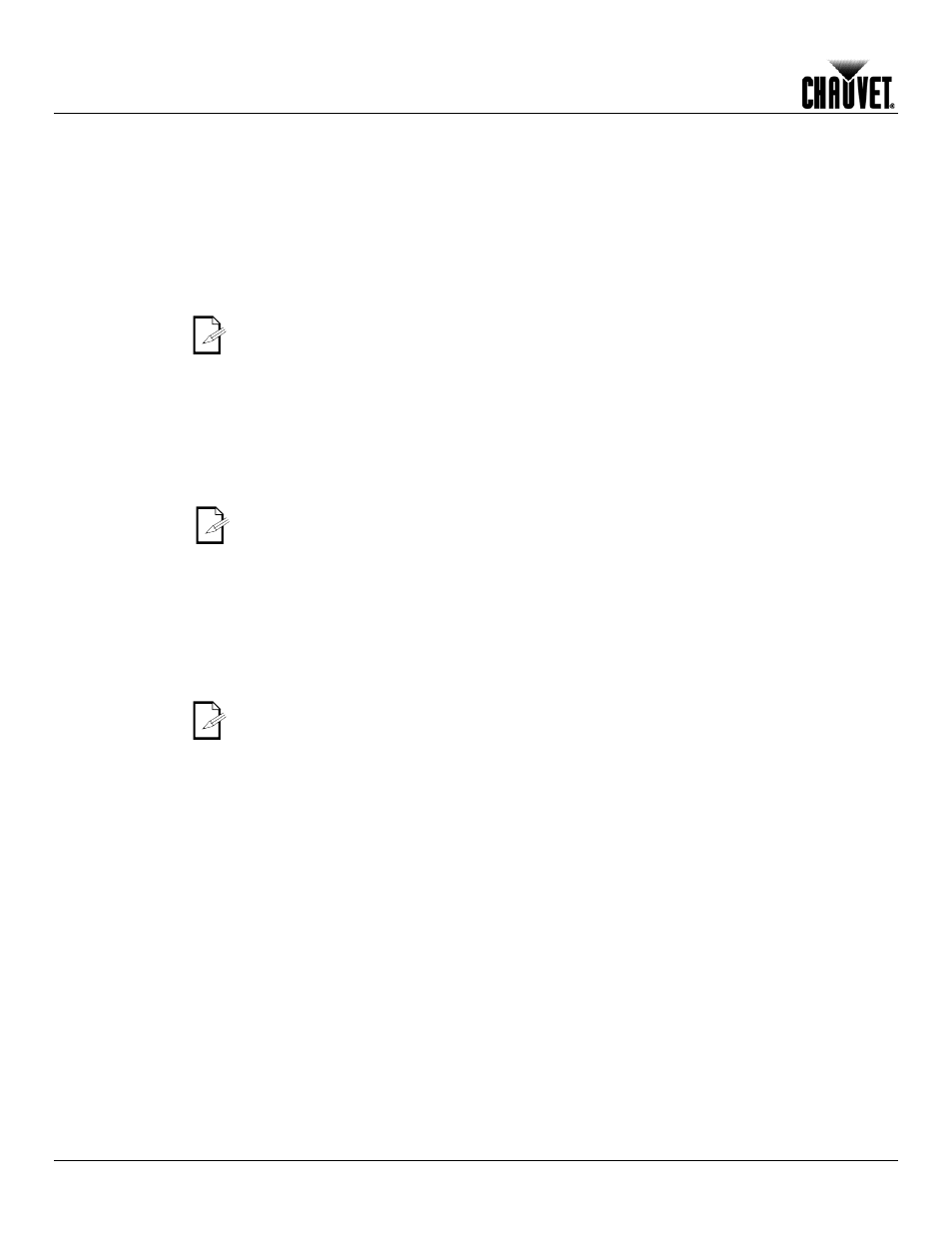
Operation
-12-
Q-Wash 360Z-LED User Manual Rev. 01g
Continued from previous page
Move-in Black
This option allows you to activate or deactivate the move-in black 3-seconds delay.
1) Go to MENU > SPECIAL > BLACK
2) Select YES to enable the 3 seconds delay or NO to make the blackout immediate.
Power
You may use this function to boost the output power for specific, short-term applications.
1) Go to MENU > SPECIAL > POWER.
2) Select NORMAL or HIGH.
The fixture will return to Normal if the LEDs’ temperature becomes too high.
Color Settings
The COLOR setting determines how the Q-Wash 360Z-LED generates the white color
based on various RGB settings.
1) Go to MENU > SPECIAL > COLOR.
2) Select OFF, RGBTOW, or UC.
UC: When the RGB faders are all set to “255”, the output matches that of less
efficient fixtures (Universal Color).
RGBTOW: When the RGB faders are all set to “255”, the resulting output is defined by
RGB-W (see MENU > EXTRA > CALIB).
OFF: When the RGB faders are all set to “255”, the output is maximum, although
the resulting white color may not be balanced.
Fan Control
This option defines how you can control the fan speed, whether with the DMX controller or
only from the control panel.
1) Go to MENU > SPECIAL > FAN.
2) Select DMX or SYSTEM.
DMX: Enables the DMX controller to control the fan speed (Control function).
SYSTEM: Restricts the control of the fan speed to the control panel..
Color Calibration
If necessary, you may adjust the color temperature of each of the macros (White1~11).
1) Go to MENU > EXTRA.
2) Press
3) Press
4) Enter the password, as explained in Keylock (CALIB will show on the display).
5) Press
6) Use
7) Select RED, GREEN, or BLUE.
8) Select a value (000~255).
9) Repeat for the other colors.
Continues on the next page
