Cooper Bussmann VERSION 1.6 BU-945U-E 802.11 DSSS User Manual
Page 22
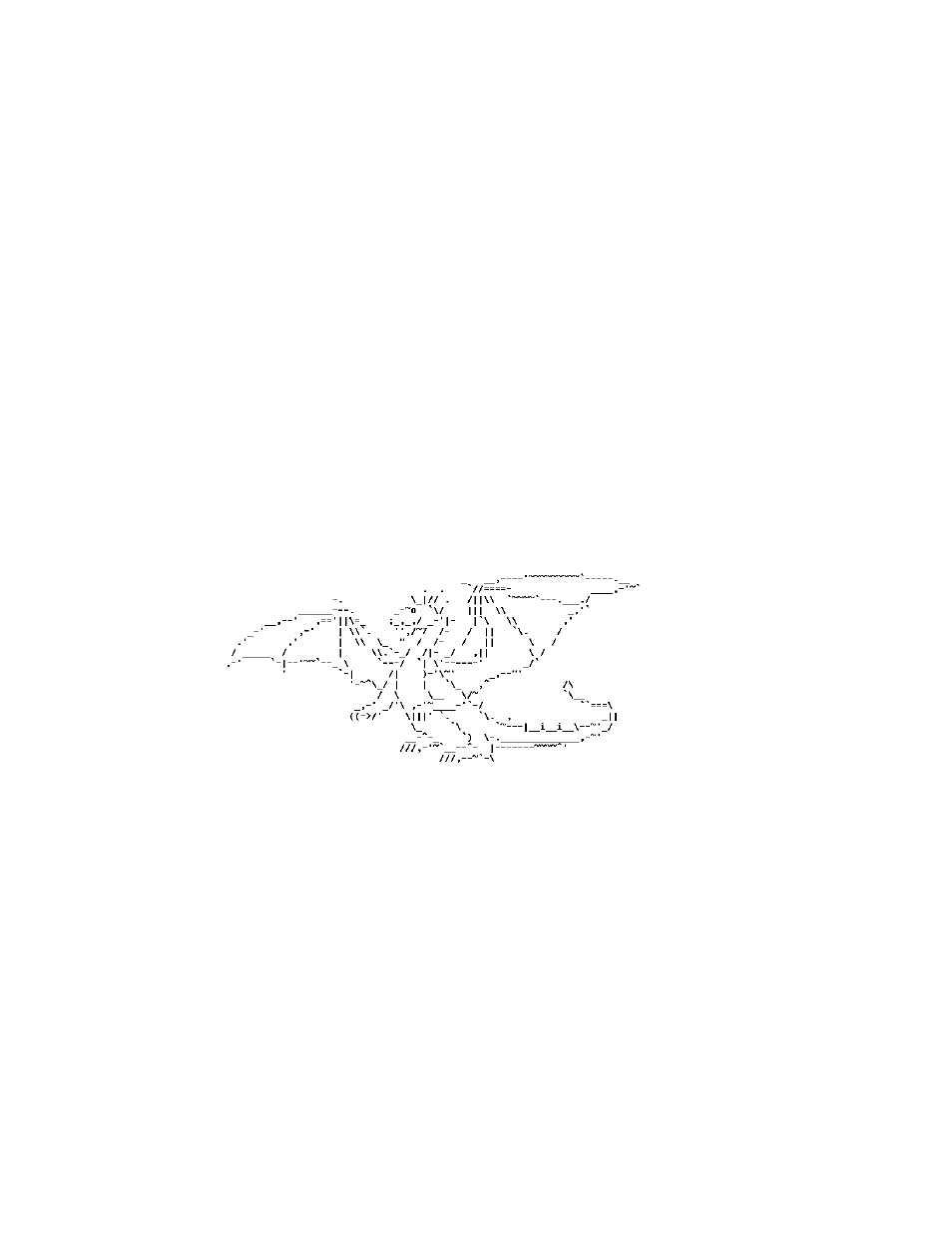
22
www.cooperbussmann.com/BussmannWirelessResources
Cooper Bussmann Wireless Ethernet & Device Server BU-945U-E 802.11 DSSS User Manual
3A1582Rev1.6
To resume normal configured operation when Configuration is complete, switch Factory Default dip-switch on the BU-945U-E to RUN and cycle
power.
Note: Security Certificates. Configuration of the BU-945U-E uses an encrypted link (https). The security certificate used by the BU-945U-E is
issued by Cooper Bussmann and matches the IP address 192.168.0.100.
When you first connect to the BU-945U-E, your web browser will issue a warning that Cooper Bussmann is not a trusted authority. Ignore this
warning and proceed to the configuration web page.
Internet Explorer 7 has an additional address check on security certificates. Unless the BU-945U-E has the address 192.168.0.100, when you
first connect to the BU-945U-E, Internet Explorer 7 will issue a warning about mismatched security certificate address. You can turn off this
behavior in IE7 by selecting “Tools > Internet Options > Advanced > Security > Warn about certificate address mismatch*”
Method 2 - Set BU-945U-E Network address to match the local network
For this method you will need to determine what IP address, Gateway address, and netmask to assign to the BU-945U-E so that it appears on
your network. Ask your system administrator if you don’t know the correct settings for your network. E.g., The default IP address of the
BU-945U-E modem is 192.168.0.1 and the network you wish to connect to is on 10.10.0.X (PC is on 10.10.0.5)
Once you have determined the correct settings for your network, you need to connect to the modem’s RS-232 serial port using a straight through
serial cable and a terminal package such as Hyperterminal set to 115,200 baud. 8 data bits, 1 stop bit, no Parity.
• Open Hyperterminal and monitor communications
• Set the SETUP/RUN switch to the SETUP position, and connect power to the modem.
• Observe Hyperterminal and when you see the Cooper Bussmann Dragon screen (see below) press
• Type the following “ifconfig” and it will show the configuration of the Ethernet port and from this you will be able to see what the IP address is,
e.g.,
eth0
Link encap:Ethernet HWaddr 00:12:AF:FF:FF:FF
inet addr:192.168.0.1 Bcast:192.168.0.255 Mask:255.255.255.0
UP BROADCAST RUNNING MULTICAST MTU: 1500 Metric: 1
RX packets:8 errors:0 dropped:0 overruns:0 frame:0
TX packets:0 errors:0 dropped:0 overruns:0 carrier:0
collisions:0 txqueuelen:256
• Temporarily change the IP address to something that will enable connection to your local network. E.g., type “ifconfig eth0 10.10.0.6 netmask
255.255.255.0” only add the netmask if the netmask is anything other than the standard 255.255.255.0.
• IP address should now be changed and you can check by typing “ifconfig” again. Note these changes are only temporary and if the module is
reset they will go back to the normal default (192.168.0.XXX).
• Open Internet Explorer and ensure that settings will allow you to connect to the IP address selected. If the PC uses a proxy server, ensure that
Internet Explorer will bypass the Proxy Server for local addresses. This option may be modified by opening Tools -> Internet Options ->
Connections Tab -> LAN Settings->Proxy Server -> bypass proxy for local addresses.
