Canon CARD CP-10 User Manual
Page 49
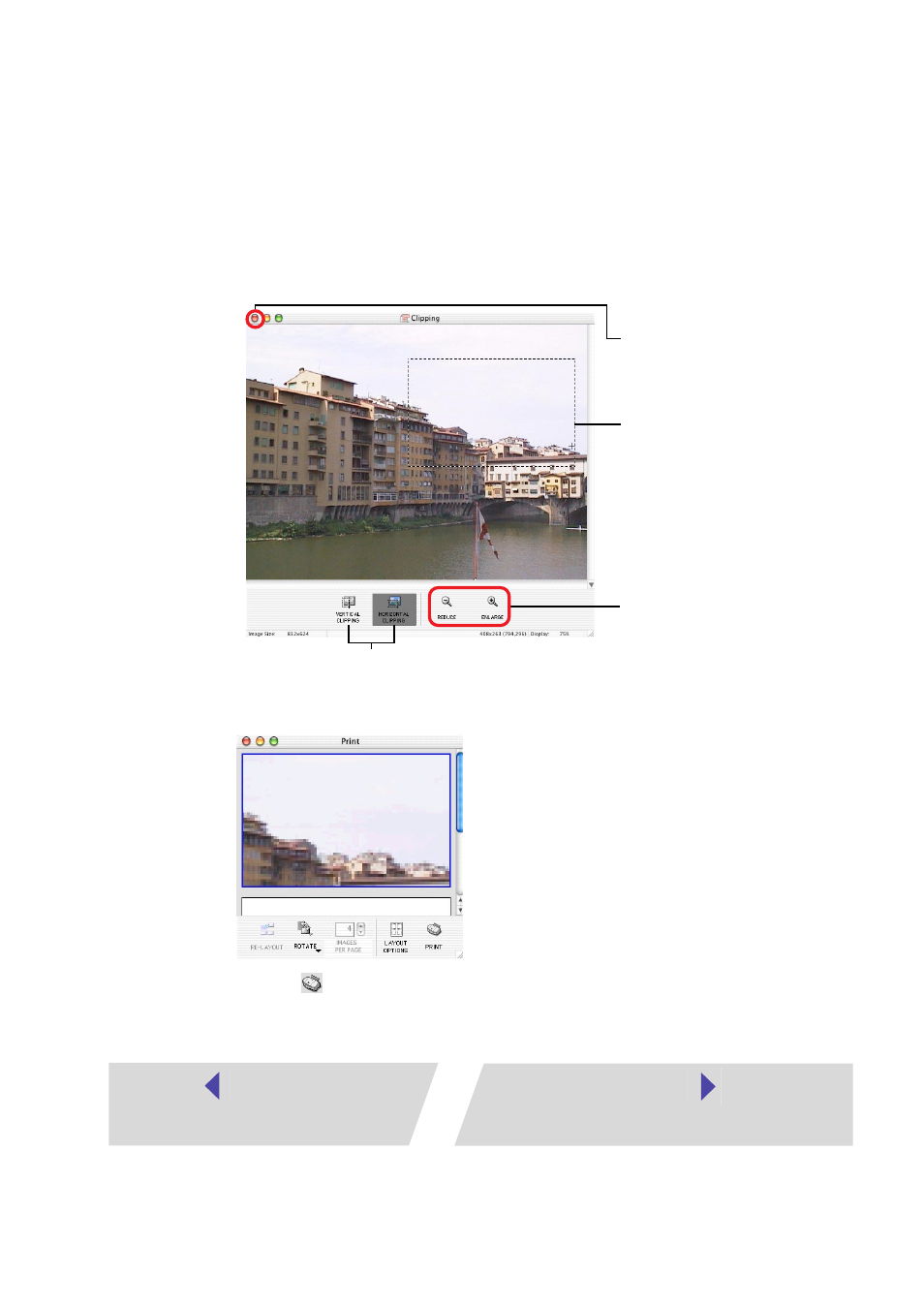
49
2
Select the portion of the image to be printed, then close the
Clipping window.
The Clipping window closes and the selected area appears in the Print window.
3
Click the
(PRINT) button to start printing.
After selecting
the portion to be
printed, this
closes the
window.
The area inside
the dotted line is
the portion of the
image to be
printed.
Changes the
size of the
window.
Clicking here changes the orientation of the trim frame.
This button does not appear when “Bordered” is selected.
One orientation or the other is selected by default when “Bordered” is not selected.
This manual is related to the following products:
