Connect the headset to your pc – Philips Casque stéréo Bluetooth User Manual
Page 16
Attention! The text in this document has been recognized automatically. To view the original document, you can use the "Original mode".
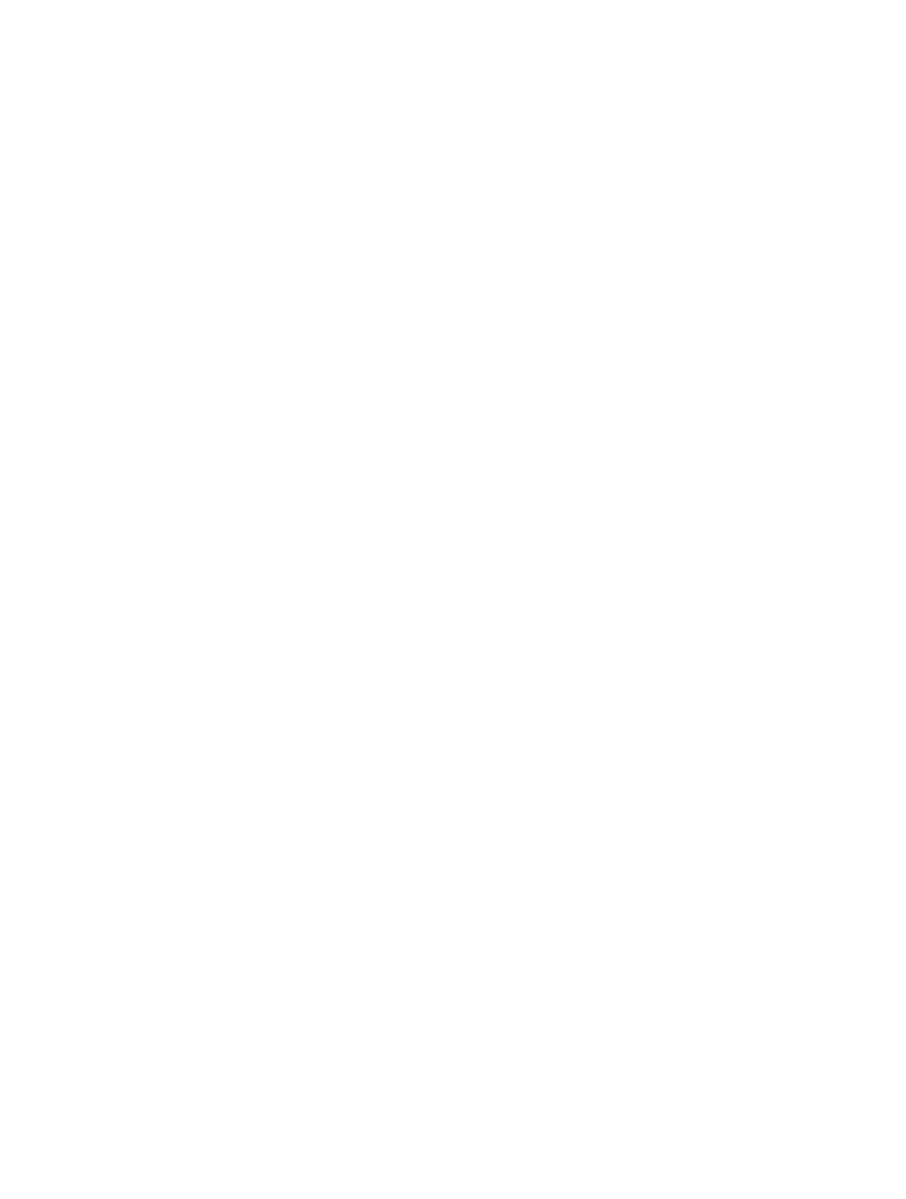
Install the application software from the CD ROM included in the SHB6I0I
package. Refer to the on screen instructions for further detaiis.
Downioad and instali the latest version of your preferred
VoIP
software
for Internet calls such as Skype, Google Talk, Windows Live! messenger,
Yahoo messenger etc. from the corresponding website.
Make sure the headset is powered off and press the multi-function button
for 4 seconds until your headsets LED will flash red and green alternately
indicating that it has entered pairing mode.The headset will remain in
pairing mode for three minutes.
Start the Blue Soleil Bluetooth application software and start the USB
adapters search for the headset by clicking on the orange circle in the
center of the screen.This search may take a couple of seconds.
Select the stereo headset icon from the list of found Bluetooth devices by
double-clicking on it. Please enter the headsets
PIN “0000" (4 zeros)
in
the pairing window that pops up.Your headset’s LED will flash green every
3 seconds indicating that it is now successfully paired.
Connect the headset to your PC
Your Blue Soleil Software can connect to your music using the AAf profile (A2DP)
for Stereo Music or the Bluetooth Headset profile for two way communication for
VoIP
applications like Skype,Windows Live! Messenger etc.
• Click on the icon labeled “Philips SHB6100” before you connect using one
of the profiles by following the steps below.
