Selecting images for printing (dpof printing), Protecting a file against deletion (protect) – Casio EXILIM K1123PCM2DMX User Manual
Page 67
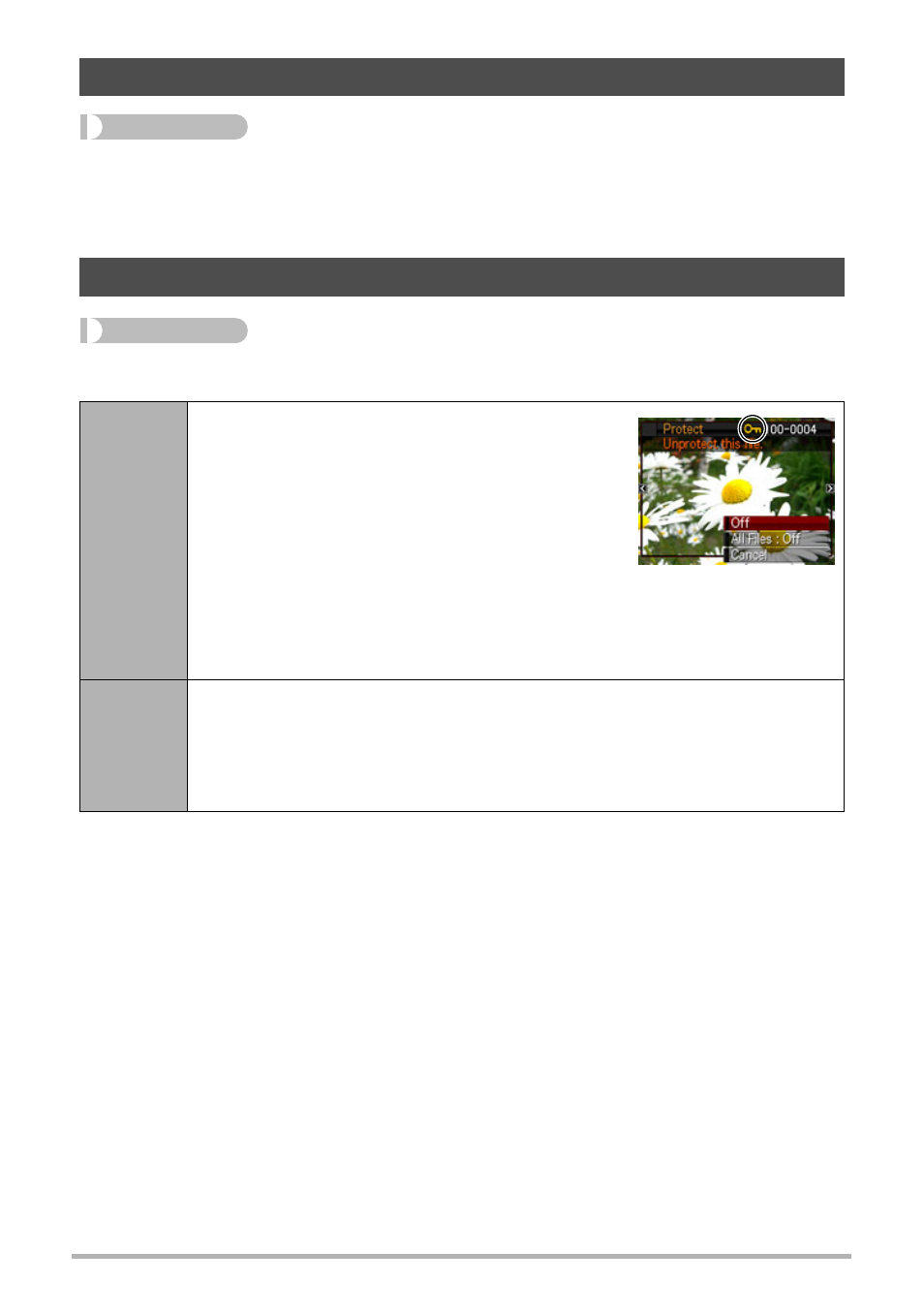
67
Other Playback Functions (PLAY)
Procedure
[p] (PLAY) * Snapshot Screen * [MENU] * PLAY Tab *
DPOF Printing
See page 75 for details.
Procedure
[p] (PLAY) * [MENU] * PLAY Tab * Protect
• Note that even if a file is protected, it will be deleted if you perform the format
operation (page 104).
Selecting Images for Printing (DPOF Printing)
Protecting a File Against Deletion (Protect)
On
Protects specific files.
1
Use [4] and [6] to scroll through the files
until the one you want to protect is
displayed.
2
Use [8] and [2] to select “On” and then
press [SET].
An image that is protected is indicated by
the › icon.
3
To protect other files, repeat steps 1 and 2.
To exit the protect operation, press [MENU]. To unprotect a file, select
“Off” instead of “On” in step 2 above.
All Files:
On
Protects all files.
1
Use [8] and [2] to select “All Files: On” and then press [SET].
2
Press [MENU].
To unprotect all files, select “All Files: Off” instead of “All Files: On” in
step 1 above.
