4 connecting the router, Connecting the router, See manual before installation bri s/t – Cisco 1711 User Manual
Page 4: Ethernet hub pc dsl/cable modem power supply, Internet service provider
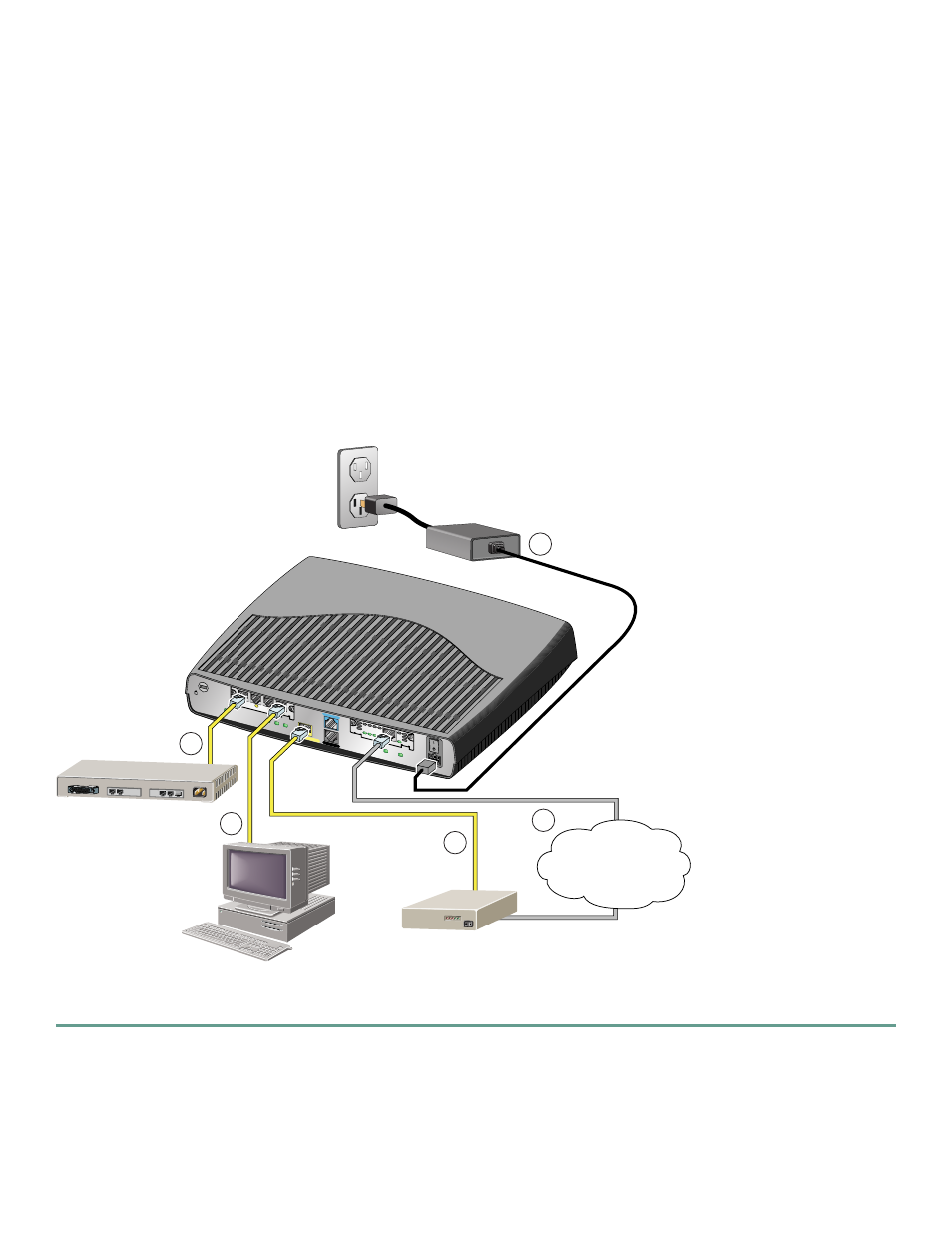
4
•
Straight-through Ethernet cables (RJ-45-to-RJ-45) to connect the router to a broadband (xDSL or cable) modem and to a
hub or switch
•
Straight-through or crossover cables to connect WICs to the appropriate WAN services (the integrated switch ports operate
in auto-detect mode)
•
Ethernet hub or switch to connect the router to the local network, or an xDSL or cable modem to connect the router to the
service provider
•
Server or other computer with a network interface card (NIC) or other networked device (such as a hub or a switch) to
connect to the integrated 4-port 10/100-Mbps Ethernet switch
•
(Cisco 1712 only) External Network Termination (NT-1), if needed, to connect the WIC to WAN services. (Some ISDN
service providers require an external NT-1 device to connect an ISDN S/T port to the ISDN line.)
4
Connecting the Router
Figure 1 shows a typical installation of the Cisco 1711 or Cisco 1712 Security Access router.
Figure 1
Typical Cisco 1711 or Cisco 1712 Installation
Follow these steps to connect the router to the power supply, your local network, and your service provider’s network:
Step 1
Connect power to the router as shown in Figure 1:
a.
Connect the attached power supply cord to the power socket (labeled +5, +12, -12 VDC) on the back panel of the router.
b.
Connect the separate power cord to the power socket on the power supply.
c.
Connect the other end of the separate power cord to a power outlet.
d.
Turn on the router by pressing the power switch to the on ( | ) position.
CONSOLE
AUX
FDX
WIC0OK
LINK
100
WIC
1OK
MODO
K
SEE MANUAL BEFORE INSTALLATION
BRI
S/T
CD
B2
B1
ACT
LN
K
ACT LN
K AC
T LN
K
4x
3x
2x
1x
WIC
4ESW
ACT LNK
10/100 ETHER
NET
+5, +12
, -12 V
DC
Cisco 1
711
Ethernet Hub
PC
DSL/Cable Modem
Power Supply
1
4
3
5
94244
2
Internet Service
Provider
