Select display style, Load images, Set up automatic loading – Casio VERSION 2.3 User Manual
Page 46: Confirmation dialog box, Original image after saving
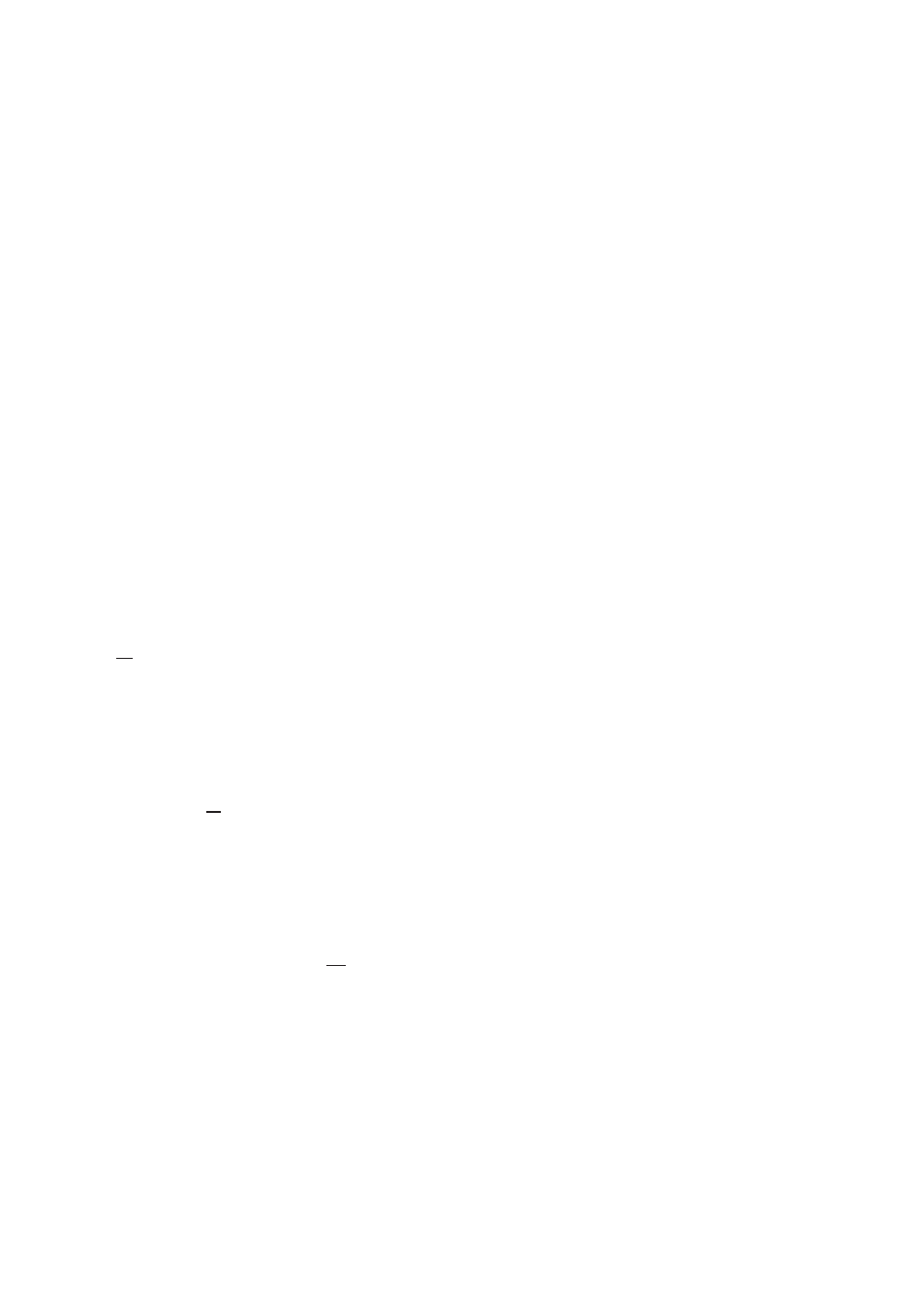
46
Select Display Style
Specify how libraries are displayed. For details of how to change
the display, see page 15.
• List Style ······ displays five images at a time based on date.
• Calendar Style ······ displays the first image shot on the
corresponding date in the monthly calendar.
■ Load images
1.
Click the [Preferences] button from the function buttons.
2.
Click the
3.
Set the preferences as required.
Set up automatic loading *
1
Specifies whether or not to load images automatically. If “Automatic loading
ON(N)” is selected, images will be automatically loaded from a digital camera
by the Photo Loader supervisory program.
Confirmation dialog box *
2
Specifies whether or not to display the image loading confirmation dialog
box. If “View(V)” is selected, the confirmation dialog box will be displayed
before loading an image.
Original image after saving *
3
Specifies whether or not to retain the original loaded image data when
loading images. If “Keep(M)” is selected, the original loaded image is
retained after loading.
Important!
• *1, 2 and 3 are available only when the peripheral units and PC are
connected by “Card/USB connection” while loading images.
• Photo Loader must be restarted after setting *1, otherwise, the setting will
not operate correctly.
