Folder to save library, Enter title after loading, Execute [view library] after saving – Casio VERSION 2.3 User Manual
Page 45: Selecting built-in template
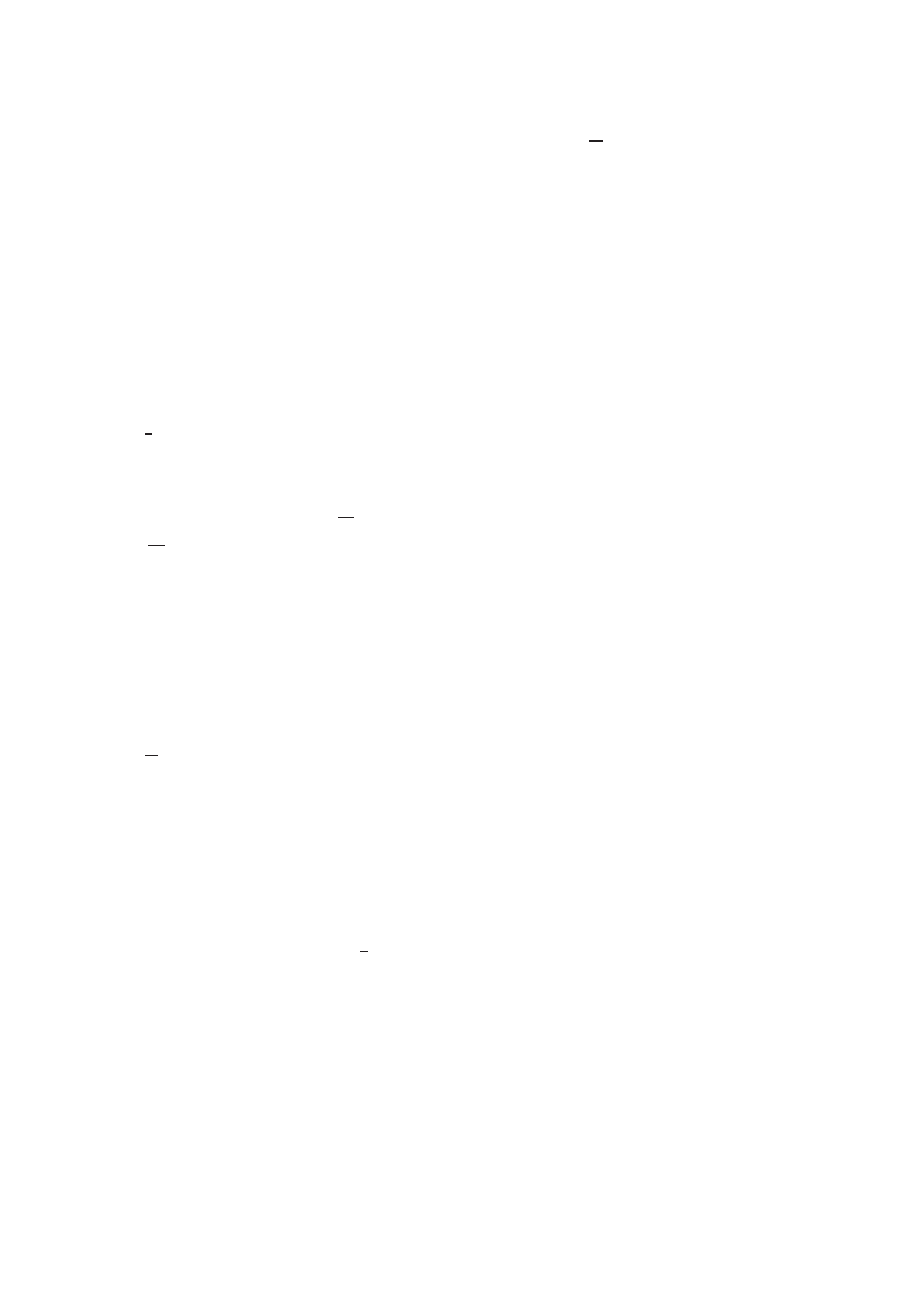
45
Folder to save library
Specifies the folder for loading images to. Click on [Browse...] button and
specify the folder for loading to. Libraries previously loaded will all be
transferred to the new folder once specified.
• If you specify a library located on the hard drive other than internal one,
the application may not work properly. In order to the Photo Loader to work
properly, avoid specifying a library located in the removable disk drive or
CD-ROM drive. Also do not specify a library on the internet.
Enter title after loading
You can choose to enter a library title after loading images.
If “Yes(I)” is selected, a dialog box appears for entering the library title after
loading images into Photo Loader.
*
Titles can be entered after loading images only when the library sorting
method is “Sort by date(P)”. Titles cannot be entered in “Sort by recording
date(R)” mode. Find the date of the library created when the images were
loaded, and enter a title by selecting [Edit] → [Change title].
→ “Library sort method” on page 44.
Execute [View library] after saving
You can choose to view all the libraries within Photo Loader after loading
images.
If “Yes(L)” is selected, you can view all the libraries within Photo Loader after
saving (loading) images.
Selecting built-in template
Set the information displayed in the preview image. Select a library format
displayed on the browser to load an image.
1
. Click the [Select template...] button.
2
. Select a template, and then click the [OK] button.
For an existing library, perform [Rebuild...] in [Edit].
See “Rebuilding a library” on page 41.
