Horizontal flipping in the 3d input mode – Casio XJ-M250/XJ-M255* User Manual
Page 11
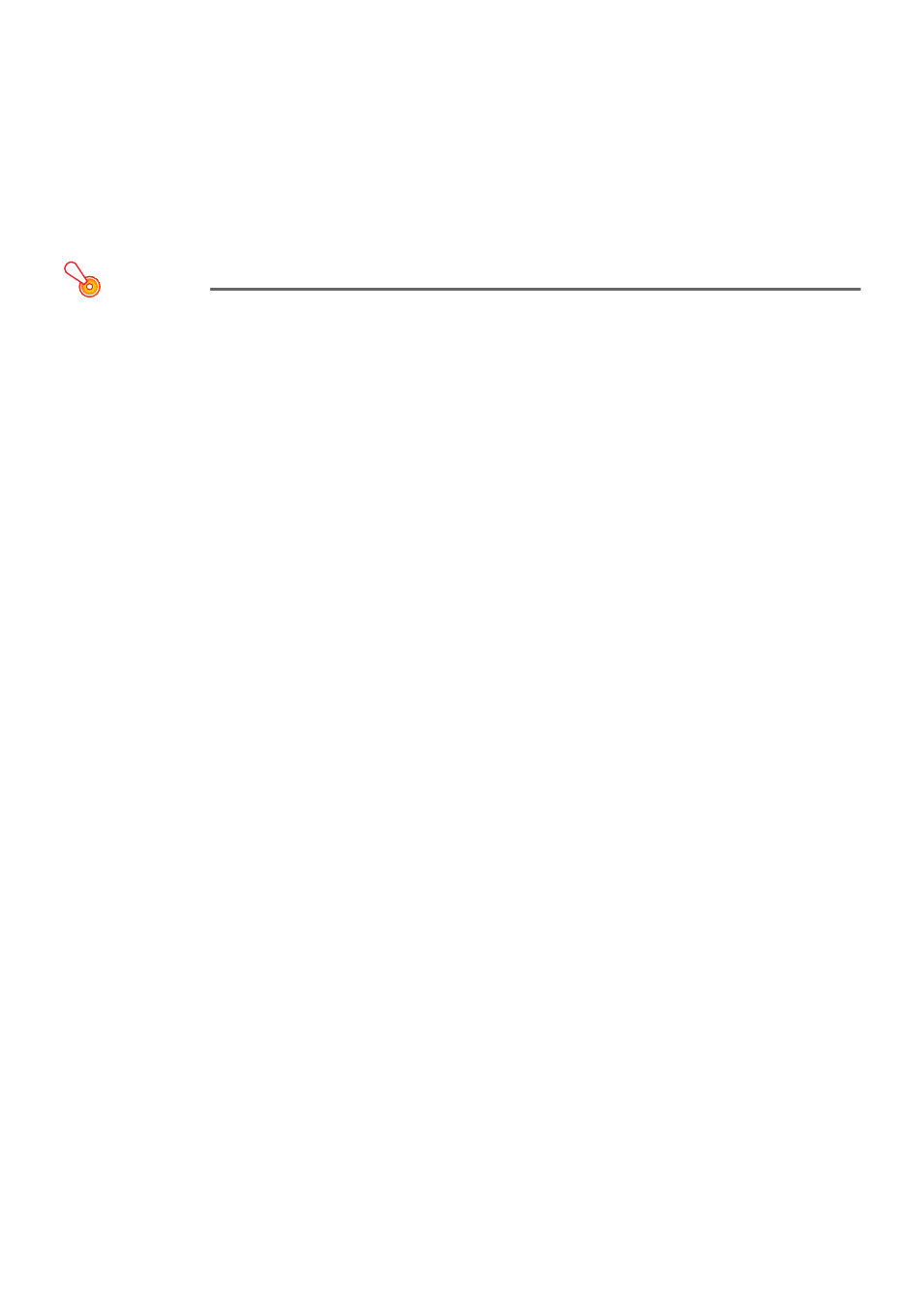
11
Entering the 3D Input Mode
1.
Press the [INPUT] key to display the input source selection screen.
2.
Select Computer (RGB), S-video, or Video as the input source.
3.
Use the [
T] and [S] keys to move the highlighting to “To 3D input mode” and
then press the [ENTER] key.
z This enters the 3D input mode and closes the input source selection screen.
Important!
z You cannot select HDMI or USB as the input source in the 3D input mode. To use either of
these input sources, change the input source setting back to normal input mode.
z When Computer is selected as the input source in the 3D input mode, a component video
signal input through the projector’s COMPUTER IN terminal is treated as an RGB signal
resulting in abnormal image projection.
z Except when using the projector for 3D image projection, you should normally leave it in the
normal input mode.
Returning to the Normal Input Mode from the 3D Input Mode
1.
Press the [INPUT] key to display the input source selection screen.
2.
Use the [
T] and [S] keys to move the highlighting to “To normal input mode”
and then press the [ENTER] key.
z This enters the normal input mode and closes the input source selection screen.
Horizontal Flipping in the 3D Input Mode
In side-by-side 3D, a full frame consists of two halves on the left and right for each eye. In rare cases,
the left and right images may be reversed, which causes a loss of 3D depth. If this happens, try using
the following procedure to swap the left and right images with each other.
To swap the left and right images
In the 3D input mode, press the [ENTER] key.
- XJ-M240/XJ-M245* XJ-A141 (D****B) User Guide XJ-A146 (D****B) User Guide XJ-A241 (D****B) User Guide XJ-A246 (D****B) User Guide XJ-A251 (D****B) User Guide XJ-A256 (D****B) User Guide XJ-A241/XJ-A246* XJ-A251/XJ-A256* XJ-M250 XJ-M155 XJ-M140 (B9***B) XJ-M145 (B9***B) XJ-M150 (B9***B) XJ-M155 (B9***B) XJ-M240 (B9***B) XJ-M245 (B9***B) XJ-M250 (B9***B) XJ-M255 (B9***B)
