5 on screen navigation, Operation instructions, 1) splash screen – Harbor Freight Tools Model 67980 User Manual
Page 22: Live screen
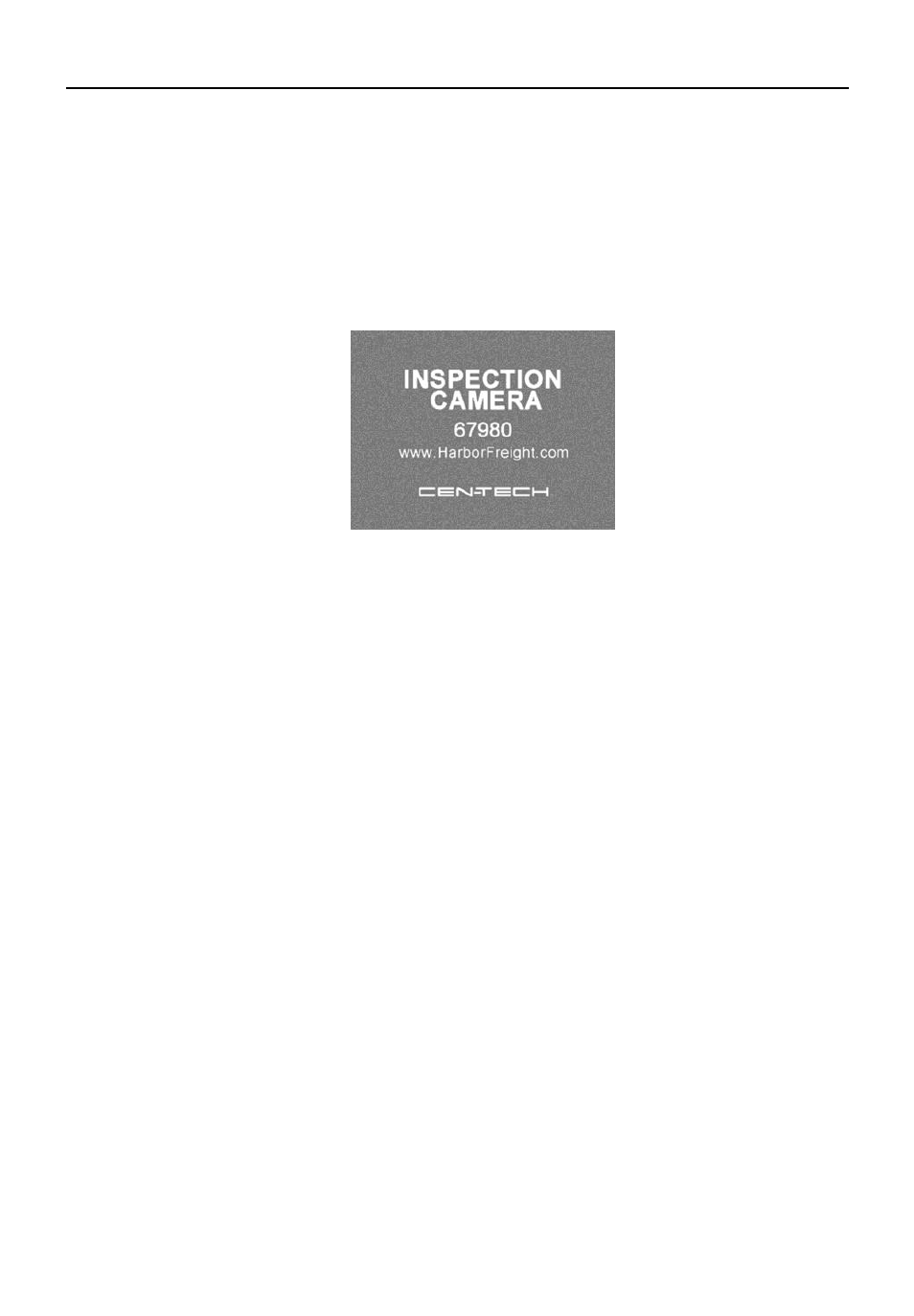
Operation Instructions
On Screen Navigation
20
25B
5.5 On Screen Navigation
1) Splash Screen
251B
When the tool is powered on, the first screen displayed is
referred to as the splash screen. (Fig. 9) This screen tells you the
tool is booting up. Once the tool is fully powered up, the screen
will automatically switch to the live screen.
Fig. 9
2)
252B
Live Screen
253B
The live screen is where you will do most of your work. A live
image of what the imager head sees is displayed on the screen.
You can zoom in or out, adjust LED brightness, rotate images
and video, view and capture photos and videos from this screen.
3)
254B
Switching from Still Image Capture to Video Capture
257B
The tool defaults to still image capture when powered on. Press
the
258B
Video/Camera button to switch between still image capture
and video capture as needed.
4) Adjusting LED Brightness
255B
Press the RIGHT and LEFT arrow buttons on the key pad (in
the still camera mode) to increase or decrease the LED
brightness. A brightness indicator bar will be displayed on the
screen as you adjust the brightness. (Fig. 10)
