Philips SIC4750/27 User Manual
Page 4
Attention! The text in this document has been recognized automatically. To view the original document, you can use the "Original mode".
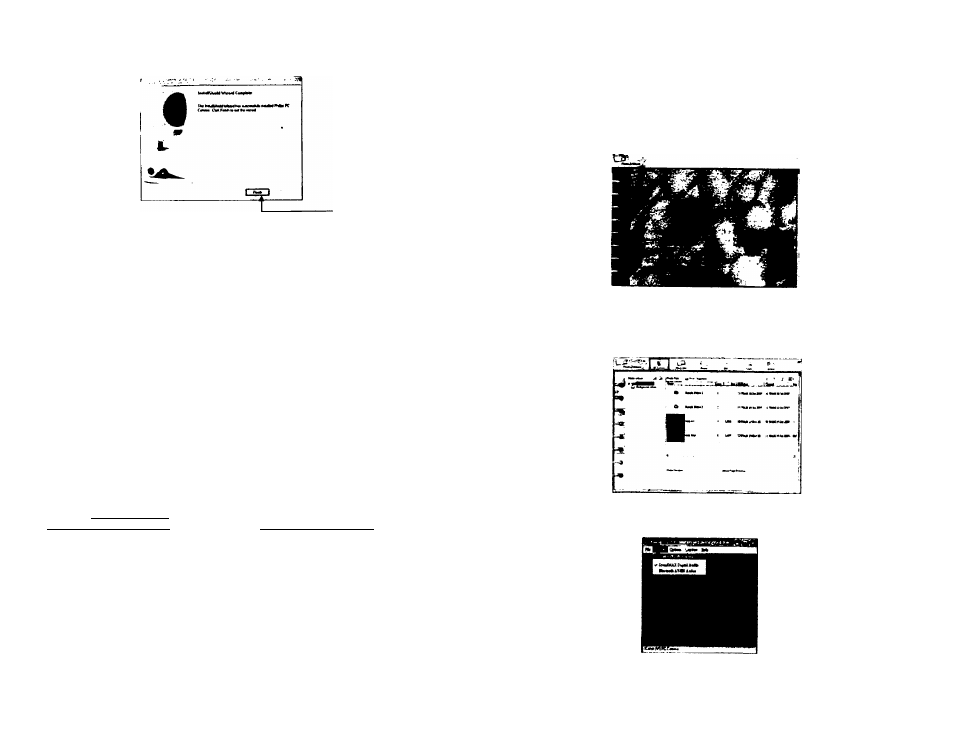
Click Finish
4.0 CONNECTING YOUR PC CAMERA
1. After the software installation is complete, you can connect the PC camera to your
cornputer. The computer will detect the camera device named [ICatch (VI) PC
camera] and a New Hardware Found Message will appear.
I
IO fO h ST * 2. The Philips PC Camera software will be located on the [Start] menu -> [Programs]-^ [Philips PC camera]. 5.0 VIDEO CONFERENCING 1. The PC camera is now ready to use for net meeting / video conferencing. 2. If the net meeting programs are not included in your Explorei®, download “NetMeeting” from httD://ww.microsoft.com or “Yahoo® Messenger” from httPiZ/messenoer.vahoo.com or MSN Messenger http:Z/messenaer.msn.com Remark: Windows Messenger, YAHOO! Messenger, MSN Messenger, Microsoft NetMeeting are trademarks belonging to their respective owners. 3. Connect your PC camera and the microphone supplied in the package, you can then start the net meeting programs. You can see your friends and families if they are on the same net meeting program and have the web camera set up. Remark: Please check your PC to determine possible availability of a microphone jack. If the jack is not available, then a USB microphone is also an option, if USB ports are all in use, then a hub will allow expansion of available USB ports. V-1.0 6.0 Using AvailaSoft Software to Recording Video/ Capturing Image and 1. Double click the “Photo2Album for PC Camera” icon on your desktop, (or from Windows Taskbar Start->Programs->Philips PC Camera-> Photo2Album for PC Camera, the Cover Page of the Photo Album will appear: 2. Click the “PC Camera” and the live video will appear. You can start recording video or capturing image. 3. The screen below will appear after clicking the “PC Camera”. V-1.0
Create you own Photo Album
