Important, T .h“- i i – Philips SIC4750/27 User Manual
Page 3
Attention! The text in this document has been recognized automatically. To view the original document, you can use the "Original mode".
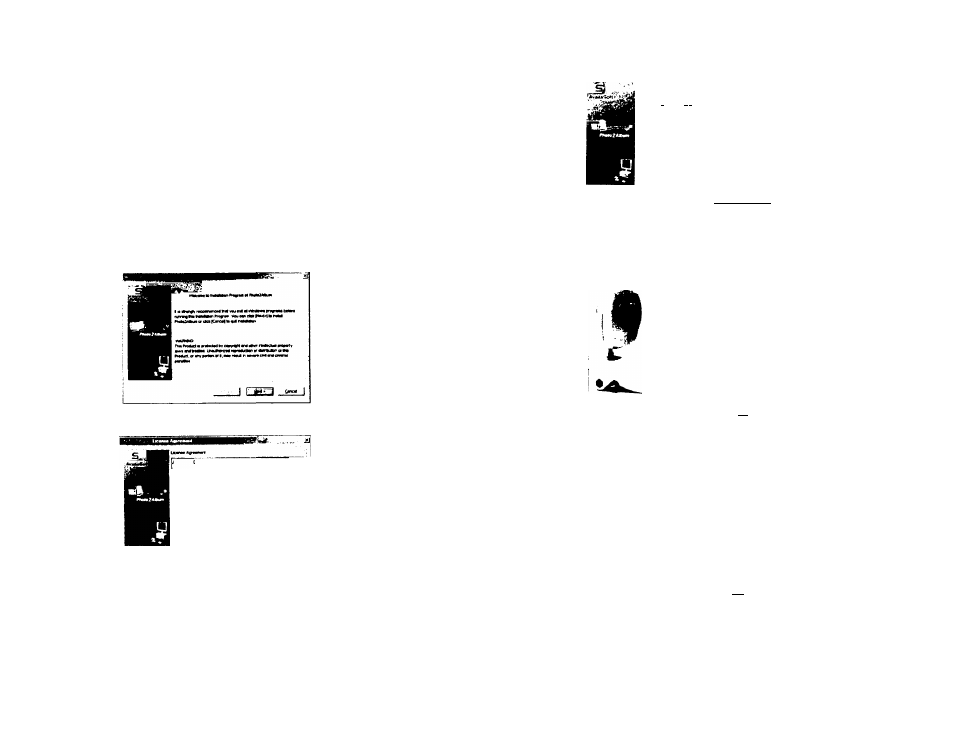
3.0 GETTING STARTED
IMPORTANT:
To avoid installation problems, please install the PC camera software before
connecting the PC camera to your PC or running the Installation CD.
TO INSTALL THE SOFTWARE
1. Insert the CD into your CD-ROM drive. The installation windo\« automatically appears.
Ensure the camera is not connected to your computer.
Close out of all programs and disable any background applications such as Anti-Virus
software.
2. If the installation window does not appear, click the Start button on the desktop and
choose Run. When the Run dialog box appears, click the Browse button and navigate
to your CD-ROM drive directory. Double-click the Setup.exe icon to begin the
installation process.
3. The AvailaSoft Welcome screen will appear. Click next to proceed to the next step.
4. Choose “I accepf on the License agreement wizard and click next.
^VAIUSCTT OOilPOftATIOM
boueeRUCQscAGicsMEmdtt.A'VPOK:,
WT02AULMSDrTWAK£
1
¡»•X^TAKT HOTtCF,
fntS SC USfP
AOMEKCNT iTLLA*) !S A
UHM. ACF£Z>C>rT firrwm« YOU (TlTtCR
PCIWUM.
ott
A S1M5LE SmTT/ A2C
SVAiLASCrT CCfiKHLATlON YW ACMZ TO K
bOKl&y THE
Cf THIS EUUA BY
^AUAIO, COPYQC. OP. OnOWMC USING HE ^
R
» uc«n—
.
r* I gVA acowl r* UOWM
5. The program will be saved to a default path at C:\Program
Files\AvailaSoft\Photo2Album. If you would like to save at a different location, click
browse to change the path. Click next and start the software installation.
V-1.0 .
vou ««fw» rM*r«e rMW
Trrt~in ntti rntir
i:.
1 i>~«
6. After the AvailaSoft installation is completed, click “FINISH”.
7. The Philips PC Camera Setup wizard will appear, then click Next:
Wifcp»» W liMUKtMU Wu4f«l l«t
t .H“- I i
^
8. Follow the instructions on the screen and click Next to continue:
A
mh
Mid tw idbH« , 8 «. I » . . . 1 1 L 9. The screen below will appear if installation is successful. Click Finish to close the setup wizard. V-1.0
