Philips CD 473 User Manual
Page 8
Attention! The text in this document has been recognized automatically. To view the original document, you can use the "Original mode".
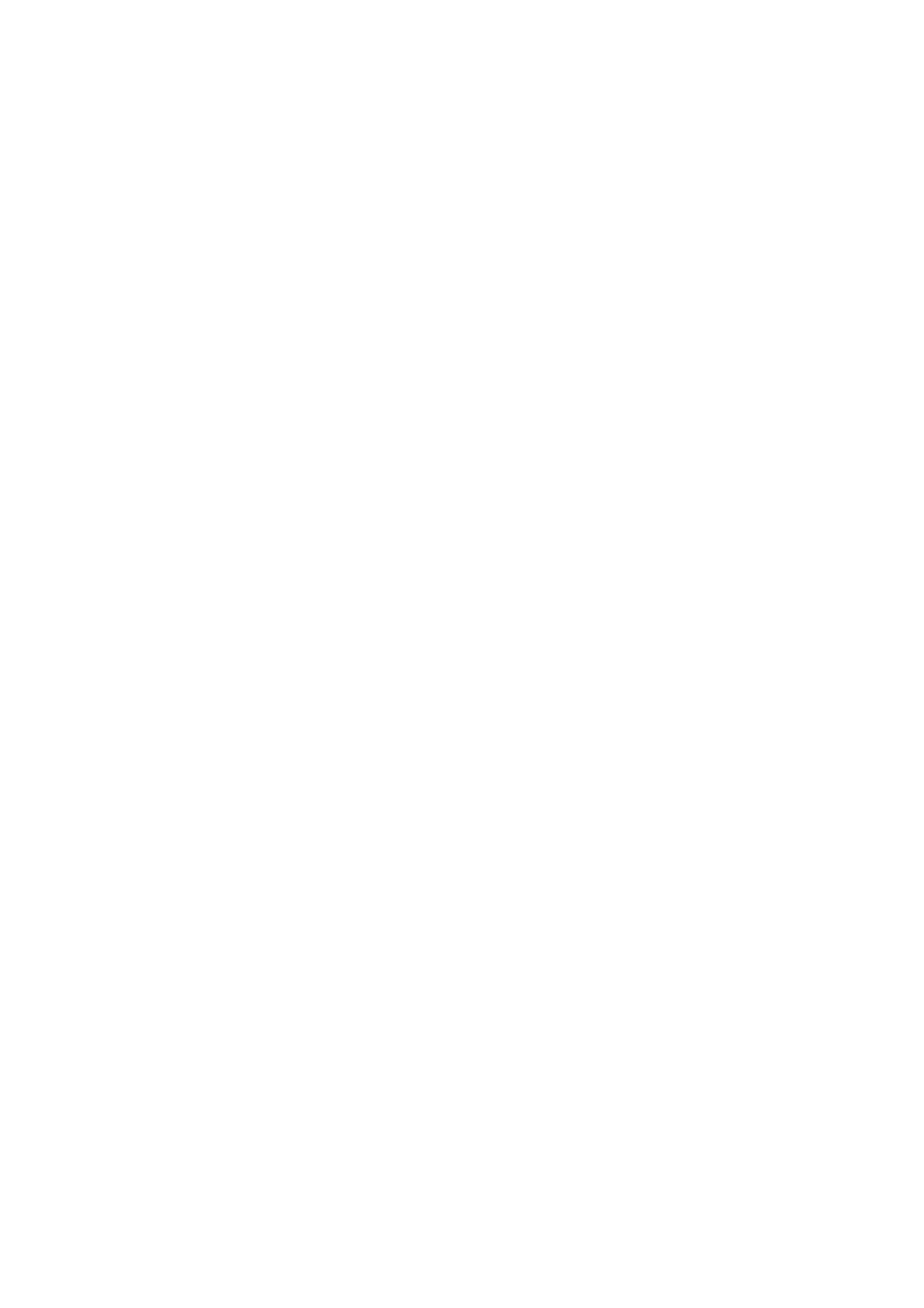
disc, or compile another, short-term programme. The brief
flashing of the FTS indication afterthe disc is loaded reminds you,
however, that it has an FTS programme. If you still wantto play that
programme, press FTS and straight away PLAY/REPLAY.
The FTS facility is activated by pressing the FTS key. The FTS
indication then flashes for approximately 5 seconds. During this
time, you must give the next command, otherwise the micro
processor will assume that you have changed your mind, and
extinguish the indication again. If this happens, you can re
activate the FTS facility by pressing FTS again.
Storing a Favourite Seiection in the FTS Memory- First compile
the programme as described in ’Programming the Short-term
Memory’.
Then press the FTS key - the FTS indication begins to flash - and
straight away press the PROGRAM key. The FTS indication goes
out and the the ranking number allocated to the disc appears on
the display for about 2 seconds, as an indication that the
programme is stored in the FTS memory.
Fix the sticker with the allocated ranking number on the spine of
the disc holder.
If the Err indication appears when PROGRAM is pressed, it can
be for one of the following reasons:
• The FTS memory is full, but the ranking number is still less than
254. You need to erase one or more old selections to make room
for the new programme. (See ’Erasing a Favourite Selection’.)
• All 254 ranking numbers have been used. You must now erase
the entire FTS memory if you still wish to store the new selection.
(See ’Erasing all Favourite Selections.)
• You did not store a short-term programme first.
Piaying a Favourite Selection - Press the FTS key - the FTS
indication flashes - and straight away press the PLAY/REPLAY
key. The FTS indication now lights continuously. When the
contents list of the disc has been read, the FTS indication flashes
briefly again and the ranking number of the disc appears briefly
on the display. Immediately afterwards, play of the stored
selection begins, and the FTS indication lights continuously.
During the play of a favourite selection, the same player functions
remain operative as for playing a programme, with the exception
of the procedure for erasure.
Erasing a Favourite Selection - The selection for a particular disc
can be erased without the disc being loaded in the tray. It can even
take place while another disc is being played. It is only necessary
that, at the time of erasure, the ranking number of the disc is
shown on the display.
Press and hold the FTS key - the FTS indication keeps flashing -
and meanwhile press as often as necessary on TRACK >1 NEXT
or PREV. M TRACK to bring up the ranking number to be erased
on the display. Still holding FTS pressed, press the STOP/CM key.
’000’ then appears briefly on the display to indicate that the
selection is erased.
Erasing all Favourite Selections - Press the FTS key. While the
FTS indication is flashing, press and hold the REPEAT key and
press the STOP/CM key. The FTS indication keeps flashing until
the erasure is completed. At that moment it goes out and ’000’
appears briefly on the display. Only then may the player be
switched off, if desired!
USE OF THE REMOTE CONTROL HANDSET
Inserting the Batteries in the Remote Control Handset
(Fig. 17)
The remote control handset runs on three R03, UM4 or AAA
1.5 Volt batteries.
Slide open the cover at the rear of the remote control handset and
insert the batteries according to the diagram in the battery
compartment. Then slide the cover closed again.
The life of a set of batteries is normally about one year. Remove
the batteries as soon as they are flat, or if you are not going to use
the remote control handset for a long time, to prevent damage to
the remote control handset by possible battery leakage.
The Facilities of the Remote Control Handset
• With the exception of on and off switching, opening the disc
tray and programming the FTS memory, all player functions can
also be operated from the remote control handset, with the
qualification that searching for a particular passage can not be
done at the highest speed.
• The following remote control keys have a different label from
the equivalent keys on the player; their functions are nevertheless
the same:
STOP; = STOP/CM
M>; = SEARCH W> PROGR;= PROGRAM • As extra keys, the remote control handset also has: — VOLUME +, for adapting the sound level; 0-9, which can be used instead of the M TRACK >I keys. Adapting the Sound Level (- VOLUME +) With the — VOLUME + keys, you can affect the sound level for disc playback remotely, even if your amplifier has no remote volume as set at the amplifier decreases in steps to a set level. If you press VOLUME -I-, the volume increases in the same steps to, at the maximum, the originally set level. The setting chosen with the remote control handset is canncelled when you switch the player off. It is not recommended to use — VOLUME + when making recordings, because the operation reduces the signal strength from the player. Using Keys 0-9 These keys can be used, instead of the M TRACK >1 keys, to key in the desired track number directly when moving to another mind. They are given below for each case. Moving to Another Track - Key in the desired track number and then press PLAY/REPLAY within 7seconds. If you exceed this Play then continues with that track. Beginning at a Specific Track Number- Key in the desired track number and then press PLAY/REPLAY within 7seconds. If you Programming the Short-term Memory- Key in the desired track the dash after the track number ceasing to flash, but by the appearance of the highest track number of the disc on the display.
REP; = REPEAT
control. This happens as follows; If you press - VOLUME, the
track, beginning at a specific track number or programming the
short-term memory. You must however, bear certain factors in
time, the laser pick-up does not move and the elapsed playing
time of the track that was being played reappears on the display.
exceed this time, the highest track number of the disc appears
on the display and play begins with the first track.
numbers and store each number within 7seconds by pressing
PROGR. Exceeding this time is now indicated, however, not by
