Philips CD 630 User Manual
Page 10
Attention! The text in this document has been recognized automatically. To view the original document, you can use the "Original mode".
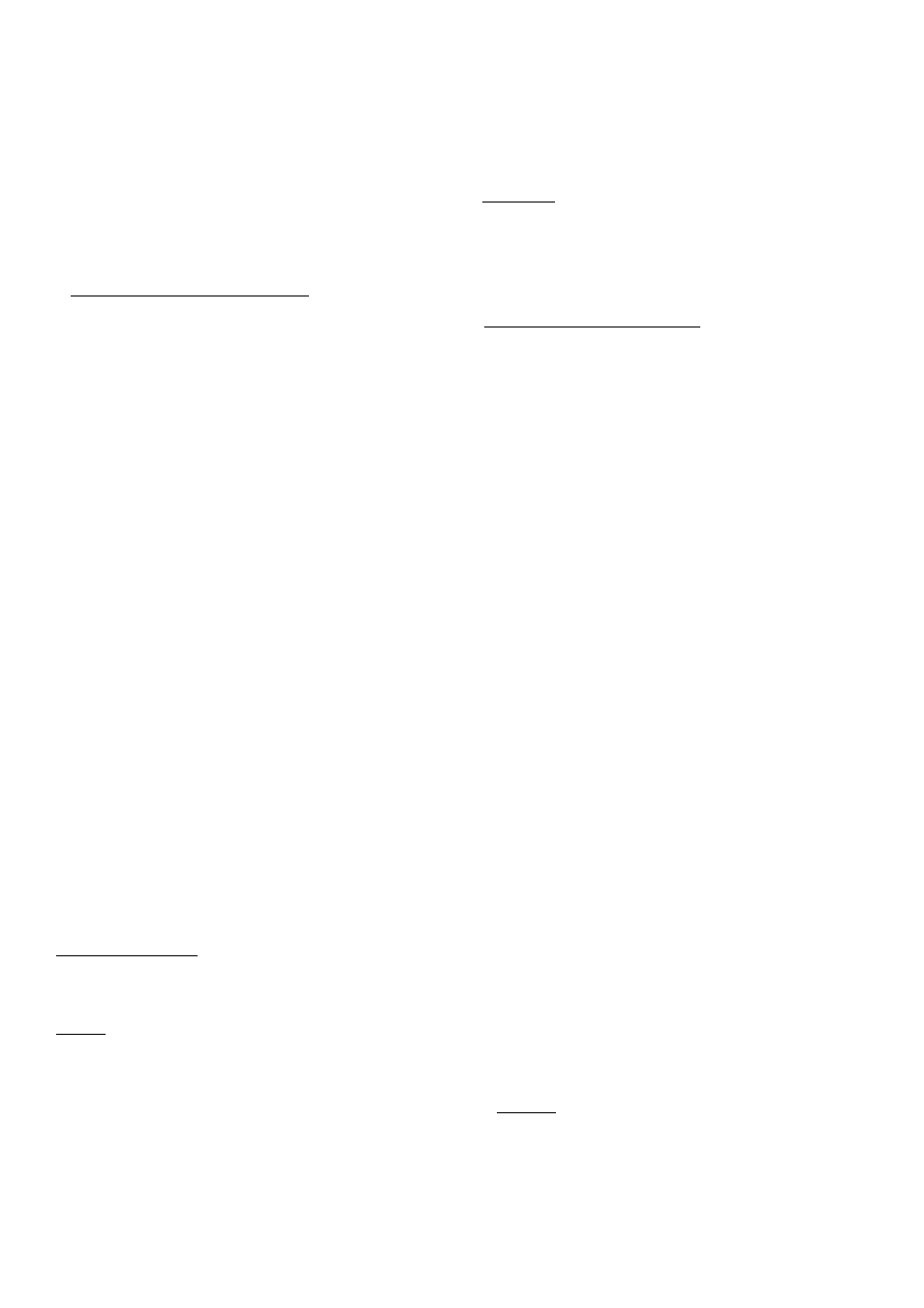
The fade-out time
If you press PAUSE during play the volume will gradually decrease
over the period of time entered (max. 20 sec.). Restart play by
pressing PAUSE again.
The volume will now gradually increase again over the period of
time entered (max. 20 sec.) to the sound level set on the amplifier.
> FADE OUTTIMEWghts up above ’PP’
> Under TIME you will see the set fade-out time.
• Press 41 CURSOR or CURSOR M> until the required time
appears under TIME.
• Press STORE.
> The fade-out time has now been set.
> BRIGHTNESS lights up again above ’PP’; you have now had all
the presets.
• Press STOP/CM or PRESETS again.
> DISC READ/lights up and the display shows the number of
tracks and the playing time of the disc.__________________
NAMING DISCS AND TRACK NUMBERS (TITLE)
Using the digit/alphabet keys you can give all discs and track
numbers a ’name’.
A ’name’ can consist of a maximum of 12 characters (ietters,
digits and/or symbois). Each key has marked on it what digit and
what ietters can be entered with it. With key ’9’ you can enter a
space (■_.). With key ’0’ you can enter the symbois
_ and *.
Naming a disc
• Press TITLE.
> TITLE lights up.
> ’0’ appears under TRACK.
> The cursor begins to flash on the display.
• You can now enter the required ’name’; after each character
thatyou key in press CURSOR I» to pass on to the next position
on the display (with
• Press STORE as soon as you have entered the complete
’name’.
> The ’name’ disappears and STORED lights up.
> The ’name’ appears again. The first character flashes; you can
still change the ’name’ if you wish.
• Press TITLE if there is nothing you wish to change.
> The ’name’ has now been stored in the permanent (FTS)
memory of the player.
Naming a track number
• Press TITLE.
> TITLE lights up.
> ’0’appears under TRACK.
• Select the required number with NEXT or PREVIOUS.
> The number appears under TRACK.
• Now enter the ’name’ and store It using STORE.
Track numbers can still be named even if a ’name’ has already
been stored for the entire disc.
Note!
If NO SPACE lights up after you have pressed STORE, then the
memory is full: you will have to erase one or more ’names’ to make
space for the new one.________________________________
CHANGING A ’NAME’
• Press TITLE.
> The ’name’ appears on the display; the first character flashes.
• Enter the new ’name’ and store it again using STORE.
CHECKING THE TITLE MEMORY
• Press INFO.
> FTS INFO lights up.
• Press NEXT until TITLE MEMORY appears on the display.
> You will now receive the information on the ’names’ entered.
You will see in succession: TITLE NR 1 followed by the ’name’,
TITLE Л/R ¿followed by the ’name’ etc.
If no names have been stored in the FTS memory, then NO
7/Л.Е lights up.
With NEXT you can proceed more rapidly to the next block of
information._________________________________________
ERASING A ’NAME’
• Press INFO.
> FTS INFO lights up.
• Press NEXT until the number of the name appears on the
display; for example TITLE NR 02.
• Hold CLEAR pressed down until DELETED lights up.
> The name has now been erased.______________________
RECORDING FROM YOUR COMPACT DISC PLAYER (EDIT)
If you wish to make a tape recording of a disc or a programme, it
can be useful to store the recording time of the tape in the player's
memory.
Should the disc or the programme be longer than one side of the
tape, a pause will then be inserted automatically after the lasttrack
which fits onto that side. This will prevent the disc or the pro
gramme continuing to play when the tape has already stopped.
Important!
- If the player has been connected to the amplifier via the
VARIABLE output, the
T
VOLUME ▲ keys may not be used
during recording, as they affect the strength of the signal from
the player.
- If the sound level has been reduced in the PRESETS mode, it
must be returned to the sound ievei set on the amplifier using
CURSOR ».
• Press EDIT.
> CASSETTE Wghts up with beneath it ’C 000’.
• Press NEXT or PREVIOUS until the required recording time
appears on the display (you will see successively: ’C 30’, ’C 45’,
’C 60’, ’C 90’ and ’C120’) or key in the recording time of the tape
using the ’1-0’ digit keys. For a 60-minute tape you should key
in ’060’.
> The recording time is now stored in the player’s memory; you
can now record the disc or the programme.
• Press PLAY/REPLAY.
> CASSETTE SIDE A lights up, followed by PMYor PROGRAM
PLAY.
> The track number indicator shows which tracks can be record
ed on side A of the tape; these numbers will be played one after
the other.
> Play will stop after the last track.
> CASSETTE SIDE В lights up and the track number indicator
shows which tracks can be recorded on side В of the tape.
• Press PAUSE.
> The track numbers shown on the number indicator are played
in that order.
Note!
- You can also start playback with RANDOM; the numbers will
then be recorded in a different order than on the disc or in the
programme.
- As soon as you press PLAY/REPLAY or RANDOM, the other
player functions (except TIME and DIM) will temporarily be
switched off to prevent the recording being interfered with.
ED/TACr/VEIights up if you press one of the other keys during
playback._________________________________________
