Entering the admin mode, Exiting the admin mode – iStorage diskAshurDT Manual User Manual
Page 9
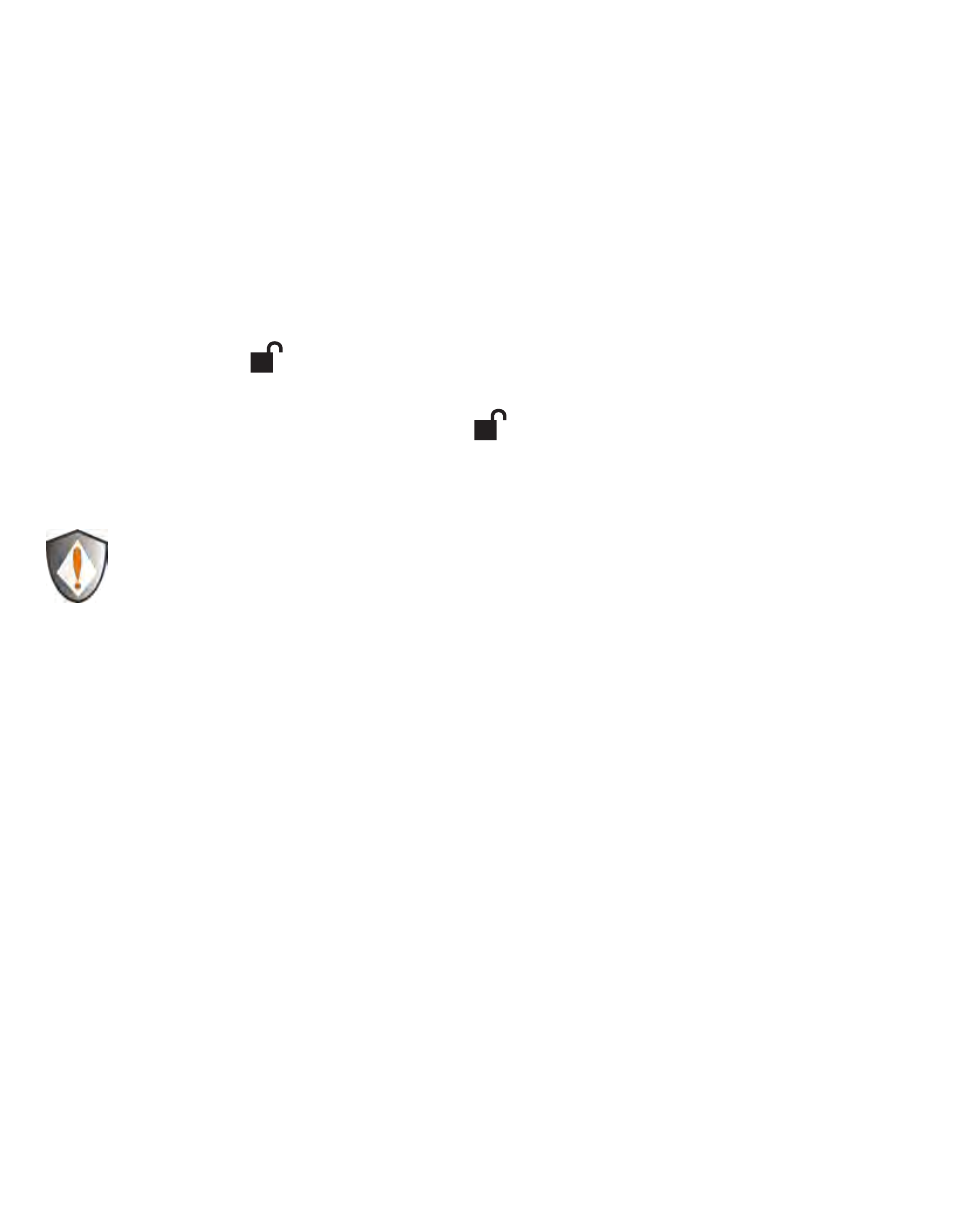
www.istorage-uk.com
9
Entering the Admin Mode
Note: The diskAshur DT cannot be recognized by the operating system in the
Admin Mode.
To enter the Admin Mode, do the following:
Attach the USB cable to an available USB port on your computer and turn the
1.
diskAshur DT ON. The diskAshur DT goes into the Standby Mode, and the
LOCK indicator light turns RED.
Press and hold + 0 for five seconds until the LOCK indicator light flashes
2.
RED. This indicates that you can enter the Admin Password.
Enter the Admin Password and press . The default Admin Password is
3.
123456. The drive is in Admin Mode when the ADMIN (A) indicator light has
changed to BLUE.
Note: If the LOCK indicator light flashes RED for a few seconds, indicating
the diskAshur DT has returned to the Standby Mode, go back to Step 2.
This is due to one of the following conditions:
You entered an incorrect Admin Password in Step 3.
•
No activity was detected within 10 seconds in the Admin Mode.
•
Exiting the Admin Mode
To exit the User Mode, press the
“Cancel” button on the diskAshur DT keypad. If
there is no activity for 5 seconds the drive will lock and go into Standby mode.
Alternately, you can turn your diskAshur DT OFF at the power switch on the back of
the unit. Once you turn the diskAshur DT ON again, the LOCK indicator light will be
RED, indicating that you are in the Standby Mode.
