Using the diskashur dt, Entering the standby mode, Entering the user mode – iStorage diskAshurDT Manual User Manual
Page 8: Exiting the user mode
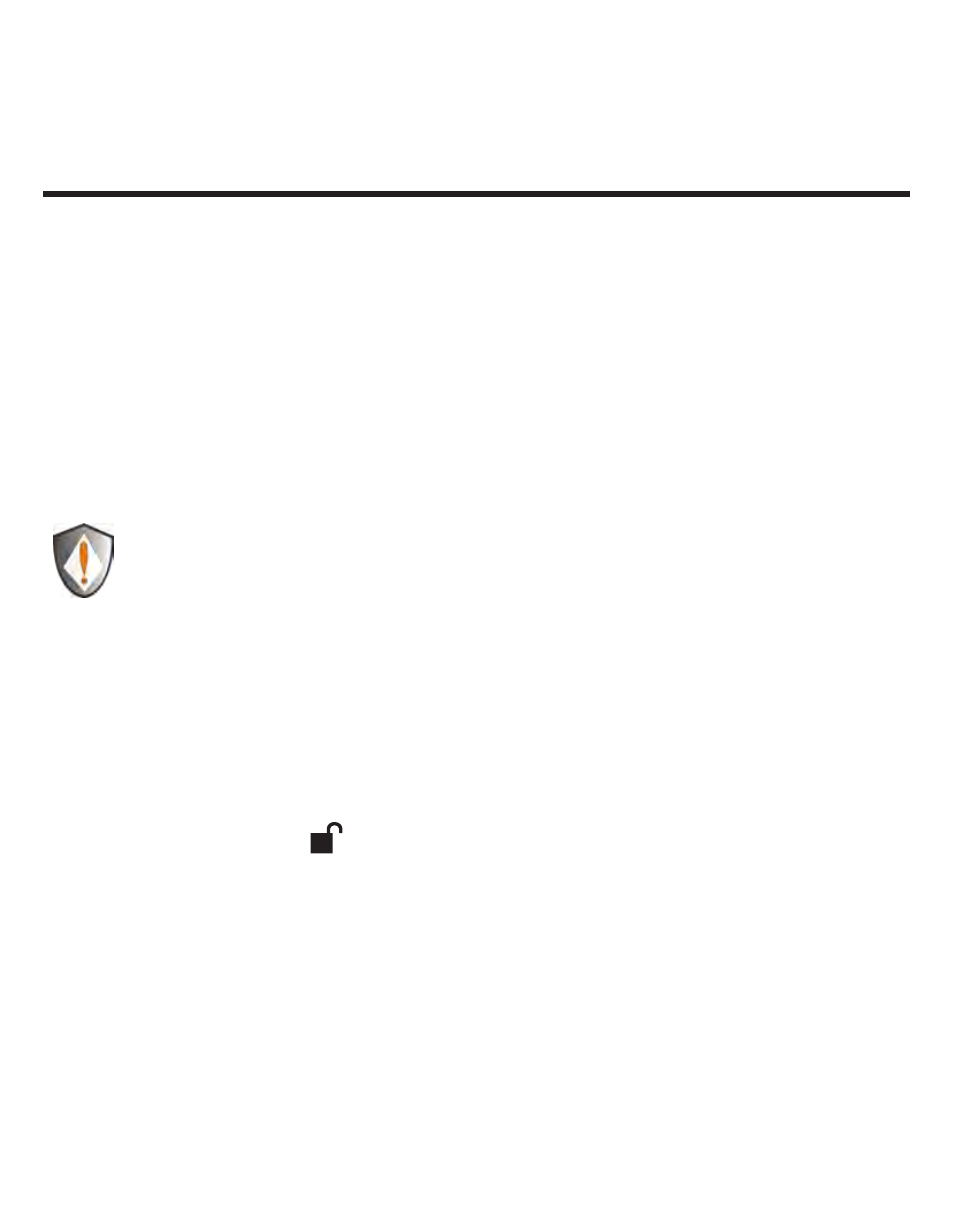
www.istorage-uk.com
8
Using the diskAshur DT
Entering and exiting the Standby Mode, Admin
Mode, and User Mode
Entering the Standby Mode
The Standby Mode is the default mode of the diskAshur DT and is the gateway to
other operations.
To enter the Standby Mode, attach the diskAshur DT to your computer. The drive
automatically goes into Standby Mode and the LOCK indicator light turns RED. In this
mode, the diskAshur DT is locked. It cannot be recognized by
My Computer and it
does not provide either the regular functions or the encryption function. However, it
enables you to enter and switch between the Admin Mode and the User Mode.
Attention: To switch between the Admin Mode and the User Mode, you are
required to switch to the Standby Mode first, and then you can enter the
mode of your choice.
Entering the User Mode
To enter the User Mode, do the following:
Attach the drive to your computer and to a power outlet using the AC Adapter.
1.
Turn the power switch to the ON position. The drive will be in Standby Mode.
Enter the User Password or the Admin Password (the default Admin Password
2.
is
123456) and press . The UNLOCK indicator light turns GREEN indicating
that the drive is in the User Mode. If the LOCK indicator light flashes RED, you
need to re-enter the correct password.
Exiting the User Mode
To exit the User Mode, press the
“Cancel” button on the diskAshur DT keypad. If
there is no activity for 5 seconds the drive will lock and go into Standby mode.
Alternately, you can turn your diskAshur DT OFF at the power switch on the back of
the unit. Once you turn the diskAshur DT ON again, the LOCK indicator light will be
RED, indicating that you are in the Standby Mode.
