Completely resetting the diskashur dt – iStorage diskAshurDT Manual User Manual
Page 15
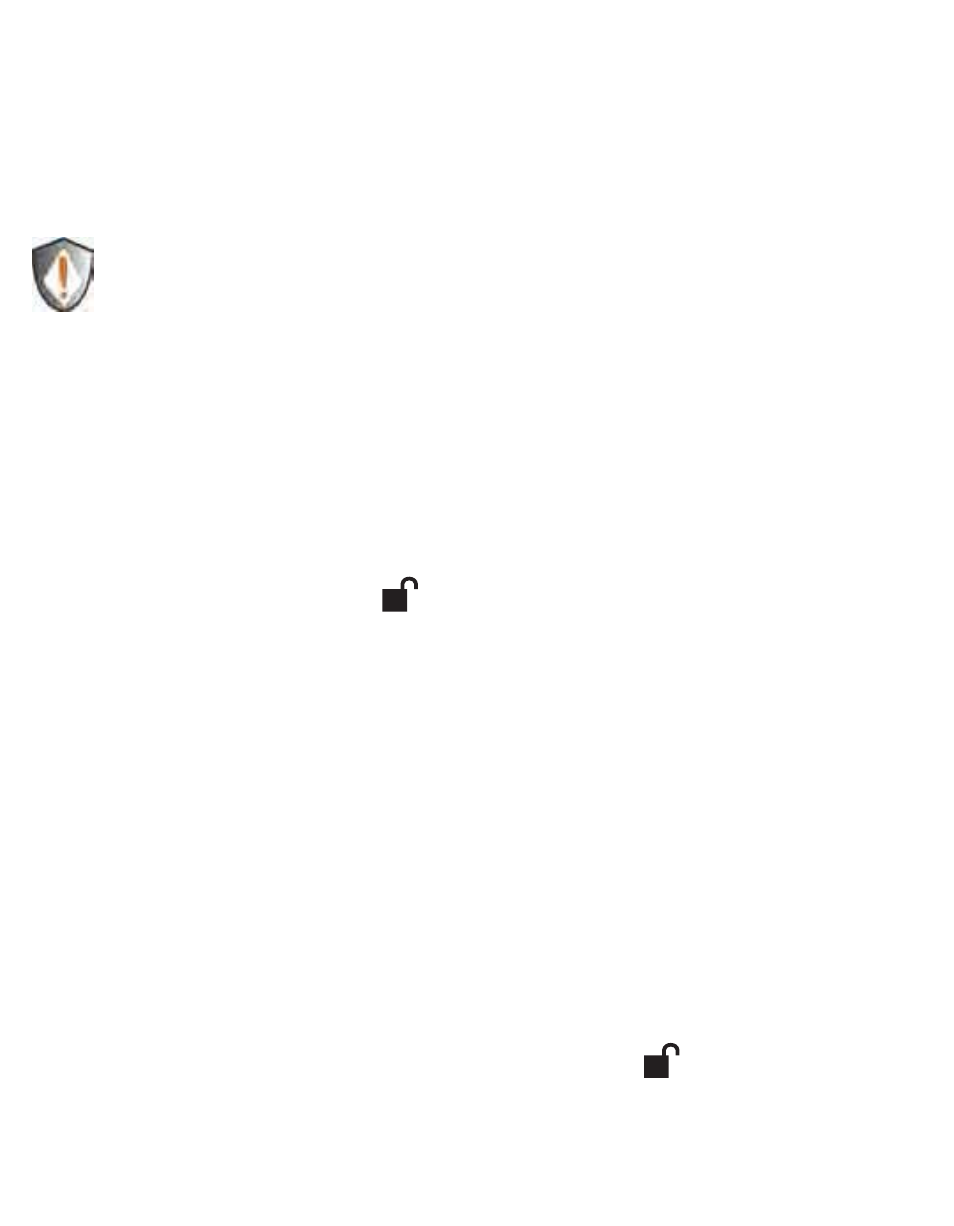
www.istorage-uk.com
15
Completely resetting the diskAshur DT
If you forget all the User Passwords or Admin Passwords, you can perform a
complete reset to remove all the User Passwords, and restore the Admin Password
to the default
123456.
Attention: Completely resetting the diskAshur DT will reset the encryption
key, in effect making all the data on the drive unrecoverable. You will
need to partition and format the diskAshur DT with disk management
applications.
To perform a complete reset of the drive, do the following:
1.
Press and hold
2.
“Cancel” + + 2 for 10 seconds until the LOCK and ADMIN
(A) indicator lights flash RED and BLUE intermittently, and then stop on a
solid color. The indicator light will then turn solid GREEN for two seconds,
followed by the LOCK indicator light turning solid RED. You have successfully
reset the diskAshur DT.
Note: If no activity is detected for 30 seconds in this step, the diskAshur DT
will go into the Standby Mode.
Initializing and formatting the diskAshur DT after
a complete reset
A complete reset of the diskAshur DT will erase all information and partition
settings. You will need to initialize and format the diskAshur DT.
To initialize your diskAshur DT, do the following:
After a complete reset, attach the diskAshur DT to the computer.
1.
Wait 5 seconds for the computer to recognize the device.
2.
Enter the default User Password
3.
123456 and press to enter the User
Mode.
Right-click
4.
My Computer, and then click Manage from the Windows desktop.
Connect the diskAshur DT to an available USB port. Turn on the power
switch on the back of the drive while holding the “Cancel” button.
The ADMIN (A) and LOCK indicator lights will flash BLUE and RED alternately
