Fw upgrader – Interlogix TruVision Device Manager User Manual
Page 7
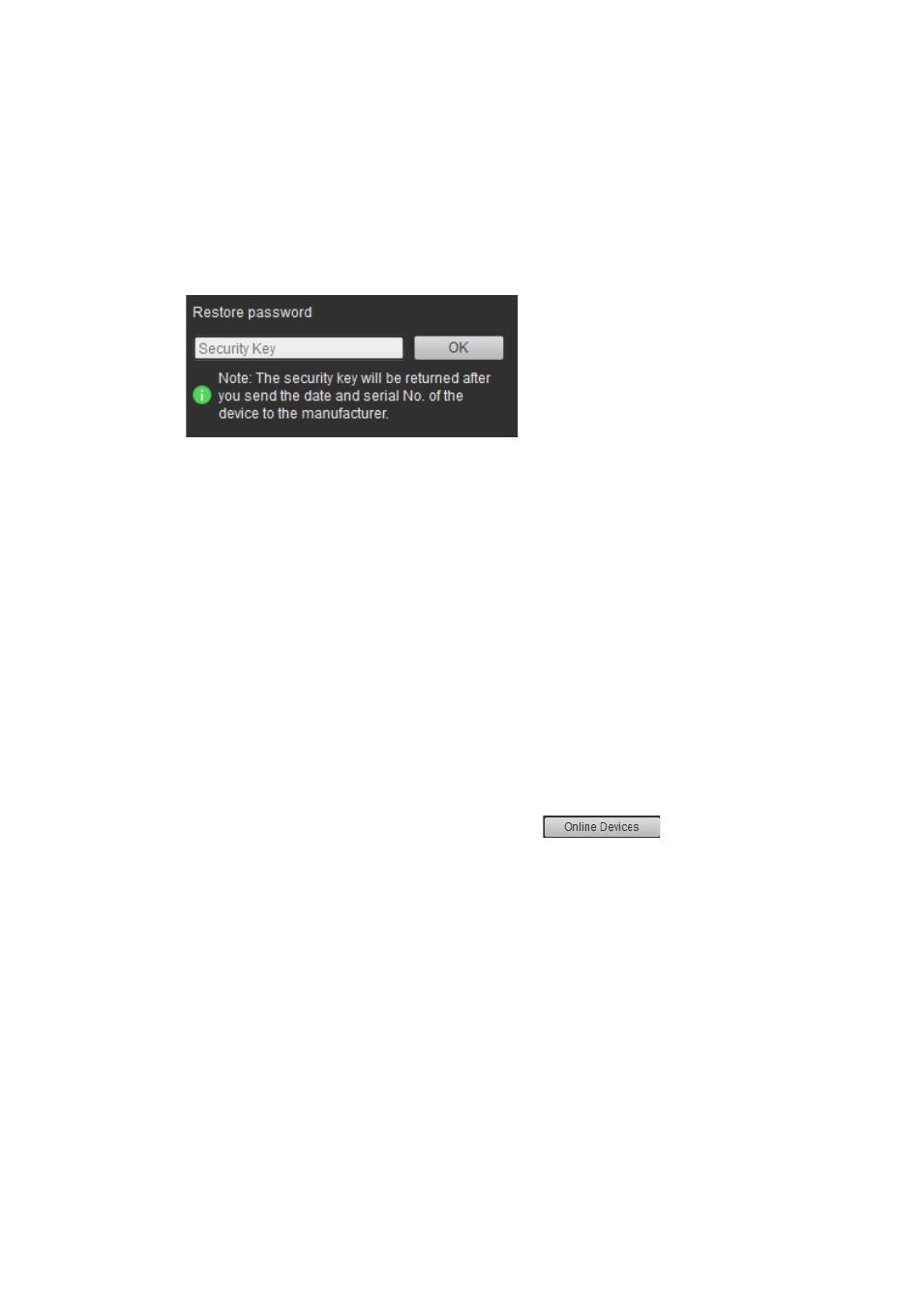
TruVision Device Manager User Manual
5
Copy the serial number from the
Device Serial No.
field in the Device
Information section (see Figure 2 on page 3) pasted into an email to send to
Technical Support.
Technical Support will send you a security key by email.
2. Enter the security key received from Technical Support in the
Restore
Password
field and click
OK
to restore the default password. The default
password is 1234.
Note:
• The security key provided to you is related to the date that you sent to
Technical Support and will expire after the day specified. If you did not
specify the current date in your request, Technical Support will send you the
security key valid for three days following your request.
FW upgrader
Use the FW upgrader feature to upgrade the firmware of the selected device or
devices. First select the devices that need their firware upgraded by searching
online devices or by adding an IP address or an IP address segment. Then
choose the firmware file to upgrade the selected devices.
To select devices for firmware upgrade:
1. Click the
FW upgrade
tab. In its panel click
. The Online
Devices interface appears.
All the active online devices within the same subnet are listed.
