Configure multiple devices, Restore the default password – Interlogix TruVision Device Manager User Manual
Page 6
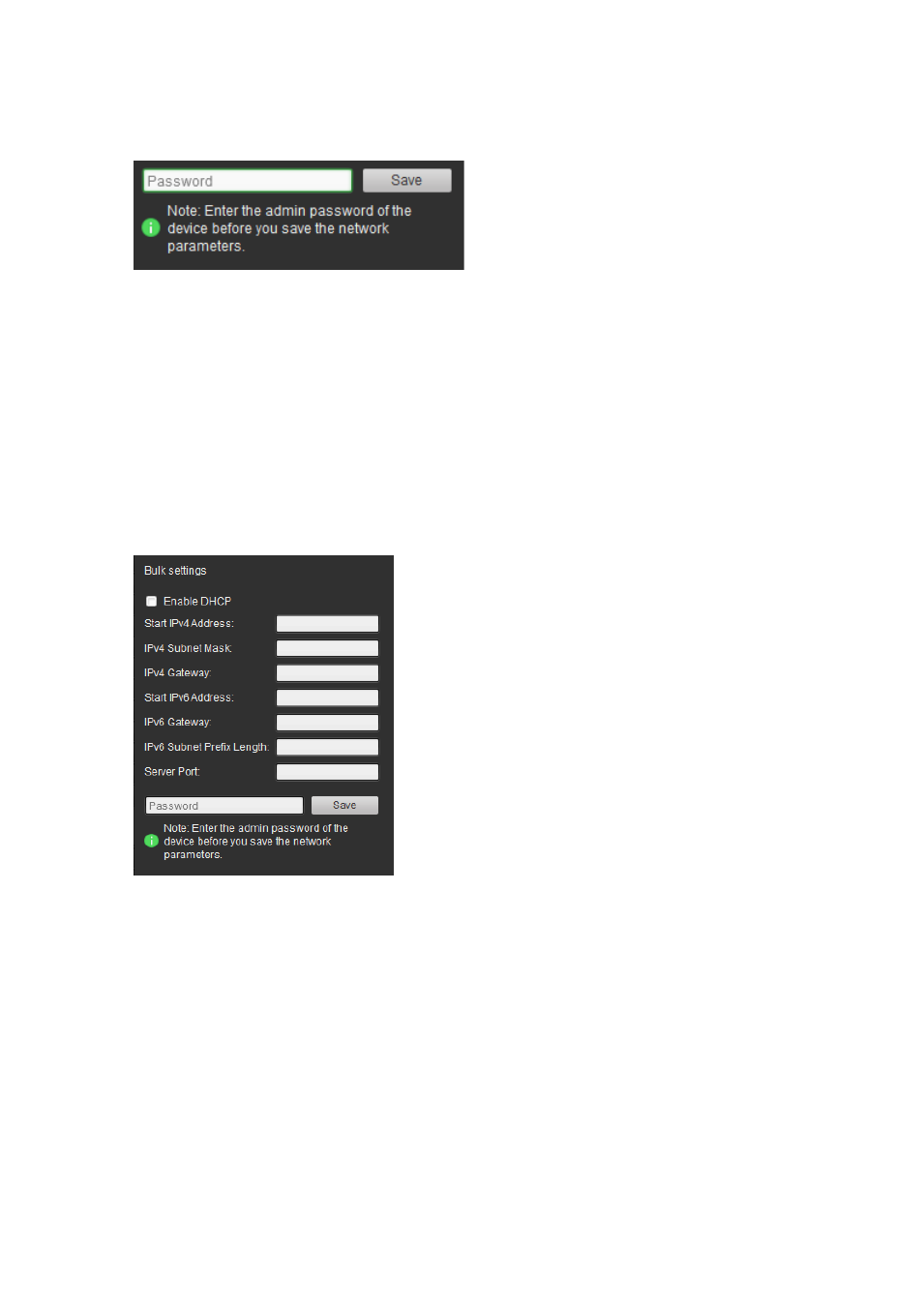
4
TruVision Device Manager User Manual
3. In the Password field, enter the password of the device’s admin account, and
click
Save
to save the changes.
Configure multiple devices
If you have multiple devices that need to be configured, you can use the bulk
setting feature to set the IP addresses quickly.
To configure multiple devices:
1. In the device panel, click and drag the mouse, or hold the Ctrl button, to
select all the desired devices.
2. In the
Bulk settings
panel on the left of the device panel, enter the
Start
IPv4
or IPv6 address of the first device.
The IP addresses of the other selected devices will automatically be
populated with sequential IP addresses.
3. Click
Save
to save the changes.
Restore the default password
If you lose the password of a device, contact Technical Support to restore the
password.
To restore the default password:
1. Contact Technical Support of the device manufacturer and give them the
serial number as well as the date and time currently displayed on the device.
