Related documentation, Document conventions – Cisco 15310-MA User Manual
Page 3
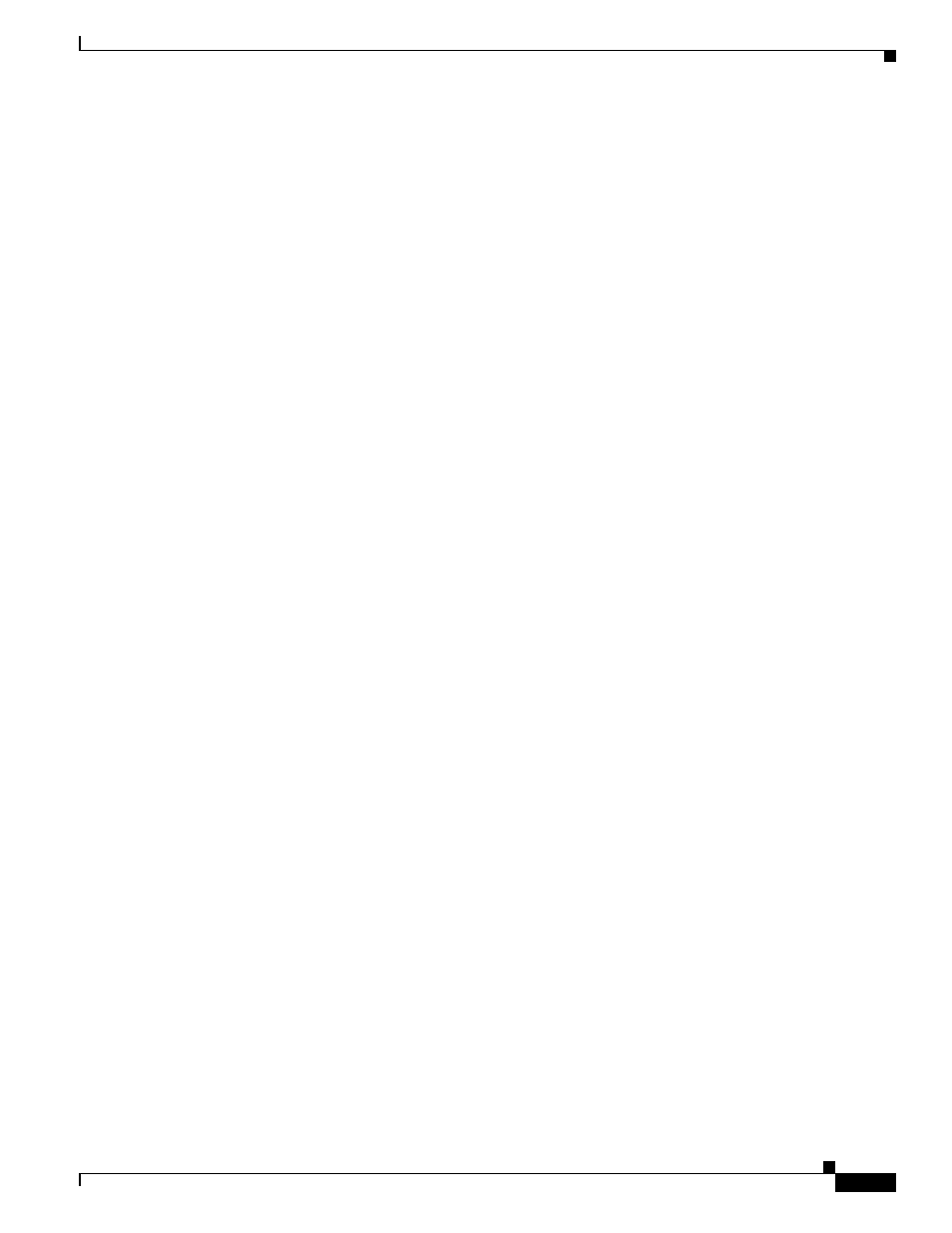
xxv
Cisco ONS 15310-CL and Cisco ONS 15310-MA Reference Manual, R8.0
78-17714-01
About this Manual
Related Documentation
Use the Cisco ONS 15310-CL and Cisco ONS 15310-MA Reference Manual in conjunction with the
following referenced publications:
•
Cisco ONS 15310-CL and Cisco ONS 15310-MA Procedure Guide
Provides installation, turn up, test, and maintenance procedures.
•
Cisco ONS 15310-CL and Cisco ONS 15310-MA Troubleshooting Guide
Provides alarm descriptions and troubleshooting procedures, general troubleshooting procedures,
error messages, performance monitoring parameters, and SNMP information.
•
Cisco ONS SONET TL1 Command Guide
Provides a full TL1 command and autonomous message set including parameters, AIDs, conditions
and modifiers for the Cisco ONS 15454, ONS 15600, ONS 15310-CL, and
Cisco ONS 15310-MA systems.
•
Cisco ONS SONET TL1 Reference Guide
Provides general information, procedures, and errors for TL1 in the Cisco ONS 15454, ONS 15600,
ONS 15310-CL, and Cisco ONS 15310-MA systems.
•
Cisco ONS 15310-CL and Cisco ONS 15310-MA Ethernet Card Software Feature and Configuration
Guide
Provides software feature and operation information for Ethernet cards in the Cisco ONS 15310-CL
and Cisco ONS 15310-MA.
•
Release Notes for the Cisco ONS 15310-CL Release 8.0
Provides caveats, closed issues, and new features and functionality information.
•
Release Notes for the Cisco ONS 15310-MA Release 8.0
Provides caveats, closed issues, and new features and functionality information.
For an update on End-of-Life and End-of-Sale notices, refer to
Document Conventions
This publication uses the following conventions:
Convention
Application
boldface
Commands and keywords in body text.
italic
Command input that is supplied by the user.
[
]
Keywords or arguments that appear within square brackets are optional.
{ x | x | x }
A choice of keywords (represented by x) appears in braces separated by
vertical bars. The user must select one.
Ctrl
The control key. For example, where Ctrl + D is written, hold down the
Control key while pressing the D key.
screen font
Examples of information displayed on the screen.
