To dial a party using a speed dial button, To update speed dial button label information – Avaya 4620SW User Manual
Page 16
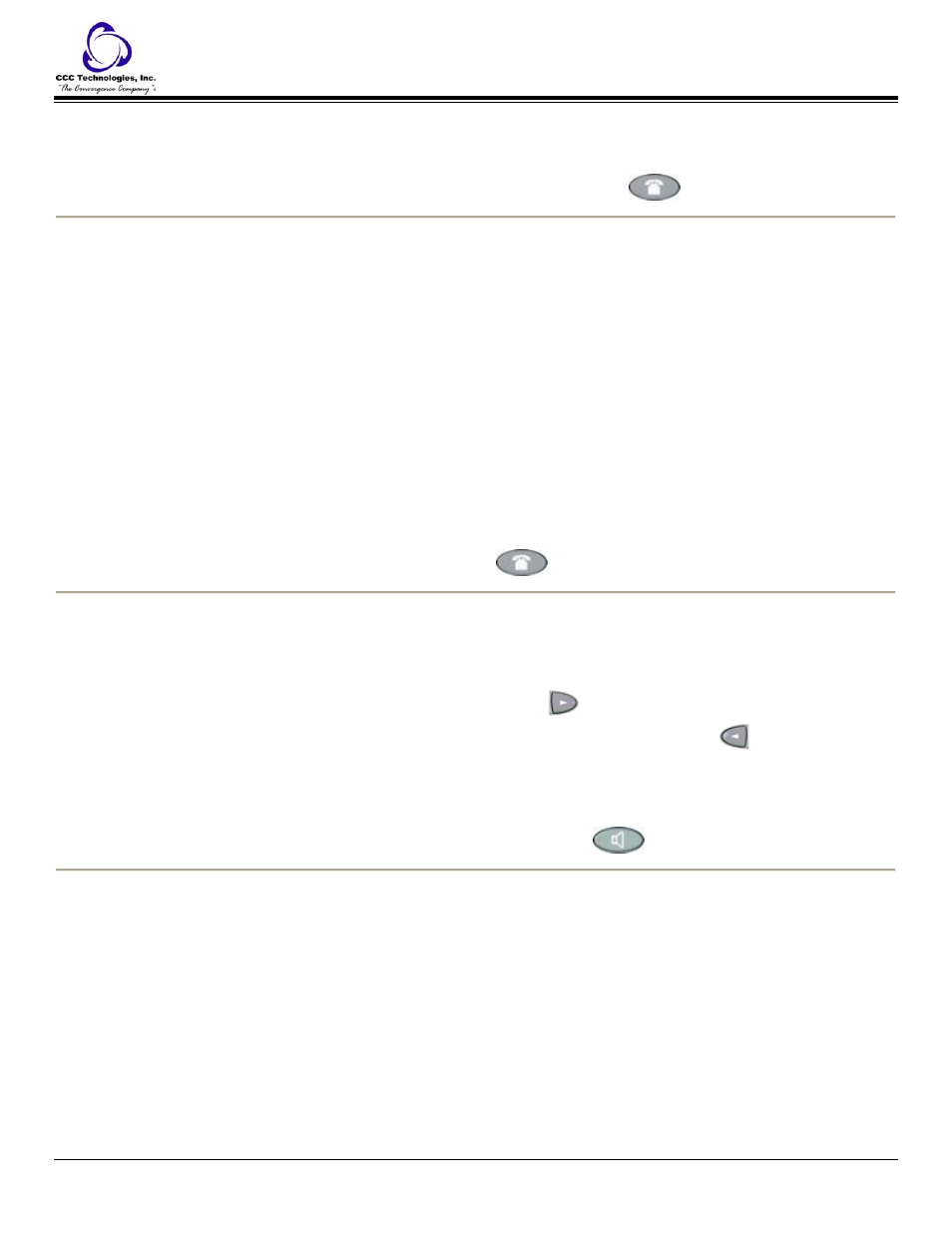
o
The information is saved to a speed dial button.
o
The name/number entry is updated.
o
All speed dial buttons are sorted in alphabetical order by name.
o
The Speed Dial Main screen is redisplayed.
6. When you are ready to exit the Speed Dial application, press the Phone/Exit (
) button.
To add a speed dial button for a Website telephone number:
Some Web sites may include the ability to pass names and associated telephone numbers to the IP Telephone. In such cases,
applicable Web pages display an Add to SD softkey, as provided by the Web site's author.
1. Press the Add to SD softkey.
o
The Speed Dial Editing screen is displayed, to allow you to make a change to the name or number.
o
The prompt "Use dialpad to edit Number" is displayed, with the cursor positioned at the end of the Number
field.
2. Change the telephone number, if required.
Note: You can use the Left Arrow softkey and/or the Right Arrow softkey to move to the cursor to the right of the
character(s) to be changed, or the Backspace button to remove the character(s), and reenter the character(s).
3. Press the Line/Feature button to the left of the Name field, then change the name if required.
Note: You can use the Left Arrow softkey and/or the Right Arrow softkey to move the cursor to the right of the
character(s) to be changed, press the Backspace button to remove the character(s), and reenter the character(s).
4. Press the Save softkey.
Note: If you want to exit without saving, press the Cancel or Delete softkey instead.
o
The Name/Number entry is updated.
o
All Speed Dial buttons are sorted in alphabetical order by Name.
o
The Speed Dial Main screen is redisplayed.
5. To exit the Speed Dial application, press the Phone/Exit (
) button or select another application if applicable.
To dial a party using a Speed Dial button:
1. Press the SpDial softkey at the bottom of the display screen.
o
The first twelve Speed Dial buttons are displayed; one name/number per button.
o
The prompt "Select entry to dial" appears at the top of the display area.
2. If the party you want to call appears on the display, proceed to Step 3.
If the party you want to call is not shown, press the Page Right (
) button to display the next page of entries,
continuing until the number/party you want is displayed. You can also press the Page Left (
) button to display
the preceding page of entries.
3. Press the Line/Feature button associated with the name/number of the person you want to call.
o
The number of the selected person dials automatically.
4. Pick up the handset, activate the headset, or use the Speakerphone to proceed with the call.
5. Hang up the handset, deactivate the headset, or press the Speakerphone (
) button to end the call.
To update speed dial button label information:
1. To access the Speed Dial application, press the SpDial softkey.
o
The Speed Dial Main screen is displayed.
2. Use the Page Left and/or Page Right buttons as appropriate until the entry you want to update is displayed.
3. Press the Edit softkey.
o
The prompt "Select entry to edit" is displayed.
4. Press the Line/Feature button that corresponds to the button you want to update. If the button to be updated is not
displayed, press the Right or Left Arrow softkey until the button to be updated appears.
o
The Speed Dial Editing screen displays the prompt "Use dialpad to edit Number (<25)" with the cursor
positioned at the end of the Number field.
5. Change the telephone number as appropriate.
Note: You can use the Left Arrow softkey and/or the Right Arrow softkey to move to the cursor to the right of the
character(s) to be changed, or the Backspace button to remove the character(s), and reenter the character(s).
Note: You can enter up to 24 characters in the Number field.
4620SW IP Telephone End User Guide | 16 |
P a g e
