Pandora, Hondalink featuring aha – HONDA 2015 Odyssey - Owner's Guide (Revised 09/24/2014) User Manual
Page 40
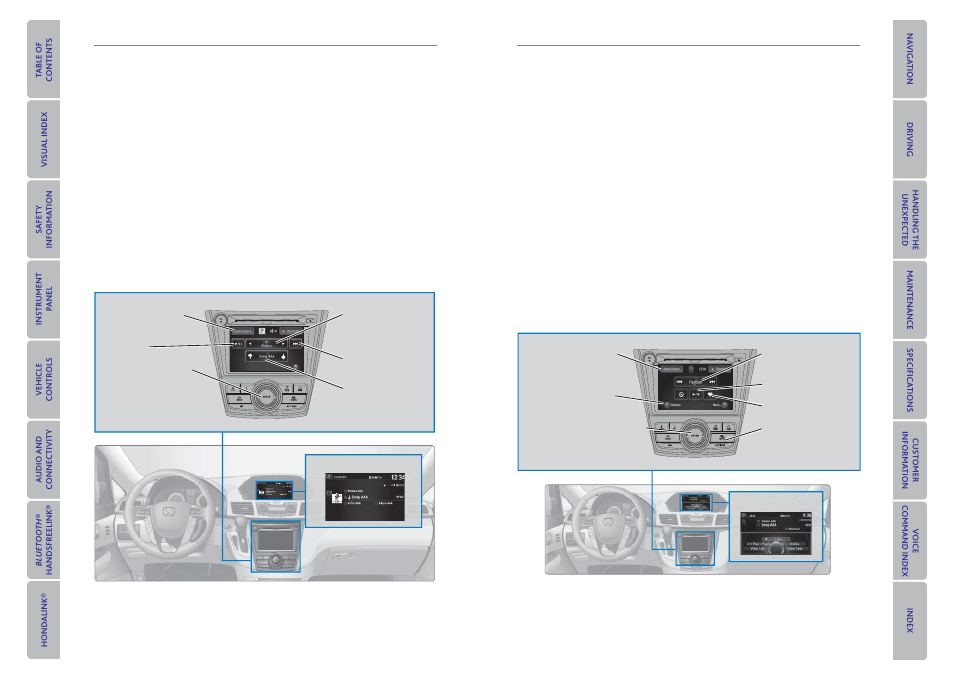
72 |
| 73
AUDIO AND CONNECTIVITY
AUDIO AND CONNECTIVITY
Pandora
®
Play and operate Pandora from your compatible phone through the vehicle’s audio
. Standard data
rates apply. Available in the U.S. only.
Audio Source: Select
the Pandora icon.
Station bar: Change
the station.
Like/dislike song
Play/Pause
Interface dial (from the
Audio screen): Rotate and
press to select an item in
the upper display.
Skip: Go to the next
song.
Models with two displays
Connect your phone when the vehicle is stopped.
For iPhone:
• Connect via Bluetooth
®
HandsFreeLink
®
• A pop-up may appear on your phone requesting you to allow access for Pandora to
be launched.
• If you cannot operate Pandora through the audio system, it may be streaming
through Bluetooth
®
Audio. Make sure Pandora is selected on the audio system.
• If Pandora still does not operate, try rebooting the phone and reconnecting the cable
if necessary.
For Android or BlackBerry:
• Connect via Bluetooth
®
HandsFreeLink
®
Pandora
®
display
State or local laws may prohibit the operation of
handheld electronic devices while operating a vehicle.
Only launch streaming audio on your phone when it is safe to do so.
HondaLink featuring Aha™
Access music and information programming, location-based services, and social
media through your vehicle’s audio system. Visit
. Standard data rates
apply.
Models with two displays
HondaLink app to your phone prior to using this feature. Make sure you have an
active Aha account. Connect your phone when the vehicle is stopped.
Audio Source: Select
the Aha icon.
Station bar: Change the
station.
MENU button: View the
complete station list in
the upper display.
Like/dislike
Play/Pause
Interface dial (from the Audio
screen): Rotate and press to
view and select menu items.
Stations: Select from
16 previously favorited
stations.
State or local laws may prohibit the operation of
handheld electronic devices while operating a vehicle.
Only launch streaming audio on your phone when it is safe to do so.
For iPhone:
• Connect via Bluetooth
®
HandsFreeLink
®
• A pop-up may appear on your phone requesting you to allow access for Aha to be
launched.
• If you cannot operate Aha through the audio system, it may be streaming through
Bluetooth
®
Audio. Make sure Aha is selected on the audio system.
• If Aha still does not operate, try rebooting the phone and reconnecting the cable if
necesary.
For Android or BlackBerry (U.S. only):
• Connect via Bluetooth
®
HandsFreeLink
®
Aha™ display
