Navigation—changing route or destination – HONDA 2015 CR-V - Navigation Manual User Manual
Page 15
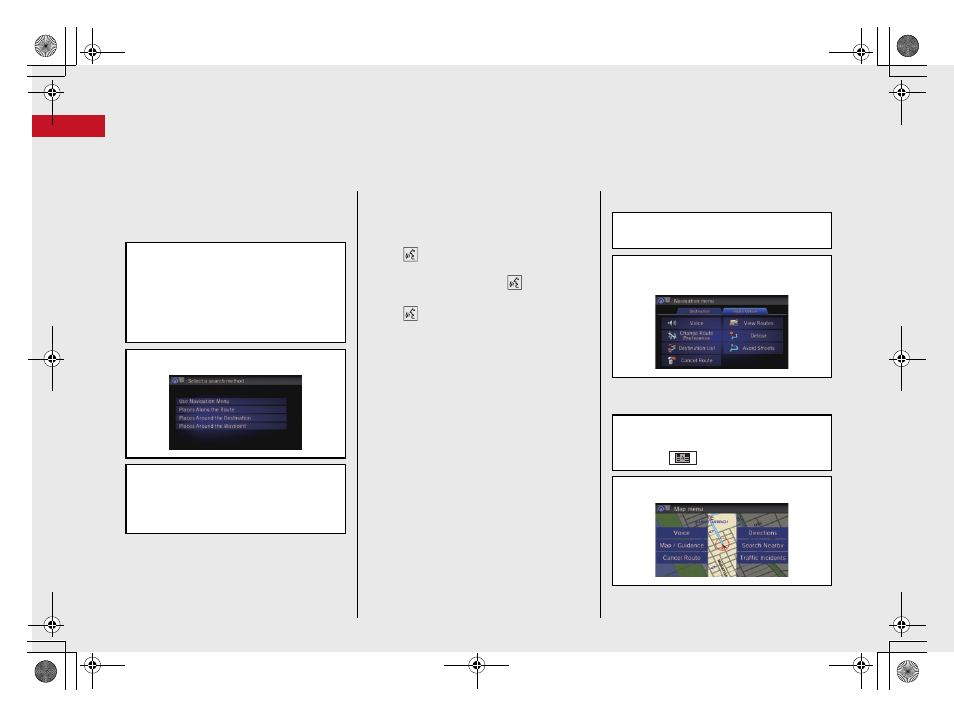
14
Quick Reference
Guide
Navigation—Changing Route or Destination
You can alter your route by adding waypoints to visit, adding streets to avoid, or changing your destination during route guidance.
Adding a Waypoint (“Pit Stop”)
You can add up to four waypoints along
your route.
a Press the HOME button and then
select Navi.
b Press the MENU button and then
select Destination List on the Route
Option tab.
c Select Add New Destination.
d Select search method.
e Select the location to add to the
Destination List.
f If necessary, edit the order of the
destinations.
Changing Your Destination
There are four methods you can use to
specify a new destination during route
guidance.
Say
“Find Nearest…”
Searches for the nearest place/landmark
on the map screen (e.g.,
“Find
nearest gas station”).
Say
“Go Home”
Routes to your home address.
Selecting an icon on the map
Scroll the map to position the cursor
over a place/landmark icon or a new
area on the map. Select the highlighted
icon on the right side of the screen, and
then select Set as Destination.
Entering a new destination
Press the MENU button on the map
screen. Select Destination tab and enter
a new destination.
Canceling Your Route
From the map screen:
a Press the HOME button and then
select Navi.
b Press the MENU button and then
select Cancel Route.
a Press the HOME button and then
select Navi.
b Select
(map menu) icon.
c Select Cancel Route.
15 CR-V NAVI-31T0A8100.book 14 ページ 2014年8月7日 木曜日 午前10時50分
