Infotainment system 59 – Cadillac CTS User Manual
Page 59
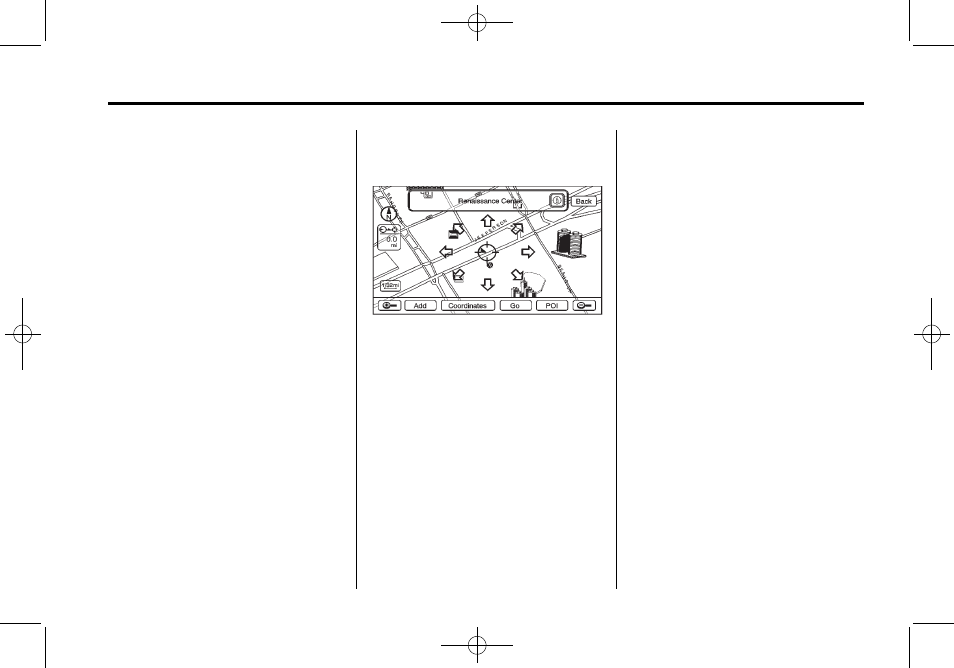
Black plate (59,1)
Cadillac CTS/CTS-V Navigation System (Includes Mex) - 2012
Infotainment System
59
Avoid Traffic Condition
Avoid: The vehicle must be on
Route Guidance and the traffic
condition must be on the route for
the Avoid feature to work.
Press the Avoid screen button next
to the traffic condition to be avoided.
The current route updates to
remove the area with the traffic
condition from the route. Select
each traffic condition to avoid.
Avoided List: Once one or more
traffic conditions have been
avoided, touch this screen button to
view the list of traffic conditions that
have been selected to avoid. Select
one or more of the avoided traffic
conditions to place the condition(s)
back on route.
Scrolling Map
While scrolling the map, traffic
condition icons may appear. To
receive information about the traffic
condition, place the cross hairs over
the traffic condition icon. After
selecting the i (information) screen
button, the type of traffic condition,
the street name, and a description
of the traffic condition appears on
the display. See “Scrolling the Map”
under Maps on page 36 for more
information.
Use Traffic Information for
Guidance
Selecting Use Traffic Information for
Guidance enables the system to
show a pop-up screen notifying of a
possible quicker route, when driving
using a planned route.
To turn this feature on:
1. Press the CONFIG hard key,
then press the CONFIG key
repeatedly until Nav is selected
or press the Nav screen button.
2. Press the Traffic Information
button.
3. Press the Use Traffic Information
for Guidance button. This button
highlights when it is active.
