48 infotainment system – Cadillac CTS User Manual
Page 48
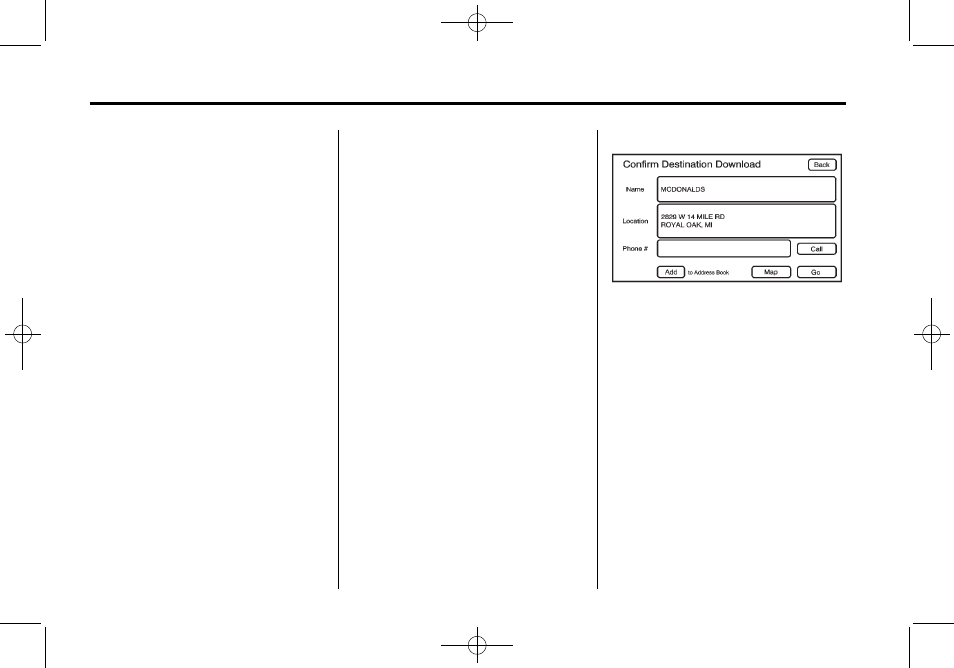
Black plate (48,1)
Cadillac CTS/CTS-V Navigation System (Includes Mex) - 2012
48
Infotainment System
3. Press the Go screen button,
located next to the destination.
The system calculates the route.
4. Select the route preference
(Fastest, Shortest, or Easy). The
system highlights the route.
5. Press the Start Guidance screen
button. The route is now ready
to be started.
See “Getting Started on Your
Route” later in this section for
more information.
See “Adding Destinations to the
Address Book” in this section.
OnStar
®
Destination Download
(If Equipped)
OnStar
®
Destination Download
(if equipped) is a service available
for OnStar* subscribers that makes
operating your navigation system
much simpler. It allows subscribers
to request and receive navigation
assistance on-the-go.
Using OnStar
®
Destination
Download (If Equipped)
Press the blue OnStar button
and an Advisor can locate a
point-of-interest or an address and
download the necessary information
or coordinates to your navigation
system. Once the destination is
downloaded, the navigation system
will search for the address in the
mapping disc's database. When the
address is found, it will be shown on
your navigation system's screen
along with the buttons described
below.
OnStar Download Screen
.
Select Go, the navigation
system calculates route(s).
Select a route (i.e. Shortest
Route), and Start Guidance.
.
Select Map, the navigation
system displays the Destination
Map Screen.
.
Select Call, the navigation
system initiates a call to your
destination with your Bluetooth
phone (if available) or OnStar
Hands-Free Calling, if equipped
and/or if minutes are available.
