Cd player – GME GR968 User Manual
Page 6
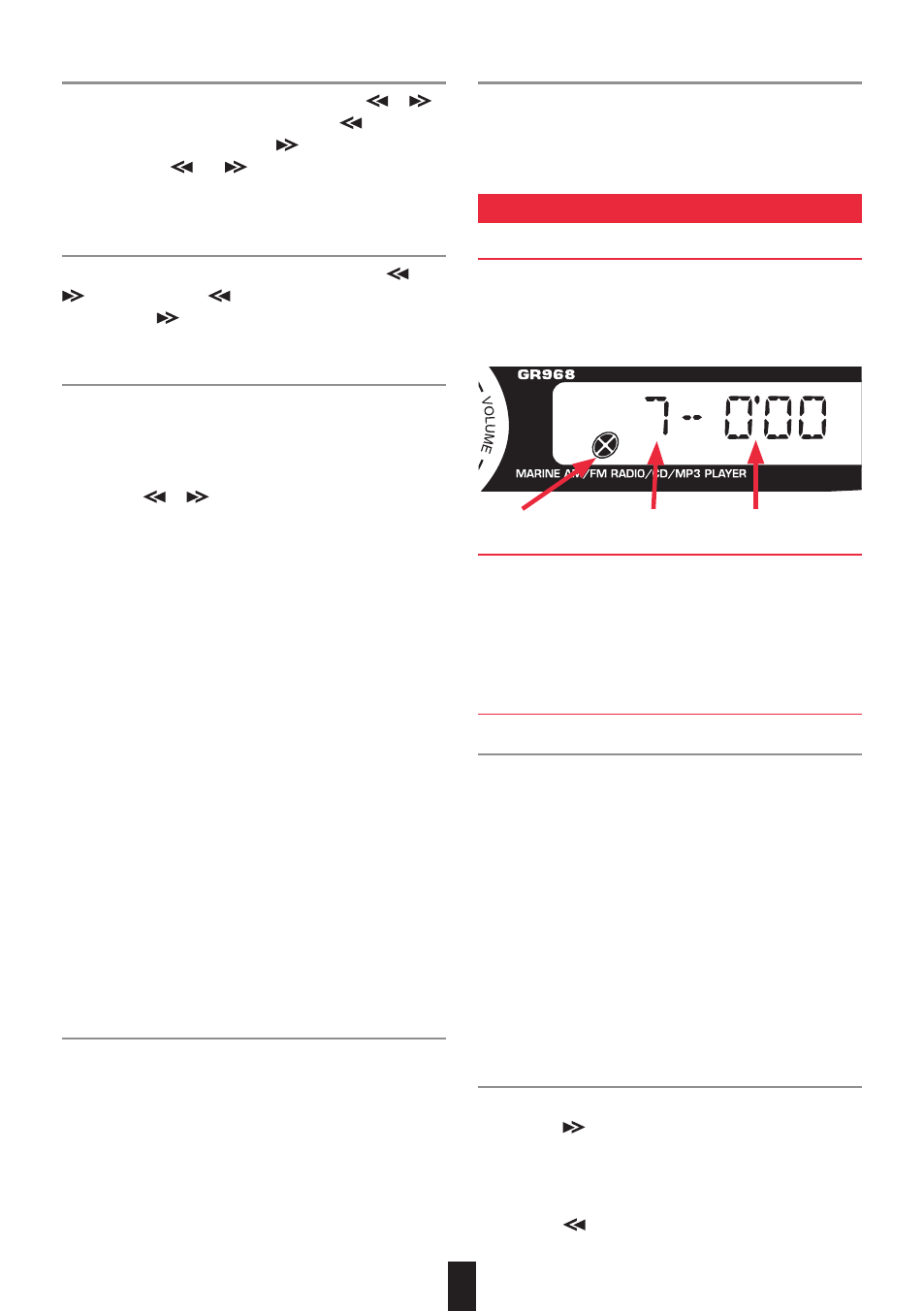
6
7
Manual Tuning
To tune the radio manually, press and hold the
or
button until ‘Manual’ is displayed. Use the
button to
step downward in frequency and
to step upward in
frequency. If the
and
tune buttons have not been
pressed for several seconds it will return to automatic
tuning mode.
Automatic Tuning (SEEK)
To automatically locate (SEEK) a station, press the
or
buttons. Press the
button to seek downwards in
frequency and
to seek upwards in frequency. The radio
will stop seeking when a strong, clear station is found.
Programming the Pre-set Station Memories
Manual Programming
To manually program a station memory:
1. Select the required band (F1, F2, F3 or AM).
2. Press the
or
buttons to select the
required station.
3. Now press and hold one of the six pre-set station
memory buttons for 2 seconds. That pre-set memory
number will appear in the display indicating that the
memory is now programmed.
e.g. if memory button 4 was pressed, ‘4’ will appear in the
display. If the selected memory button already contains a
station, the new station will replace it.
Repeat the above steps to program other pre-set
station memories.
Automatic Programming
1. Select the required band (F1, F2, F3 or AM).
2. Press and hold the AMS button for more than 2 seconds.
The radio will begin searching the selected band for
radio stations. As each station is located, it is stored
into the next available pre-set station memory. The new
stations will replace any stations previously stored in that
band. Once all the memories in that band have been
programmed, the automatic memory will then begin
scanning through the pre-set memories.
Scanning Pre-Set Station Memories
To scan through the pre-set station memories, briefly press
the AMS button. The radio will step through the pre-set
station memories in the selected band, pausing for about
6 seconds on each station. If you hear a station you like,
briefly press the AMS button again (or the corresponding
station memory button). The pre-set memory scan will be
cancelled and the radio will remain on that station.
Selecting Pre-Set Station Memories
To manually select a pre-set station memory, briefly press
the desired station memory button 1 – 6. The radio will
jump straight to that station and the memory number will
appear on the display.
CD PLAYER
General CD functions
Caution: Do not insert anything other than CD’s containing
standard audio or MP3 files into the disc slot. The CD
mechanism contains precision laser equipment, which could
be damaged by inserting foreign objects.
Important: Because of the wide dynamic range offered
by CD systems, the difference in volume level between
very soft sounds and very loud sounds can be quite high.
For this reason we recommend that you avoid turning the
volume level up too high when listening to very soft music
or tracks with no audio level, otherwise a sudden change to
very loud music could damage your speakers.
Inserting the CD
Remove the CD from its case and insert it label side up into
the CD slot. The mechanism will automatically draw the CD
into the player and track 1 will begin playing.
A disc symbol is displayed on the left of the LCD whenever
there is a CD in the player. The symbol will simulate
rotation whenever the CD is playing.
The GR968 will not allow you to insert a second CD while
there is already one in the player. If you find you are unable
to insert a CD, check to see if the disc symbol is displayed.
If so, you will need to eject the current CD first.
When playing a CD, the Volume, Bass, Treble, Balance and
Fader controls are adjusted in the usual way.
Fast Forward/Reverse
To advance through the present track at high speed, press
and hold the
button. The elapsed playing time will be
displayed and will advance rapidly. Release the button to
continue playing at the normal speed.
To reverse through the present track at high speed, press
and hold the
button. The elapsed time on the display
Disc Symbol
Track Number
Track Time
