0 accessories, 0 system requirements – Philips MIC4013SB User Manual
Page 6
Attention! The text in this document has been recognized automatically. To view the original document, you can use the "Original mode".
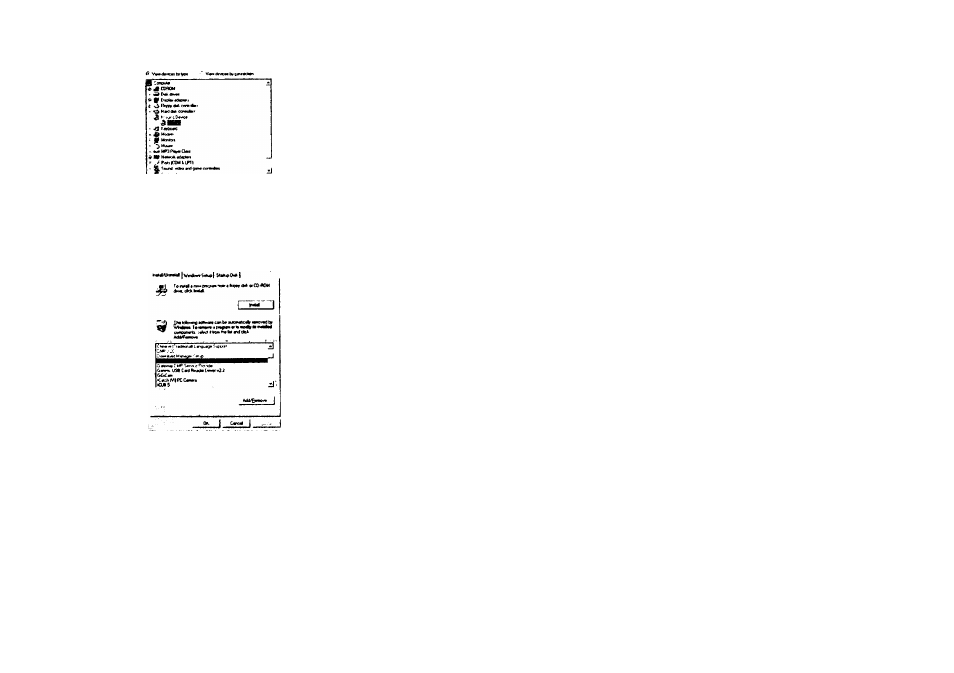
Then uninstall the driver program named “EZCam” under the “Add/ Remove program"
from the Windows Control Panel and restart the computer. Reinstall the driver again.
4. After installing the camera software, the camera is not detected by the software:
Some PC's have been shipped without the USB port mode enabled. To enable the USB
Port. You must run the system CMOS setup program. This setup program is only available
when you power up the computer. The procedure is different for each system so you will
need refer to your PC manual for more details.
5. To Uninstall the Camera Driver:
• -To uninstall the Camera Driver, go to Windows Start menu --> Programs-> EZCam-> click
“Uninstall”.
Maintaining your camera will ensure longer life and will minimize the chances of causing
damage to your camera and computer.
Keep the camera away from moisture and extreme temperature.
Clean the outside of the camera with a clean, dry cloth.
Never use harsh or abrasive cleaners or organic solvents on camera or on any of its parts.
• Never disassemble or touch the inside of the camera.
Camera Maintenance:
11.0 ACCESSORIES
Your kit contains the following:
* Installation CD
* USB Cable
* Instruction manual
* 1 AAA battery
* Keychain
Note: Your computer needs a USB port to use your digital camera.
12.0 SYSTEM REQUIREMENTS
PC with Intel Pentium III 800MHz or Higher
Microsoft Windows 98SE/ME/2000/XP
128MB RAM or Higher
350MB available hard drive space
Available USB port
24-bit display adaptor
True Color (24-bit) display settings at 1024 X 768 pixels (recommended)
8X or faster CD-ROM drive
Mouse
Note: When using a USB connection, a PC running window 98 is required to upload pictures from
the camera. Window 95 does not support USB connection.
10
11
