Philips MIC4013SB User Manual
Philips Cameras
Attention! The text in this document has been recognized automatically. To view the original document, you can use the "Original mode".
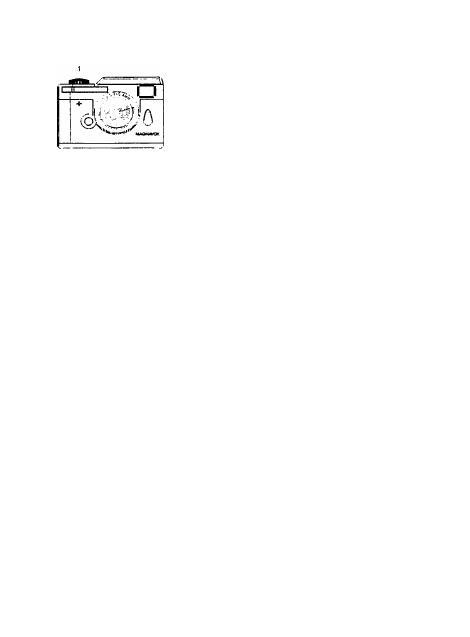
VGA Retro Camera
LOCATION OF CONTROLS
o
□
1. Shutter
2. Viewfinder
3. Lens
4. USB connector
5. Mode button
6. LED
7. Battery Door
8. LCD display
1.0 GETTING STARTED
1. Open the Battery Door and insert one AAA battery into the battery compartment making sure
that the battery terminals (+ and -) are properly positioned.
2. Close the Battery Door
3. Press the Mode button once, the camera will turn on. The camera will beep once and the
LCD will display the picture counter. The counter shows the number of images that are
stored in the camera. It will display “00” when the camera is first turned on.
2.0 TAKING A PICTURE
1. Verify the LCD is displaying the number of images taken. If the display is other than a
number, press the mode button until a number is displayed. If this is the first time the
camera has been activated, the LCD should display “00”.
2.
Next, look through the camera Viewfinder. Hold the camera steady and press the Shutter
button until you hear 2 beeps. A photo was taken successfully.
3. The counter displayed in the LCD will be increased by one each time an image is captured.
4. If the counter did not increase by one it may be because the Shutter button was not pressed
properly.
5. Ultimately, “FL” will be shown on the LCD display indicating that the camera memory is full.
3.0 The BATTERY and AUTO STAND-BY MODE
1. The camera will switch to stand-by mode after 60 seconds of inactivity. The LCD will go
blank to help conserve battery power.
2. If the camera is in stand-by mode, pressing the Mode button once will bring the camera out
of stand-by mode. Any pictures taken will remain in the memory.
3. Any of the following indicates battery need to be replaced :
a.
The LCD display keep flashing
1
Document Outline
- LOCATION OF CONTROLS
- 1.0 GETTING STARTED
- 2.0 TAKING A PICTURE
- 3.0 The BATTERY and AUTO STAND-BY MODE
- 5.0 INSTALLING THE SOFTWARE AND UPLOADING IMAGES TO PC Windows 98 Users
- 6.0 UPLOADING STORED PICTURES
- 7.0 PLAYING AVI VIDEO
- 8.0 DRIVER INSTALLATION TO VIEW LIVE VIDEO
- 9.0 REMOVING THE REMOVABLE DISK
- 10.0 HINTS ON SOFTWARE INSTALLATION
- Helpful Hints and Camera Maintenance
- 11.0 ACCESSORIES
- 12.0 SYSTEM REQUIREMENTS
- 13.0 GENERAL SPECIFICATIONS
