Other autolock™ blocking options, Other autolock^“ blocking options – Philips 312123521121 User Manual
Page 22
Attention! The text in this document has been recognized automatically. To view the original document, you can use the "Original mode".
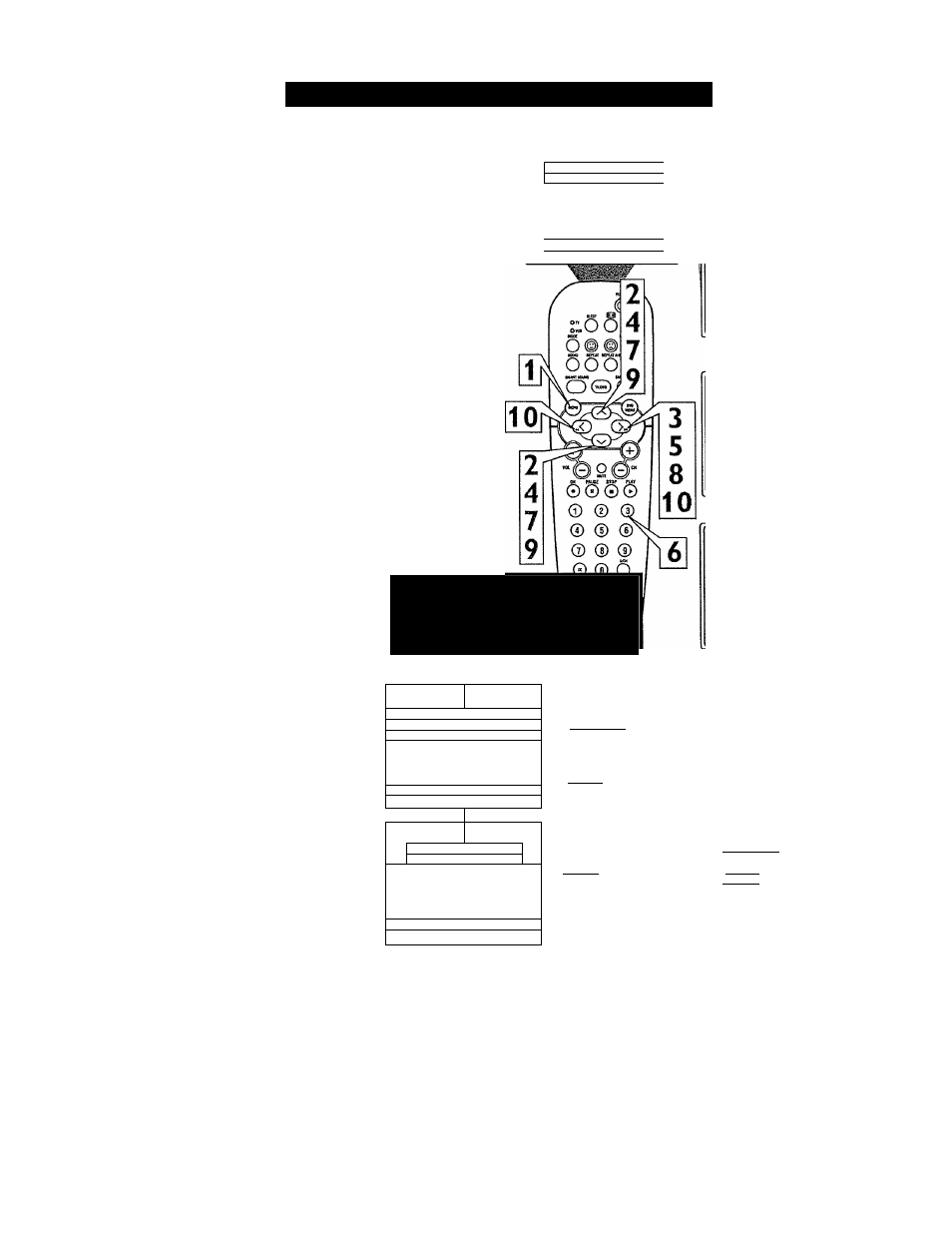
O
ther
A
uto
L
ock
™ B
locking
O
ptions
A
utoLock™ offers the viewer other block
ing features as well. With these Blocking
Options, the censoring can be turned ON or
OFF.
1
2
3
4
5
6
7
8
9
10
Press the MENU button on the
remote to show the on-screen menu.
Press the CURSOR UP or DOWN
button until the word FEATURES is
highlighted.
Press the CURSOR RIGHT button
to display the FEATURES menu
options.
Press the CURSOR UP or DOWN
button until the words AutoLock are
highlighted.
Press the CURSOR RIGHT button.
Enter the correct access code num
ber. “XXXX” shows on the Access
Code display as you press the NUM
BERED buttons. AutoLock menu
options will be displayed.
Press the CURSOR UP or DOWN
buttons until the words BLOCKING
OPTIONS are highlighted.
Press the CURSOR RIGHT button
to display the Blocking Options
(BLOCKING, UNRATED, or NO
RATING) menu.
Press the CURSOR UP or DOWN
buttons to highlight the desired fea
ture.
When highlighted, each feature can be
turned ON or OFF using the CUR
SOR RIGHT or LEFT buttons on the
remote.
Main
1
vpicture
^ iBrictfitness
♦ Sound
Color
♦ Features
Picture
♦ Instai
Sharpness
Trt
More...
- 1
NOTE: Remember, if you ever forget
your Access Code, the 0,7,1,1 access
code is the default code or a way to
reset the code when the current access
code is not known.
« Picture
oSound
Tiner
AutoLod<
]Fcxmai
Active Control
I Features"
❖ Format
❖ Active Control
❖ Fonnat
^ Active Cor^
1 Featues ^
1
♦ Tmer
Access Code
i V AutoLock >
XXXX 1
♦ Format
♦ Active Control
1
1
Blocking Options *
V Unrated
On
♦ No Rating
♦ Blodong
1
1
AutoLock
^BlockChannel Off
❖ SetipCode
❖ Clear Al
ФВЮскА!
❖ Moite Rating
❖ TV Rating
AutoLock
❖ Setup Code
❖ Clear Al
^BkxkAI
« Mcvie Ftating
❖ TV Rating
✓ Blocking Options
>
Unrated
No Rating
Blocking
I Bkxiqng Options
I vNoRating
^Blocking
I Blocking Options *
❖ Unrated
❖ NoRattig
I ■/Blocking
BLOCKING OPTIONS:
BLOCKING: This is what might be called the “master switch” for AutoLock™. When in the ON position, ALL blocking/censoring
will take place. When in the OFF position, ALL blocking is disabled.
UNRATED: ALL unrated programs based on the Movie Ratings or Parental (TV) Guidelines can be blocked if this feature is set to
ON and the BLOCKING feature is set to OFF.
NO RATING: ALL programming with NO content advisory data can be blocked if this feature is set to ON and the BLOCKING fea
ture is set to OPT.
22
