Philips 312123521121 User Manual
Page 11
Attention! The text in this document has been recognized automatically. To view the original document, you can use the "Original mode".
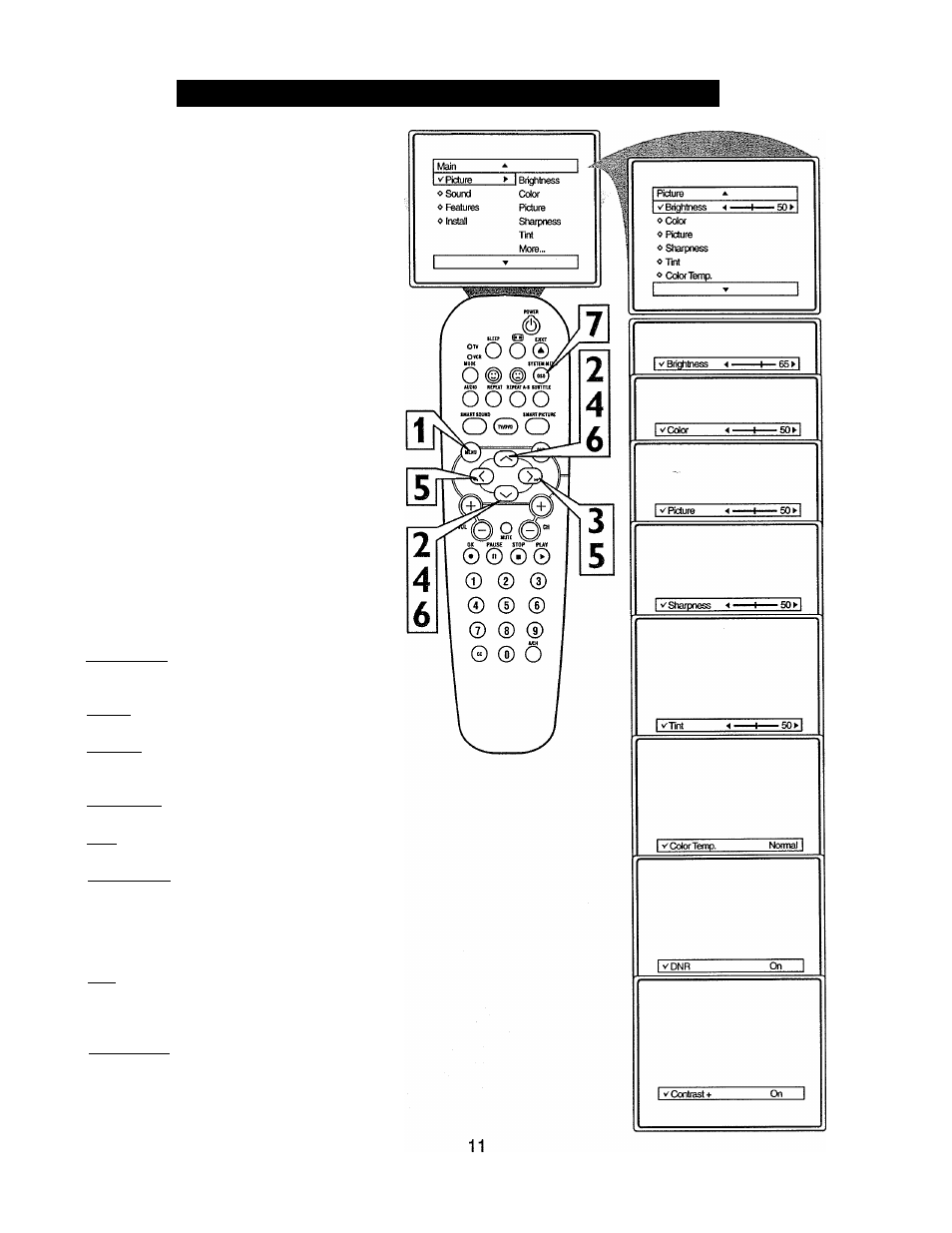
How
TO U
se
the
P
icture
A
djustment
C
ontrols
r,
1
2
3
4
5
6
7
o adjust your TV picture controls, select a
channel and follow the steps shown below:
Press the MENU button on the remote
to display the on-screen menu.
Press the CURSOR UP or DOWN
buttons until the word PICTURE is
highlighted.
Press the CURSOR RIGHT button to
display the PICTURE menu features.
Press CURSOR UP or DOWN but
tons to scroll the Picture features and
highlight the control you wish to adjust
(Brighmess, Color, Picture, Sharpness,
Tint, Color Temp., DNR, or Contrast +).
Press the CURSOR RIGHT or the
CURSOR LEFT buttons to adjust the
selected control or to make selections
for the chosen control.
Press the CURSOR UP or DOWN
buttons to select and adjust other
Picture Menu controls.
When finished, press the SYSTEM
MENU (OSD) button to remove the
menu from the TV’s screen.
Hum i. IILM
BRIGHTNESS: Press the Cursor Right or
Left buttons until darkest parts of the picture
are as bright as you prefer.
COLOR: Press the Cursor Right or Left
buttons to add or eliminate color.
PICTURE: Press the Cursor Right or Left
buttons until lightest parts of the picture
show good detail.
SHARPNESS: Press the Cursor Right or
Left buttons to improve detail in the picture.
TINT: Press the Cursor Right or Left but
tons to obtain natural skin tones.
COLOR TEMP: Press the Cursor Right
or Left buttons to select NORMAL, COOL,
or WARM picture preferences. (NORMAL
will keep the whites, white; COOL will make
the whites, bluish; and WARM will make the
whites, reddish.)
DNR: Press the Cursor Right or Left but
tons to turn DNR ON or OFF. Dynamic
Noise Reduction helps to eliminate “noise”
from the picture.
CONTRAST +: Press the Cursor Right or
Left buttons to turn Contrast + ON or OFF.
When ON, this control will optimize the pic
ture contrast for improved picture clarity.
