Specifying contrast, Date stamping snapshots, 124 date stamping snapshots – Casio EX-Z700 User Manual
Page 124
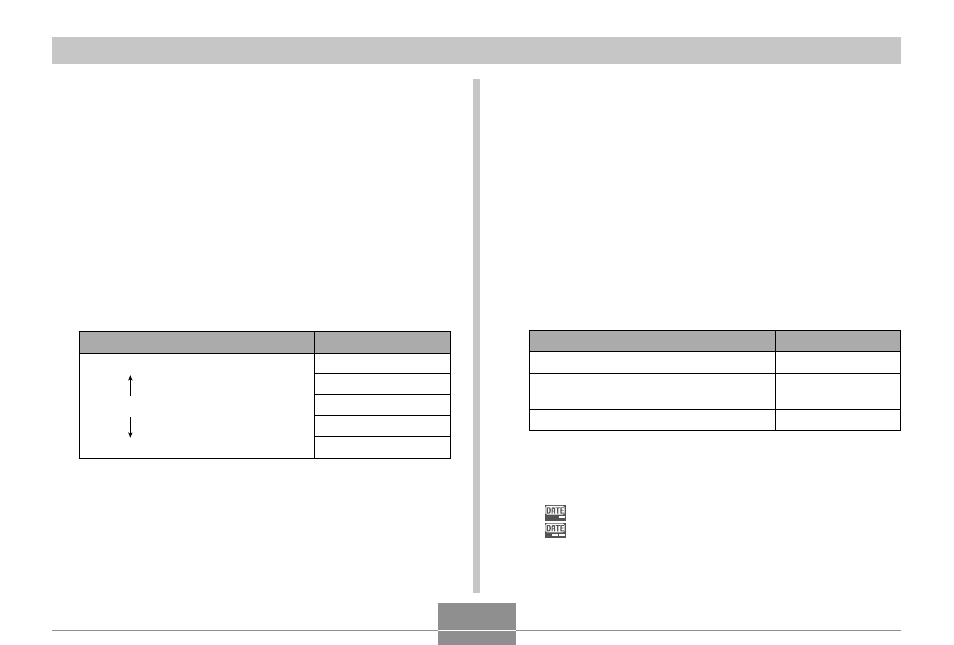
OTHER RECORDING FUNCTIONS
124
Date Stamping Snapshots
You can have the snapshot’s recording date only, or date
and time stamped in the lower right corner of the image.
1.
In the REC mode, press [MENU].
2.
Select the “Set Up” tab, select “Timestamp”,
and then press [
̈].
3.
Use [
̆] and [̄] to select the setting you
want, and then press [SET].
Example: December 24, 2006, 1:25 p.m.
To include this date stamp information:
Recording date (2006/12/24)
Recording date and time
(2006/12/24 1:25pm)
Nothing
Select this setting:
Date
Date&Time
Off
• Turning on time stamping causes the applicable
timestamp icon to appear on the monitor screen
(page 26).
: Date
: Date&Time
Specifying Contrast
Use this procedure to adjust the relative difference
between the light areas and dark areas of the image you
are recording.
1.
In the REC mode, press [MENU].
2.
Select the “Quality” tab, select “Contrast”,
and then press [
̈].
3.
Use [
̆] and [̄] to select the setting you
want, and then press [SET].
To get this:
High contrast
Normal contrast
Low contrast
Select this setting:
+2
+1
0
–1
–2
