Ecler CA120 User Manual
Page 11
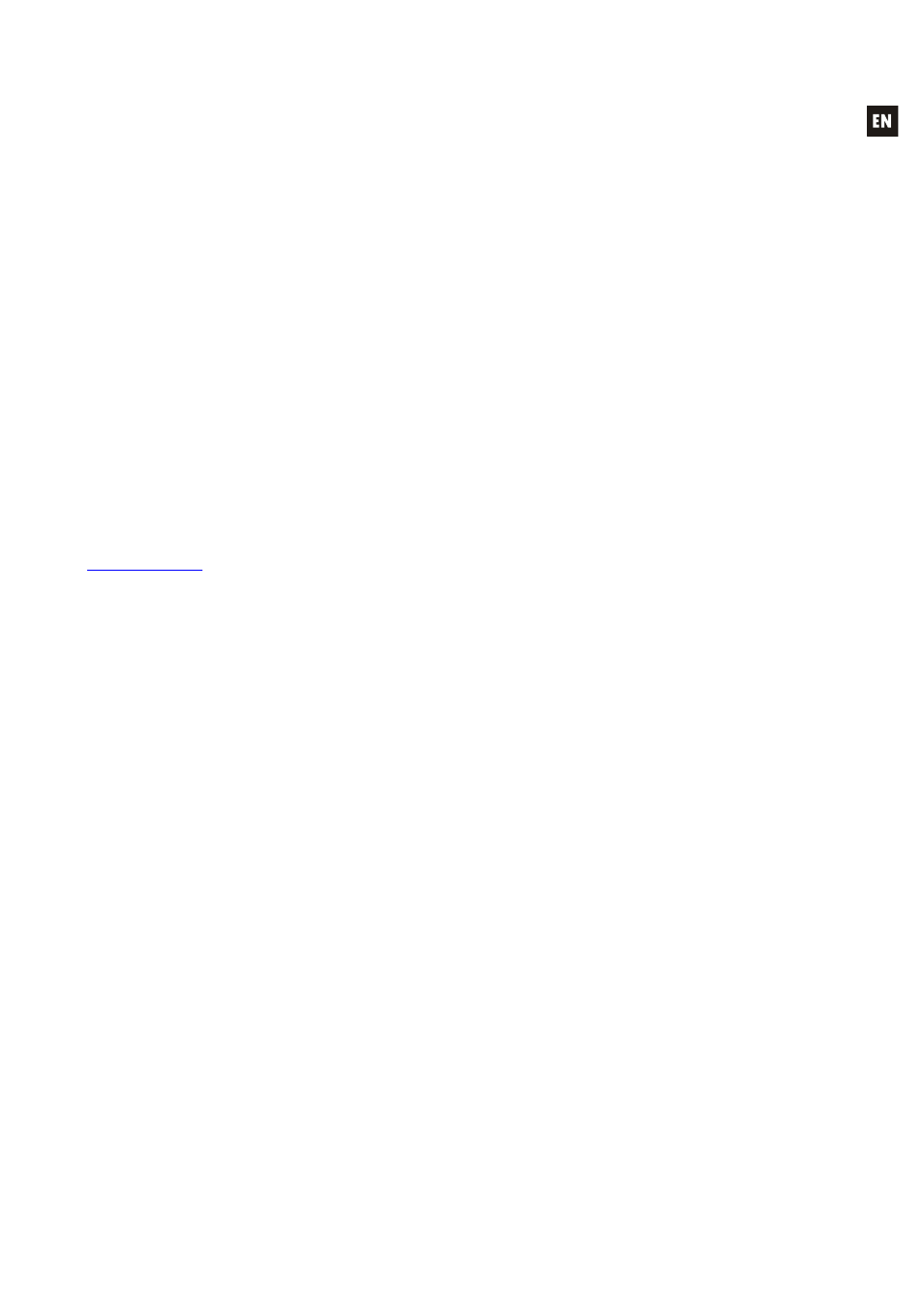
11
4.6. Lock mode
To switch the CA120 lock mode on or off hold in the VOL/MUTE control for 10 seconds
from the VOL/MUTE mode. The LED SETTING indicators will flash 3 times to indicate that lock mode
is now on. When in lock mode the device cannot be managed using the VOL/MUTE control (it will
flash three times to show that it is in that mode when you turn the knob). This will protect the
equipment from unwanted handling until it is restored to normal operation after holding the
VOL/MUTE control in for a further 10 seconds (the LED SETTING indicators will flash twice to show
that the lock mode is off).
Note: once lock mode is activated it will stay activated even when the equipment is turned
off and on again. It will stay in lock mode until the VOL/MUTE control is held in for 10 seconds again.
4.7. Restore default settings and update firmware
If you would like to restore the CA120 to factory settings, follow this procedure:
1. Unplug the equipment then press and hold the knob in.
2. Plug back the unit without releasing the knob. The MUTE LED indicator will flash.
3. Wait a few seconds and then switch the CA120 off again.
4. The next time you turn it on, the factory settings will be in the memory.
Note: for instructions on how to update the unit's firmware, see the product web page at
www.ecler.com
, where you will find the update software utility and instructions on how to proceed.
5. CLEANING
The CA120 must not be cleaned with solvents or abrasive substances which may damage
the prints. Clean using a cloth moistened in water and a neutral liquid detergent, then dry with a clean
cloth. Under no circumstances allow water to enter any of the orifices in the equipment.
