DVIGear DVI-3331a User Manual
Page 12
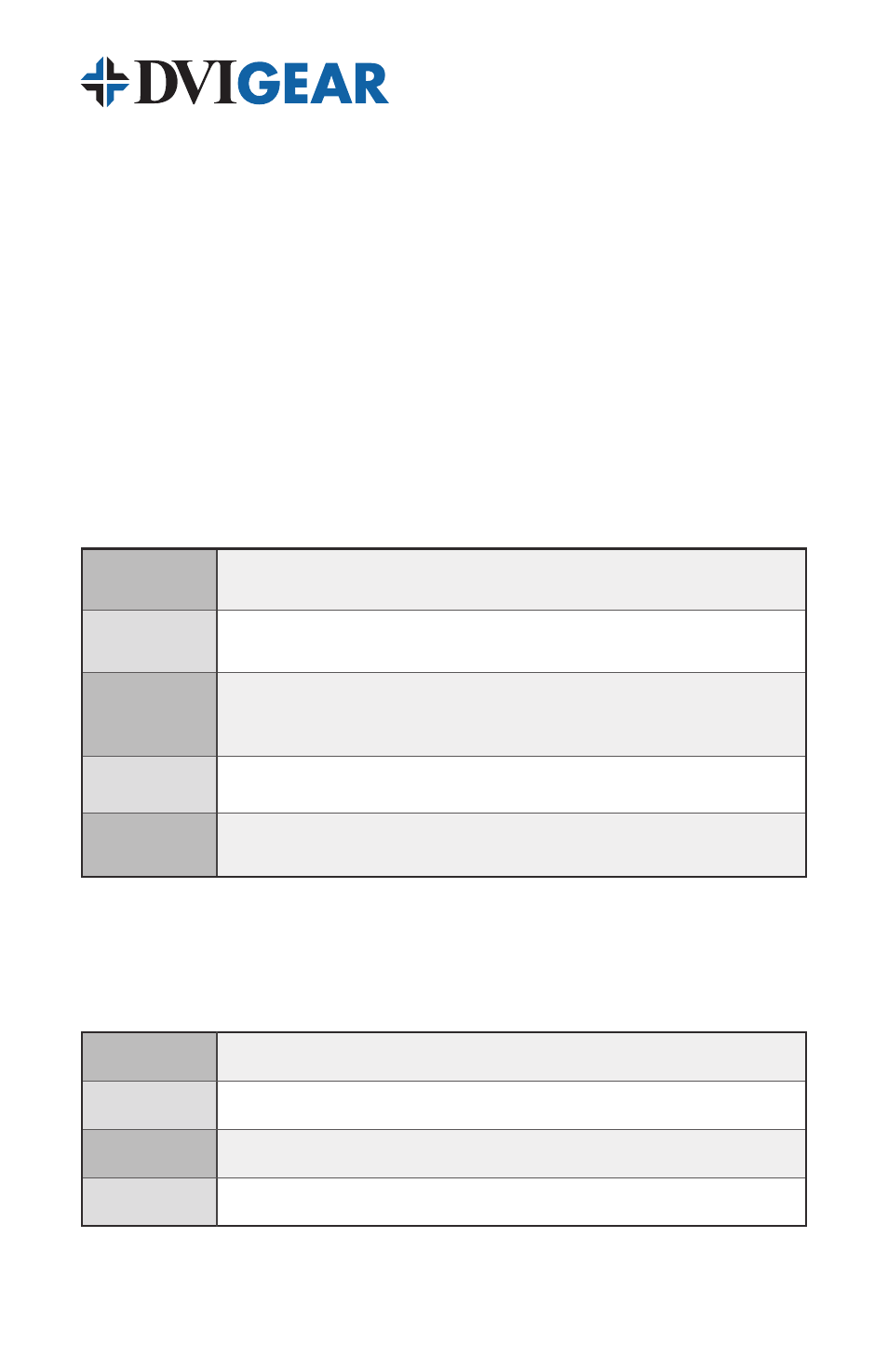
-10-
The selection of the
Video Menu or PC Menu is made automatically based on
the selected input signal. The
Video Menu offers additional functions, including
Picture Mode, Scale and NR (Noise Reduction).
The Picture Mode has four settings: User, Standard, Movie and Vivid. When the
Picture Mode is set to Standard, Movie or Vivid, the Brightness, Contrast, Hue,
Saturation and Sharpness adjustments are set to fixed values in order to optimize
the appearance of the image. To change these settings, select User in the Picture
Mode menu. Changes made to these settings will be saved to the unit’s memory
and can be recalled at any time by selecting User in the Picture Mode.
The Scale function has five user selections: Letterbox, Overscan, Panscan,
Underscan, and Full. The Scale function is used to alter the Aspect Ratio
of the output signal in order to achieve a desired format on the display or
destination device. The following are the menu selections for the Scale
function and their effects:
Letterbox
Remaps the picture content to a letterbox format within the new resolution. Best
used to remap source content from 4:3 aspect ratio to 16:9.
Overscan
Remaps the picture content larger than the original image in order to reduce the
black bars at the top and bottom of a 16:9 letterbox source.
Panscan
Remaps the picture content to a smaller size than the output resolution and centers
the content in the middle of the image. Best used to remap source content from
letterbox or 16:9 aspect ratio to 4:3.
Underscan
Remaps the picture content to a smaller size than the output resolution.
Full
Remaps the picture content to full output resolution. This setting should be used
with high resolution data to maximize clarity.
The NR (Noise Reduction) function has four choices: Low, Middle, High and Off.
For most applications it is recommend that this setting be left in the Off position.
The
Color Menu allows selection of four color temperature presets:
Warm
Picture has a slightly reddish appearance
Cool
Picture has a slightly bluish appearance
Normal
Picture has a calibrated color temperature
User
User-definable color temperature
