DVIGear DVI-3531a User Manual
Page 9
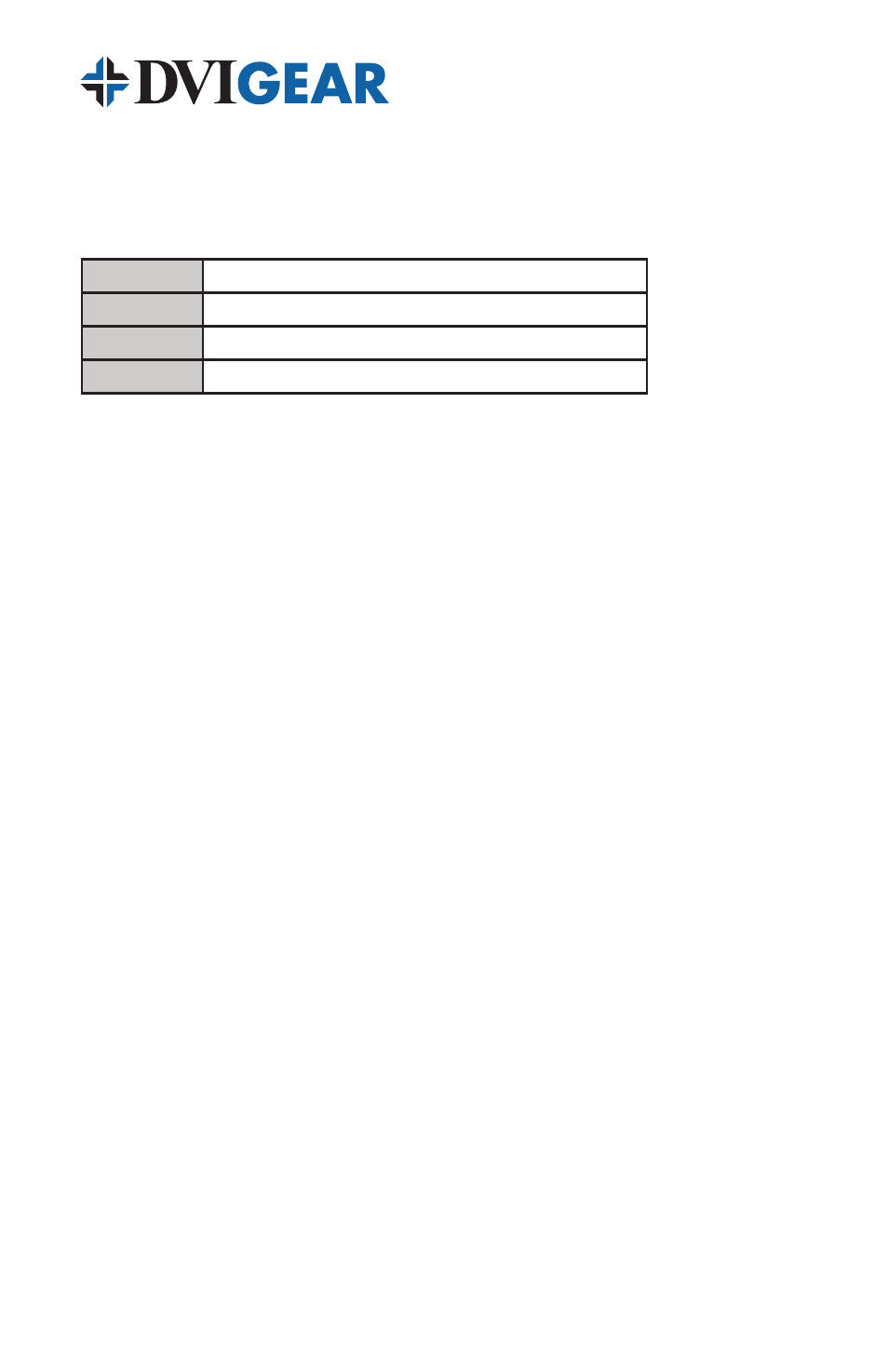
-7-
The
Video Menu or PC Menu appears when either of these modes are selected
as inputs. Please note the differences in the menu structure above.
The
Color Menu allows selection of four (4) color temperature presets:
Warm
Picture has a slightly reddish appearance
Cool
Picture has a slightly bluish appearance
Normal
Picture has a calibrated color temperature
User
User-definable color temperature
The
Output Menu allows you to specify the output resolution you want the
Converter / Scaler to produce. For example, if you are using an HDMI display
that can only accept a 1080i HDTV input signal, set the output resolution of the
Converter / Scaler to 1080i. Keep in mind that setting the resolution can cause
an apparent malfunction if you select a resolution that your display device cannot
accept. Therefore, be certain you know what resolutions your display device can
accept BEFORE making these menu selections.
The
OSD Menu allows you to customize the way the On-Screen Display appears
when it has been accessed. You can change the default settings to suite your
personal preferences, or simply leave the factory default settings.
Lastly, the
Info Menu contains technical information. If you have problems with the
scaler and require assistance, a technician may ask you to read information from
this menu as part of the troubleshooting process.
6.0 TROUBLESHOOTING
In the event that the AV-PC to HDMI Converter / Scaler does not appear to be
functioning properly, make certain that the source and all other devices connected
to the unit are functioning correctly by connecting each device source device
direct to a compatible display with a short cable. This will aid in the elimination of
a source being the issue. If the signal is present under these conditions, make
certain that power is present to the scaler. If it is, check the cables for damage.
The cable should be undamaged and short as possible and of premium quality as
discussed in Section 4.
As a final step before contacting technical support, using the IR Remote Control unit,
press the RESET key, which will return the unit to the default factory settings
After trying the above suggestions should the problem still persist, contact your
dealer for additional suggestions. Should the dealer’s technical personnel be
unable to assist you, please contact DVIGear via telephone at (888) 463-9927
(United States and Canada); international callers may dial (770) 421-6699, or use
e-mail at [email protected].
