DVIGear DVI-5314b User Manual
Page 10
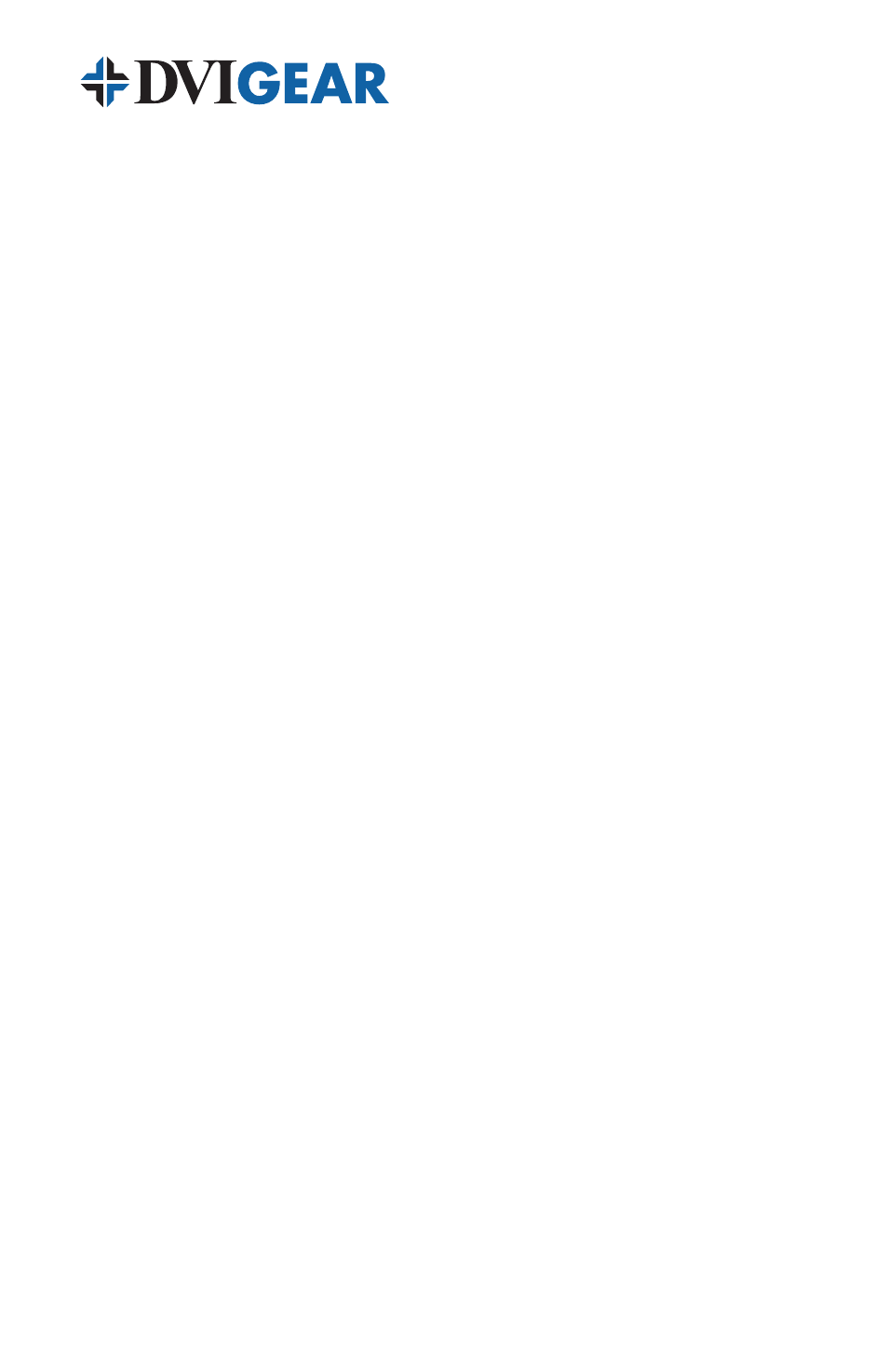
-8-
6 .0 TROUBLESHOOTING
In the event of problems, first make certain that the input and output cables are
connected securely and are of the highest possible quality.
Note: Use of low quality cables can seriously degrade the performance of this product. To
ensure optimal performance and maximum cable distance, use premium quality cables such
as DVIGear’s Super High Resolution (SHR™) Series cables.
Next, bypass the Splitter by connecting the source device directly to known
working display devices using a short cable. Verify that a proper image and audio
(if sending an HDMI signal) are present.
Next, check the Power LED to make certain that the Splitter is receiving power.
It should be fully illuminated and not flickering or intermittently going on and off.
Intermittent operation may indicate a problem with the AC Power Adapter or too
low AC voltage being applied to the AC Power Adapter input.
If the input signal is HDCP encrypted, check to ensure that the connected
display(s) or other output device(s) are HDCP compatible. Also check to ensure
that the source device supports HDCP Repeater functionality.
Note: For troubleshooting HDCP links, it can be very helpful to have a test generator that
can turn HDCP On and Off manually. DVIGear’s DVI-7050a HDMI Test Generator is a good
solution for this requirement.
Some Blu-ray players and DVD players will provide non-HDCP encrypted content briefly
on power-up (e.g. splash screen). Also many DVDs and Blu-ray players intentionally do not
use HDCP encryption on the previews that precede the main feature; this can provide a
helpful indication when diagnosing HDCP related problems.
If the problem persists after trying the above suggestions, please contact your
dealer for additional assistance. If the dealer’s technical personnel are unable
to assist you, please contact DVIGear via telephone at 1.888.463.9927 (toll-free
for United States and Canada) or 1.770.421.6699. You may contact DVIGear by
e-mail at [email protected].
