DVIGear DVI-7360 User Manual
Page 8
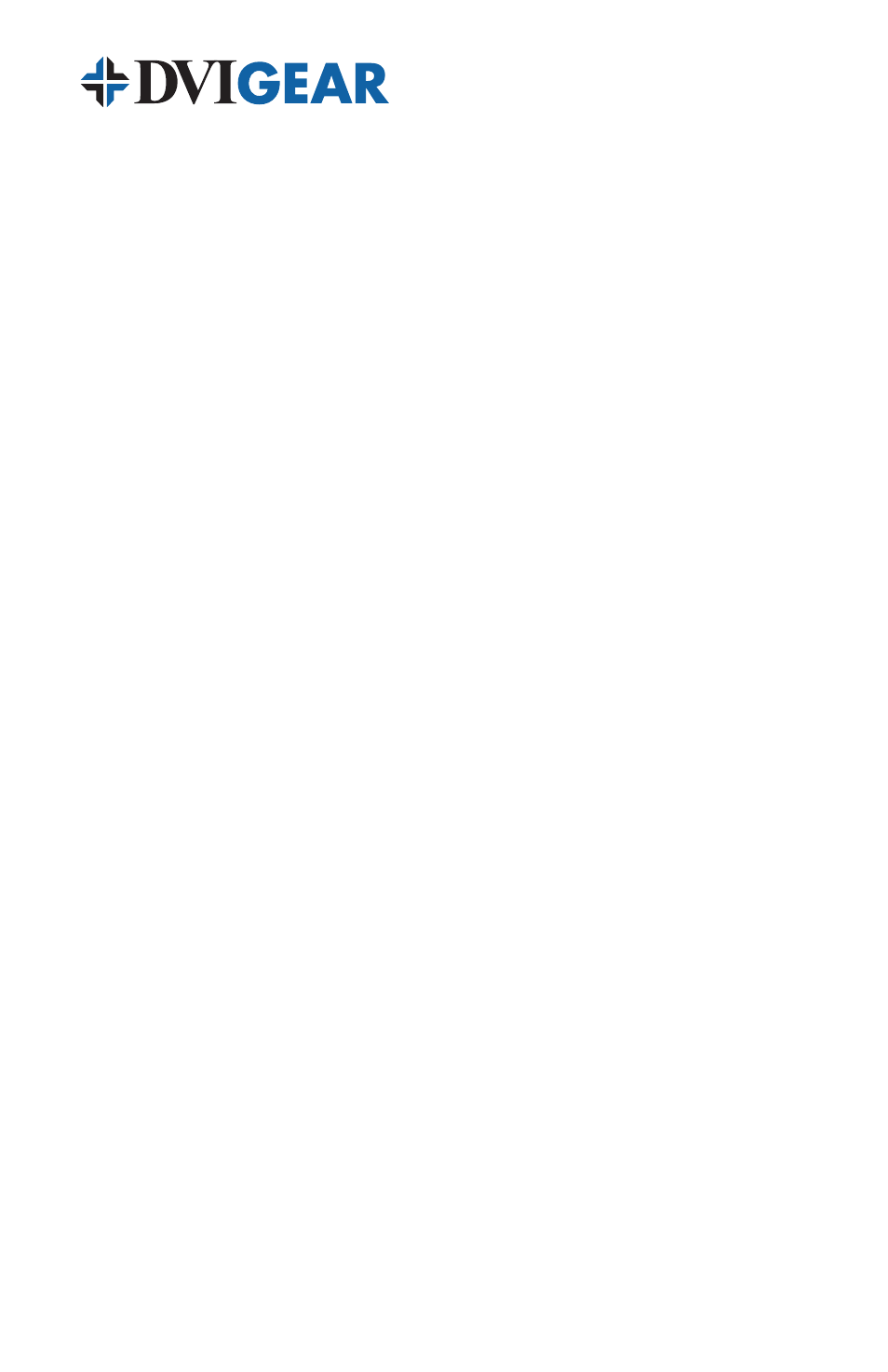
-6-
6. TROUBLESHOOTING
If the system fails to display a signal, power OFF all devices and check that the
following connections are properly installed:
•
The DVI-7360-TX Transmitter unit must be connected to the Source. The
DVI-7360-RX Receiver unit must be connected to the Display.
•
Both the Transmitter unit and the Receiver unit must be connected to
the included external AC power adapters, which must be connected to a
working AC power source. Confirm that the red Power LEDs on both units
are illuminated, indicating that there is power to both devices.
•
Both strands of the fiber optic cable must be routed to the LC optical port
with the corresponding number on both the Transmitter and Receiver units.
For example, Fiber Strand #1 must be connected to Optical Port LC1 on
both the Transmitter and Receiver units. This applies to strand 2 as well.
Once all connections have been verified, power ON the monitor first, then any
intermediate equipment such as switchers, and finally the HDMI signal source.
The green LINK LEDs should illuminate on both units.
If the system still fails to display an image, check to ensure that the HDMI signal
source is compatible with the display by making a direct connection between the
two so as to bypass the DVI-7360 HDMI Fiber Optic Extender. If there is still no
image, then there is a compatibility issue between the source and the display that
must be resolved.
After trying the above suggestions, should the problem still persist, contact your
dealer for additional suggestions. Should the dealer’s technical personnel be
unable to assist you, please contact DVIGear via telephone at 1.888.463.9927
(United States and Canada); international callers may dial 1.770.421.6699 or
send an e-mail to [email protected].
