Comtrol RM ISA V.34 User Manual
Page 3
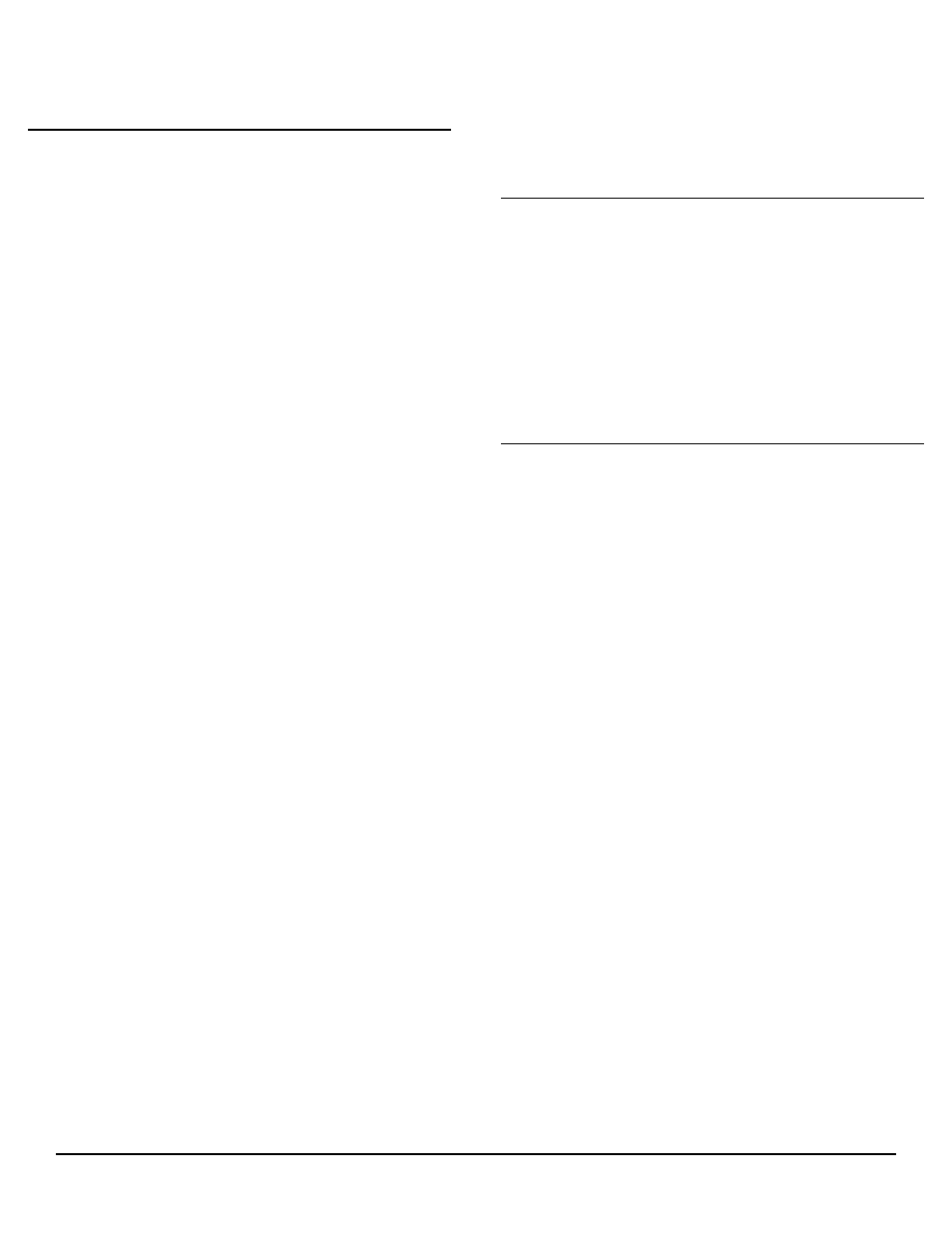
Hardware Installation Card
3 of 7
How to Make Bootable Diagnostic Diskettes
To run the diagnostics, you need to make a bootable
diagnostics diskette using a High-Density (HD), 1.44MD
diskette and using the appropriate directions for your
operating system. Contained in each Diag directory are
the following files:
•
Diskette image file (*.i)
•
Rawrite.exe
•
Rawrite3.doc
Windows Environment
To make a bootable diagnostics diskette:
1.
Obtain a formatted 1.44MB diskette.
2.
Go to the appropriate Diag directory for your hardware
type and double-click on Rawrite.exe.
Note: You can quit Rawrite at any time by typing ^C or
CTRL-Break.
3.
Enter the disk image source file name. For example,
150xxxxY.i, where xxxx are numbers and Y is an alpha-
character.
4.
Enter the target diskette drive. For example, a.
5.
Insert the formatted diskette into the target drive and
press the ENTER key.
Note: For more information about Rawrite.exe, refer to
the rawrite3.doc document in the appropriate
Diag directory.
DOS Environment
To make a bootable diagnostics diskette:
1.
Obtain a formatted 1.44MB diskette.
Note: To format a diskette in drive: a, type at the DOS
prompt: format a:.
2.
At the DOS prompt, enter the appropriate directory
from the CD. For example,
d
3.
To start Rawrite, type
4.
Enter the disk image source file name. For example,
150xxxxY.i
where xxxx are numbers and Y is an alpha-character.
5.
Enter the target diskette. For example, a
6.
Insert the formatted diskette into the target drive and
press the Enter key.
Note: For more information about Rawrite.exe, refer to
the rawrite3.doc document in the appropriate Diag
directory.
UNIX Environment
To make a bootable diagnostics diskette, use the dd
command to copy the diskette image file out to a floppy
drive. For example,
dd if=
dev/rfd0135ds18 (primary 3.5” drive)
dd if=
dev/rfd1135ds18 (secondary 3.5” drive)
For more information about dd, please refer to your
operating system’s man pages.
Diagnostics Overview
After you make a bootable diagnostic diskette, you can use
the diagnostic program to:
•
Confirm that the hardware is functioning.
•
Determine resolutions to conflicts during installation.
•
Provide you with the ability to stress test the cards.
For example, you may want to run the diagnostics
overnight to evaluate a possible problem. You sill need
loopback plugs for each port that you want to stress test. If
you need additional loopback plugs, you can use the
appropriate Building Loopback Plugs section in this
document to build additional loopback plugs.
Using the Diagnostics
After you have installed one or more RocketModem cards
in your computer, use the diagnostic program to establish
that the card is working, before installing the device driver.
The diagnostic program is an operating system-
independent program that you can find on the Comtrol
Software and Documentation CD, or you can download
them form the ftp site. You must boot the system from the
diagnostic diskette in order to run the diagnostic program.
Follow these steps:
1.
Insert the Diagnostics diskette into the floppy drive.
2.
Turn on the computer. The diagnostic program starts
automatically on boot-up.
The diagnostic title screen appears. Note the release
number and date. You may need this information if
you contact Comtrol technical support.
3.
Press any key to continue.
If you do not have any RocketModem i or
RocketModemII cards installed, a message screen
appears notifying you that you must configure the ISA
cards for the diagnostic to run.
4.
Press any key to continue.
A list of ISA-bus RocketModem models appears.
5.
Select the letter that corresponds to the model that you
have installed, select NOT INSTALLED if you have no
RocketModem/ISA cards in the system, or select X to
exit the diagnostic.
If you select an ISA-bus model, a list of valid I/O
addresses (A through K) appears:
a.
Select the letter for the I/O address that you used
when installing the card. A list of valid IRQ
interrupts appears.
b.
Select the letter for the IRQ that you used when
installing the card.
Note: Some drivers require an IRQ. If this is a new
installation, the correct entry will be I: NO IRQ.
c.
The diagnostic program loops back to Step 5.
d.
If you have more than one ISA RocketModem
