Using creative mouse software, Configuring the mouse buttons, Using creative mouse software -1 – CREATIVE Desktop Wireless 8000 User Manual
Page 25: Configuring the mouse buttons -1, Using creative mouse and keyboard software
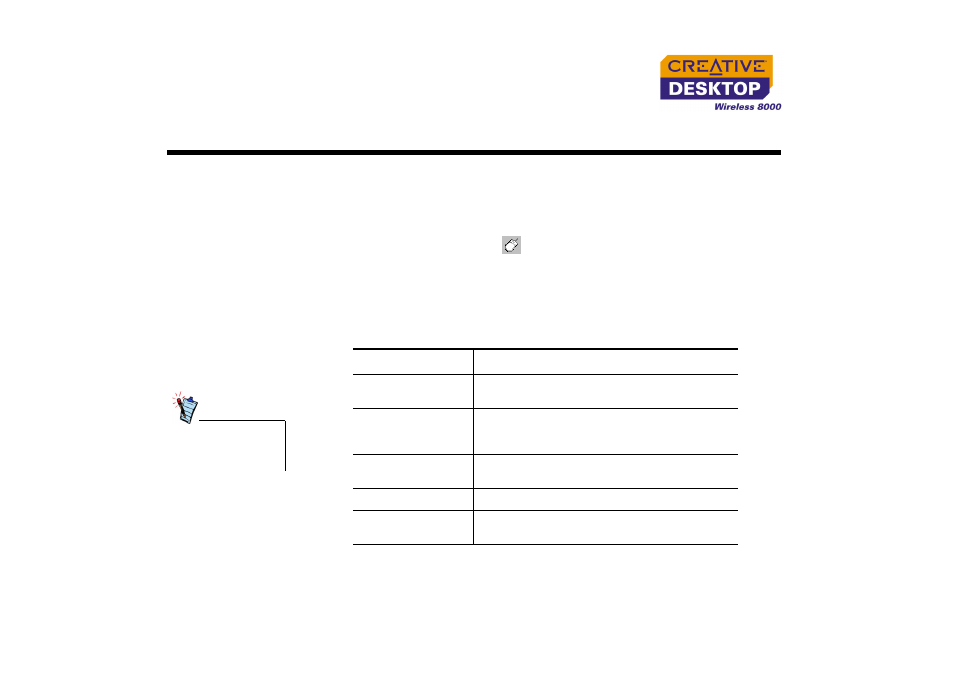
Using Creative Mouse And Keyboard Software 4-1
Using Creative Mouse And Keyboard Software
Using Creative
Mouse
Software
With the Creative Mouse software, you can preset the mouse buttons and mouse
wheel to perform specific functions, and configure the pointer.
Configuring the
mouse buttons
1. Double-click the mouse icon
on the Windows taskbar.
The Mouse Properties box appears.
2. Click the box that corresponds with the mouse button you want to change and
select the function you want. Table 1 below describes the functions available.
3. Click the Apply button, and then click the OK button.
Some functions are
available in selected
Windows operating
systems only.
Table 1: Highlighted functions
Function
Description
Back Command
❍ To go back to the last page you viewed in
your web browser.
Front Command
❍ After using the Back Command function, use
the Front Command function to go back to
the page you came from.
ClickLock
❍ To highlight or drag without holding down the
mouse button.
Recall window
❍ To restore a Windows application.
Minimize All/Undo
❍ To minimize all Windows applications or
restore them to their original size.
