Installing software, Installing software -1 – CREATIVE Desktop Wireless 8000 User Manual
Page 23
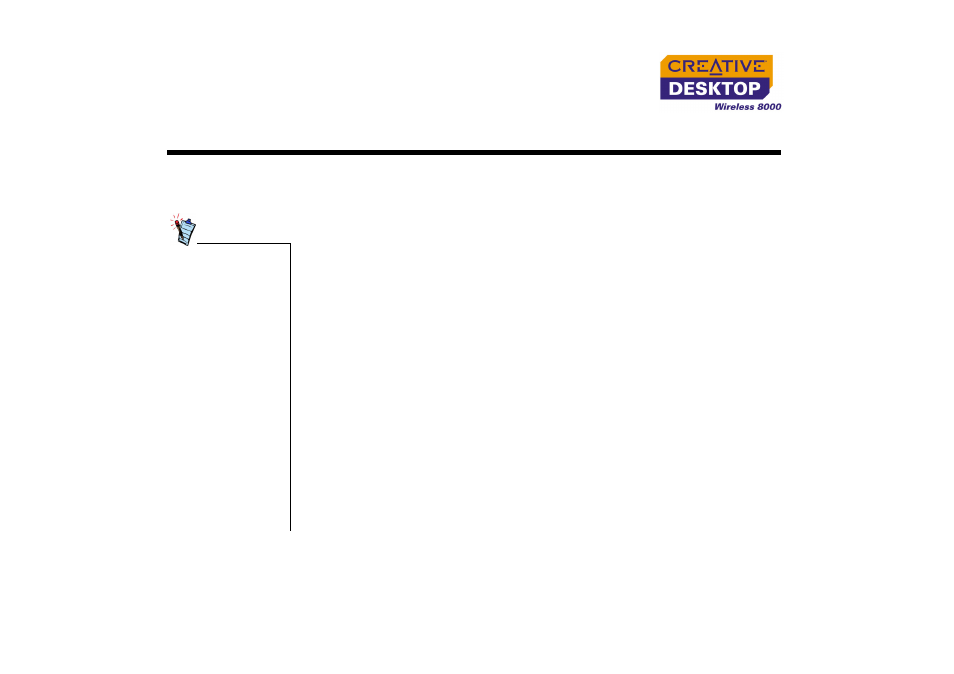
Installing Software 3-1
Installing Software
Installing
Software
You need to install software to use Creative Desktop Wireless 8000. The following
instructions are applicable to Windows XP, Windows 2000, Windows Millennium
Edition (Me), Windows 98 Second Edition (SE) and Windows 98.
1. After you have connected Creative Desktop Wireless 8000, Windows will
detect the USB device and install the required drivers automatically.
2. Insert the Creative Desktop Wireless 8000 Installation CD into the CD-ROM
drive. The CD supports Windows Autoplay mode and starts running
automatically. If the CD does not run automatically, click Start
→
Run. In the
Run dialog box, type d:\ctrun\ctrun.exe (replace d:\ with the drive letter
of your CD/DVD-ROM drive).
3. Select the applications to install, and then click the OK button.
4. Follow the instructions on the screen to install your Creative Desktop Wireless
8000.
5. When prompted, restart your computer.
For your USB keyboard to work with MS-DOS-based utilities and non-windows
modes, your computer must have USB Legacy Support (may vary depending on
motherboard manufacturer) enabled in the BIOS.
Windows 98 and 98 SE
users may be
prompted by an Add
New Hardware
Wizard dialog box
when Windows detects
a USB device. Follow
the instructions on the
screen. You may need
to insert the Windows
Installation CD into the
CD-ROM drive during
installation. Some
computers may be
supplied without the
Windows CD, but have
the necessary files
stored in
c:\windows\
options\cabs
(replace c:\ with the
drive letter your
Windows has been
installed on).
