Clear, Odem, Dvanced – CLEAR Modem G Series User Guide User Manual
Page 18: Nternet, Rotocol, Manage your modem (continued)
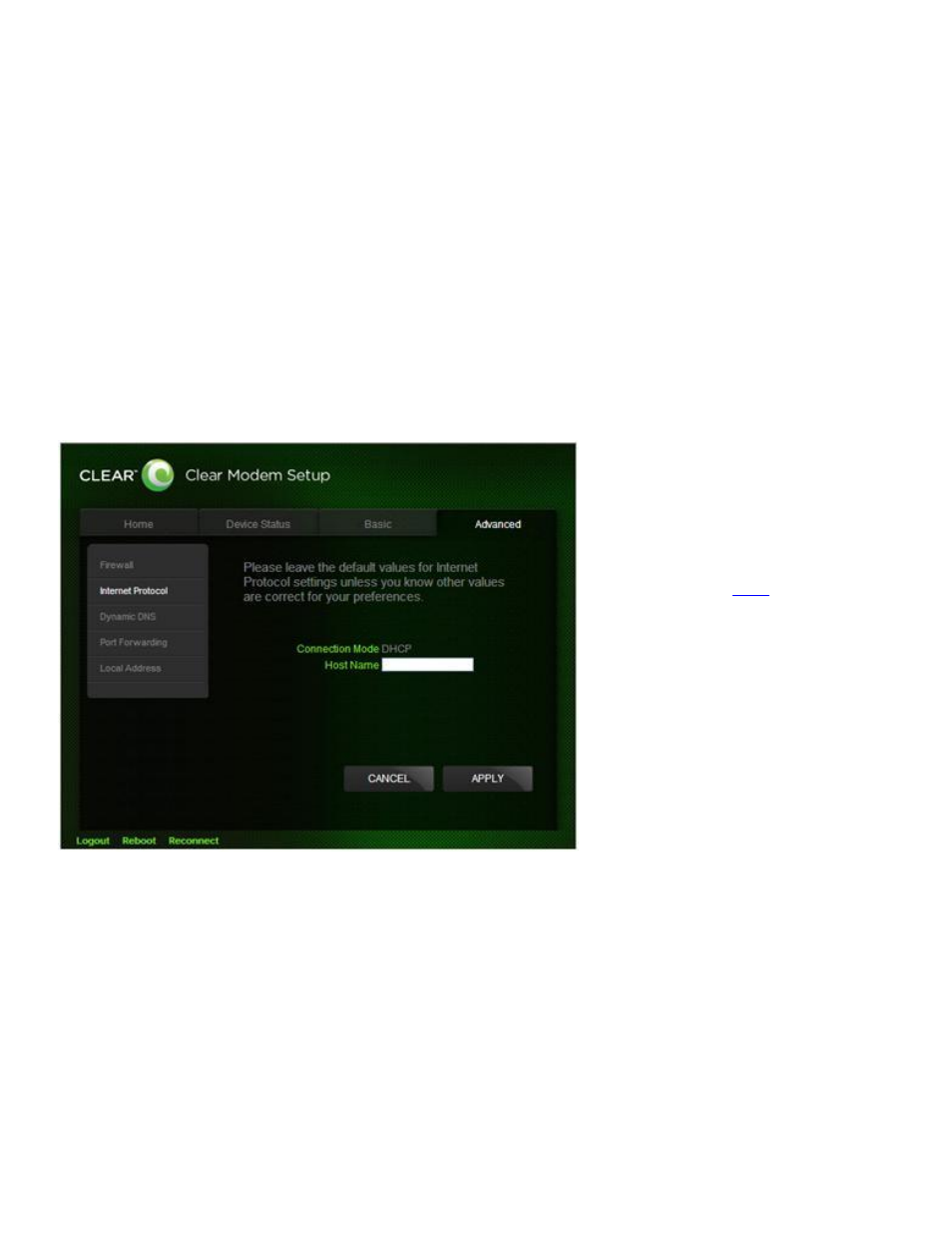
17
Manage Your Modem (continued)
CLEAR Modem Home Page / Advanced / Internet Protocol Tab
Warning: This tab includes settings that could negatively impact the performance of the Modem, if
set incorrectly. These settings should be modified only by advanced users or if directed by CLEAR
Customer Care.
Connection Mode: DHCP (Dynamic Host Configuration Protocol) is used to automatically assign
IP Addresses and configuration information to wi-fi clients, thereby greatly simplifying network set
up. If you desire, you may configure the range of IP Addresses that the Modem will allow to
recognize the Modem.
Host Name: Enter the host name to be used.
Click “APPLY” when you’re ready to change the Internet Protocol settings.
If you don’t want to make any changes to the Internet Protocol settings, click “CANCEL”.
The other tabs (Home, Device Status, and Basic) appear on all screens of the CLEAR Modem Home
Page.
At the bottom of every tab of the Modem Home Page, you can click:
Logout: To log out of the Modem.
Reboot: To turn the Modem off and turn it back on.
Reconnect: To reconnect to the Modem, if you’ve lost your connection.
If you’re using your Modem
and are connected to the
internet, cli
to open
the Modem Home Page.
