Clear, Odem, Evice – CLEAR Modem G Series User Guide User Manual
Page 11: Tatus, Continued, Manage your modem (continued)
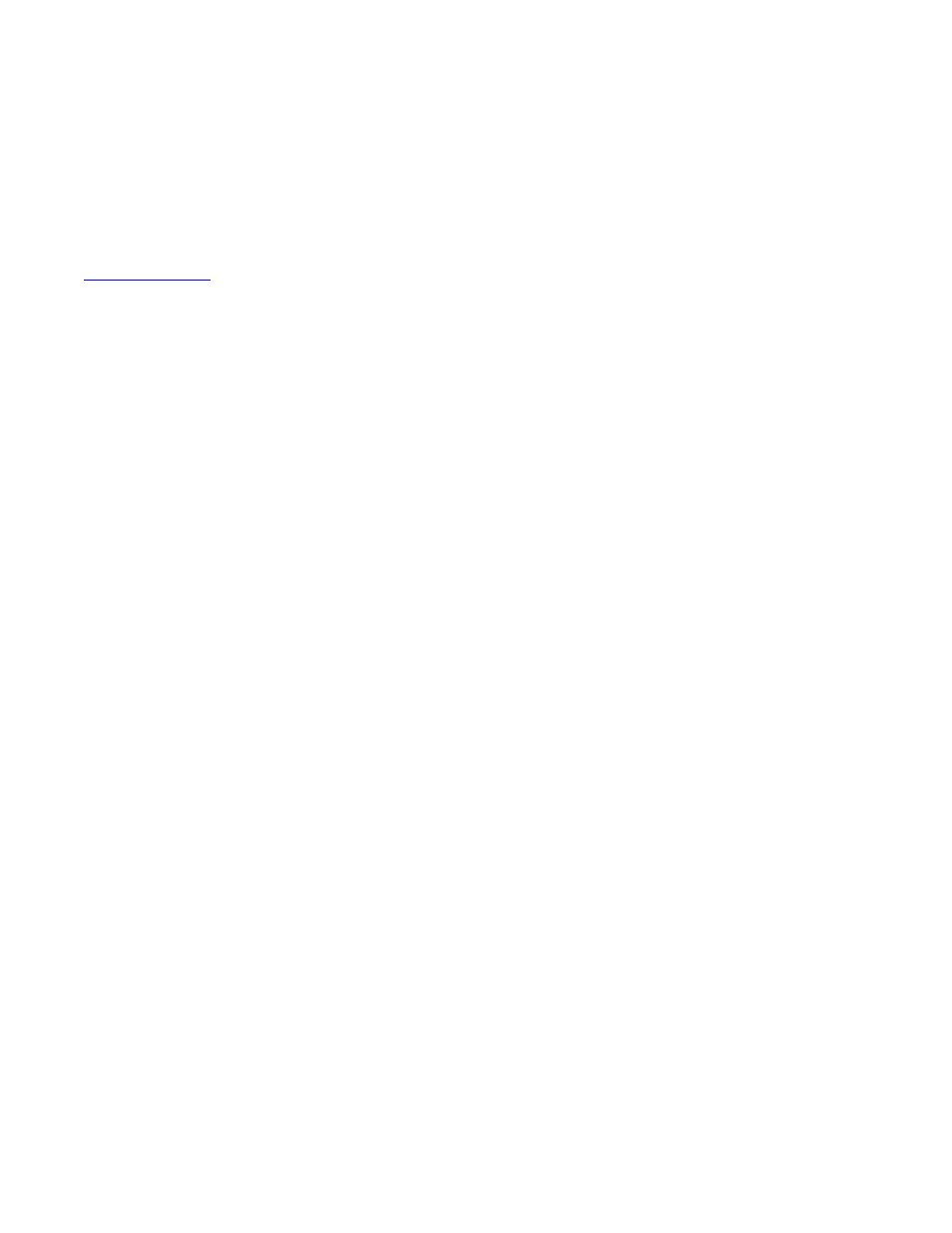
10
Manage Your Modem (continued)
CLEAR Modem Home Page / Device Status Tab (continued)
Lease Obtained: Displays the time your Modem obtained an Internet Address from the CLEAR
4G network.
Lease Expires: Displays the time your Modem's Internet Address from CLEAR 4G network will
expire and be renewed.
DNS Servers: Displays the server(s) your Modem will query about Internet domain names (e.g.,
.
Time Server: Displays the server(s) your Modem will query to get the current time.
EMS Server (Electronic Management Systems): Displays if the Modem is connected to the
system.
EMS Bootstrap:
Displays confirmation if the Modem is bootstrapped.
Device Up Time: Displays the amount of time your Modem has been powered up and running.
Refresh: Click to manually refresh the data presented on the tab.
Auto-Refresh: Click so the data automatically refreshes every three seconds.
The other tabs (Home, Basic, and Advanced) appear on all screens of the CLEAR Modem Home
Page.
At the bottom of every tab of the Modem Home Page, you can click:
Logout: To log out of the Modem.
Reboot: To turn the Modem off and turn it back on.
Reconnect: To reconnect to the Modem, if you’ve lost your connection.
