Chrysler 2015 300 - User Guide User Manual
Page 62
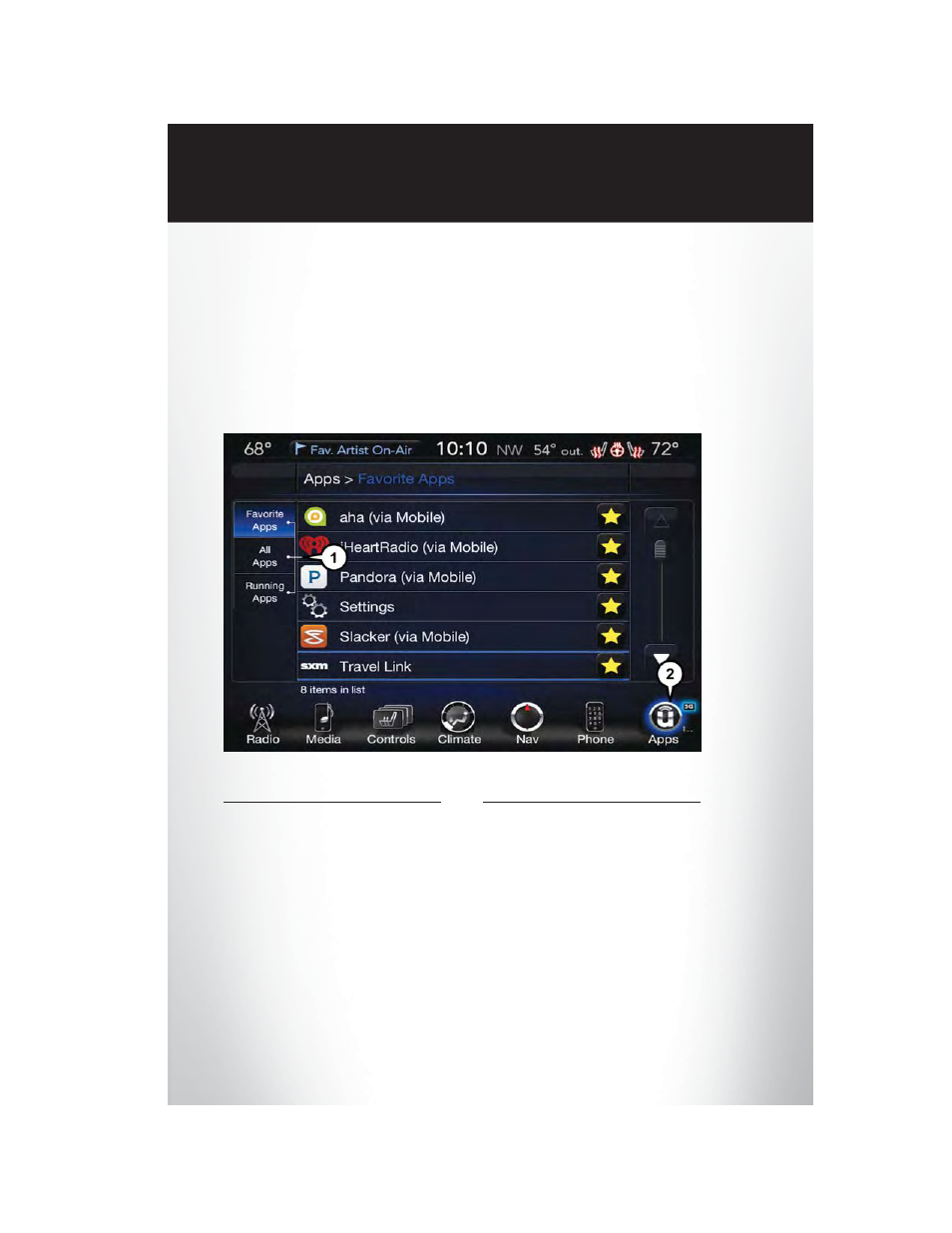
Get started with your Uconnect® Access apps by pressing the Uconnect® “Apps” button on the
menu bar at the bottom right corner of the radio touchscreen. Available apps and features are
organized by the tabs on the left of the screen:
Favorite Apps — This is the default screen when you first press the “Apps” button on the
touchscreen, and is a good place to put the apps you use most frequently. To make an App a
“favorite”, press the “settings” button on the touchscreen to the right of the app, and select “Make
a favorite.”
All Apps — Organizes your Uconnect® Access apps (when available).
Running Apps — Press this tab to see which apps are currently running.
Favorite Apps
1 — Category Tabs
2 — Apps Button
E L E C T R O N I C S
60
See also other documents in the category Chrysler Cars:
- 300SRT (465 pages)
- 2006 PT Cruiser (464 pages)
- 2005 300 LX (374 pages)
- 2004 Sebring (273 pages)
- RAM 2500 (44 pages)
- 200 (17 pages)
- 2005 PT Cruiser Convertible (360 pages)
- 2005 300C SRT8 (320 pages)
- 2005 PT Cruiser (368 pages)
- 2007 PT Cruiser (458 pages)
- 2004 Crossfire (251 pages)
- 2006 Town & Country (496 pages)
- 2006 Sebring Convertible (302 pages)
- 2004 PT Cruiser (341 pages)
- 2004 Sebring Coupe (382 pages)
- 2007 Town & Country (504 pages)
- 2005 Pacifica (420 pages)
- 2007 Sebring Sedan (376 pages)
- 2007 Pacifica (464 pages)
- 2006 300C LX (392 pages)
- 2005 Crossfire SRT (280 pages)
- 2005 Pacifica Touring (376 pages)
- 2005 Town & Country (472 pages)
- 2007 300C SRT8 (360 pages)
- 2005 Sebring Convertible (292 pages)
- 2006 Crossfire (296 pages)
- 2004 Town & Country (401 pages)
- 2004 Pacifica (361 pages)
- 2006 Sebring (300 pages)
- 2004 300M (277 pages)
- 2004 Concorde (273 pages)
- 2004 Sebring Convertible (271 pages)
- 2005 Crossfire (288 pages)
- 2005 Sebring (291 pages)
- 2005 Sebring Coupe (394 pages)
- 2006 300C SRT8 (320 pages)
- 2006 Pacifica (440 pages)
- 2007 300C LX (432 pages)
- 2007 Aspen (472 pages)
- 2007 Crossfire (299 pages)
- 2008 300C (519 pages)
- 2008 300C SRT8 (482 pages)
- 2008 Aspen (479 pages)
- 2008 Pacifica (457 pages)
- 2008 PT Cruiser (491 pages)
