Voice text reply (not compatible with iphone®) – Chrysler 2015 300 - User Guide User Manual
Page 121
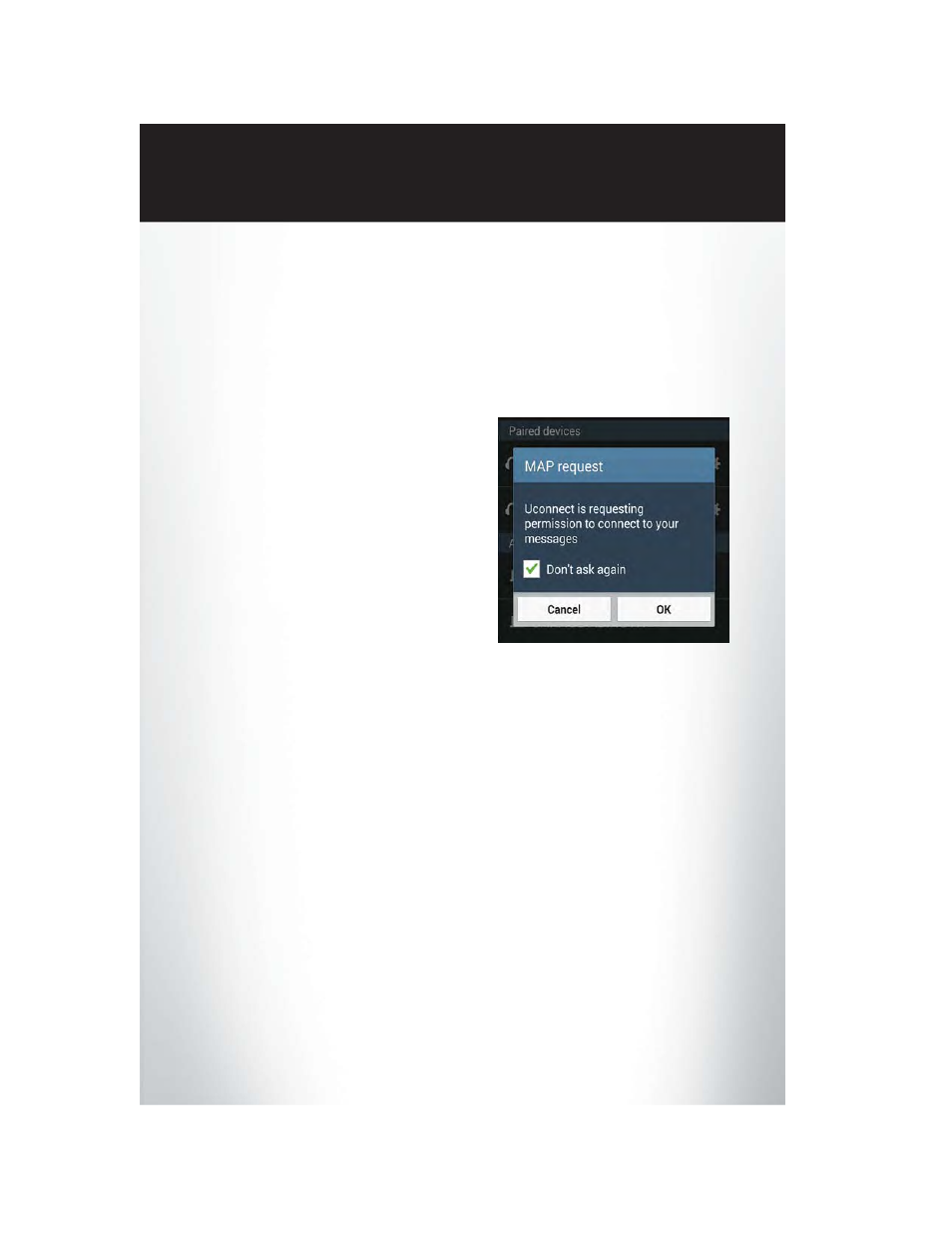
Android Devices
1. Push the Menu button on the mobile phone.
2. Select Settings.
3. Select Connections.
4. Turn “Show Notifications” to On.
•A pop up will appear asking you to accept a request for permission to connect to your
messages. Select “Don’t ask again” and press OK.
NOTE:
All incoming text messages received during the
current ignition cycle will be deleted from the
Uconnect® system when the ignition is turned
to the Off position.
Voice Text Reply (Not Compatible With iPhone®)
NOTE:
Voice texting reply and voice texting features require a compatible mobile device enabled with
Bluetooth® Message Access Profile (MAP). iPhone®, and some other smartphones, may not
entirely support Bluetooth® MAP. Visit for the latest system and device
compatibility.
• Due to the extremely large number of mobile phone manufacturers, your mobile device may
not be listed. For further assistance, contact Uconnect Customer Care @ 1-877-855-8400 for
U.S. residents or, 1-800-465-2001 (English) / 1-800-387-9983 (French) for Canadian
residents.
Once your Uconnect® system is paired with a compatible mobile device, the system can
announce a new incoming text message, and read it to your over the vehicle audio system. You
can reply to the message using Voice Recognition by selecting, or saying, one of the 18
pre-defined messages.
Enable Android Device Incoming Text
Messages
E L E C T R O N I C S
119
