Ctìng а language, Cpvcd selecting a playback audio setting, Press audio during playback – Toshiba SD-1200U User Manual
Page 33: Selecting a playback audio setting
Attention! The text in this document has been recognized automatically. To view the original document, you can use the "Original mode".
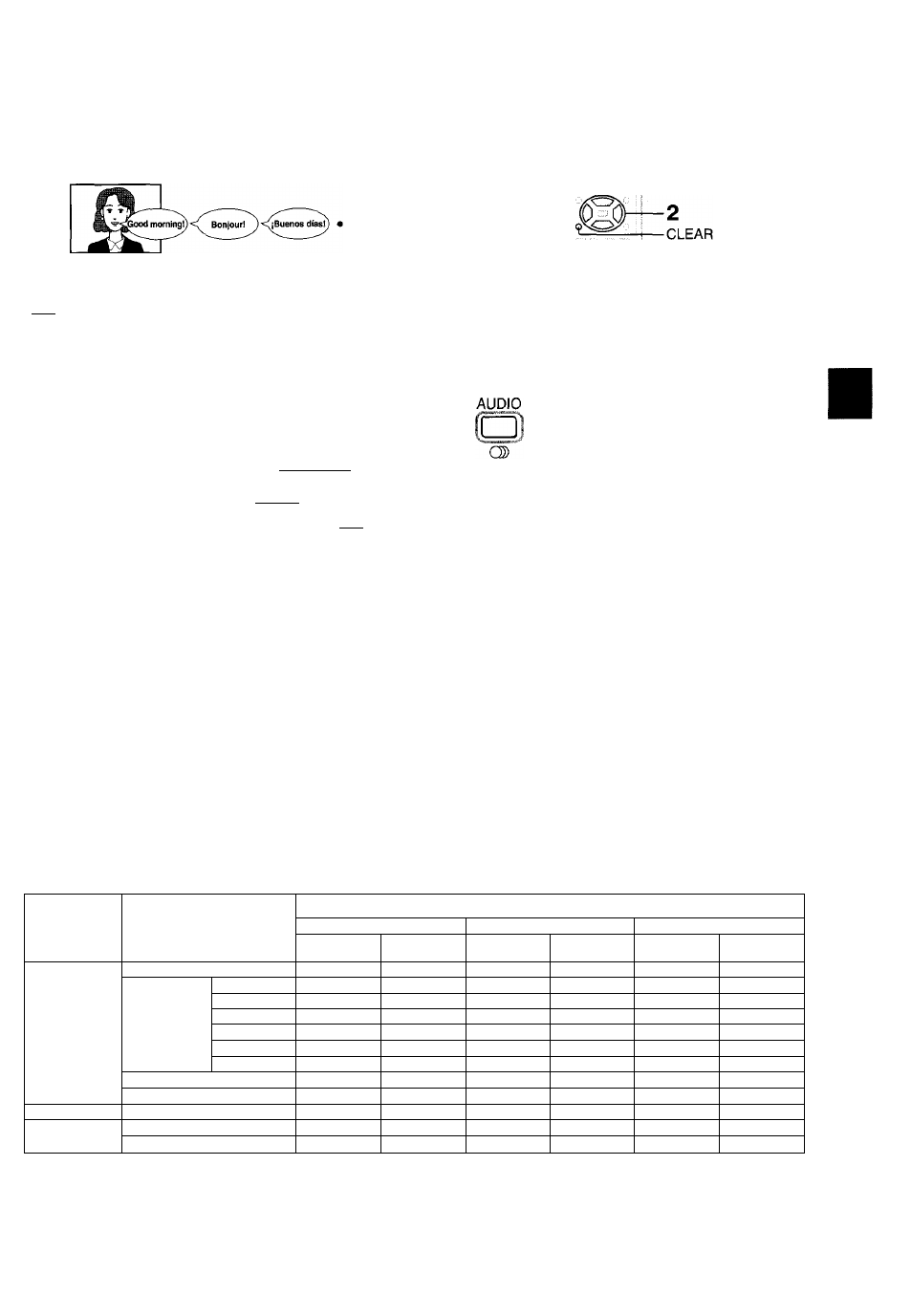
фе.
ctìng а Language
You can select a preferred language and sound recording system from those
included on the DVD video disc.
1 , 2
C
pvc
D
Selecting a playback audio setting
Press AUDIO during playback.
AUDIO
The current audio setting is
displayed for about 3 seconds.
C®
Position
number
.Language
|- Recording system
p Audio channel
Audio: 1 ENG ГСМ 2CH
Audio Out Select : Bitstream
Output sound format (з9>
The abbreviation of the language appears instead
of the language name. Refer to the list of
languages and their abbreviations.
Press AUDIO or ▲ while the audio
setting is displayed on the TV screen.
Each time you press the AUDIO or ▲
button, the audio settings included
on the DVD video disc change.
e.g.
Audio: 1 ENG PCM 2CH
*
Audio: 2 FRE □□ D 2CH
Audio: 3 SPA PCM 2CH
T: Cycles backwards
If you press the ◄ / ► buttons, you
can select output sound format.
To turn off the audio setting display, press the
CLEAR button.
>
a.
<
3
о
(D
a.
■o
B)
•<
O'
B>
о
ж-
I Selecting sound channels of VIDEO CDs
You can switch left and right channels by pressing the
AUDIO button repeatedly during playback.
Notes
• When you turn on the DVD video player or replace a disc,
player returns to the initial default setting |37).
When you select a sound track which is not included on the
disc, the DVD video player plays a prior sound track
programmed on the disc.
• Some discs allow you to change audio selections only via
the disc menu. If this is the case, press the MENU button
and choose the appropriate language from the selections on
the disc menu.
I Output sound conversion table (sampling frequency/quantization bit)
Discs
Recording system
Audio seiection from the menu
(3^[3^
and output jacks on the rear panei
“Bitstream”
“Analog 2ch”
“PCM"
BITSTREAM/PCM
jack
ANALOG AUDIO
OUT jacks
BITSTREAM/PCM
jack
ANALOG AUDIO
OUT jacks
BITSTREAM/PCM
jack
ANALOG AUDIO
OUT jacks
DVD video
discs
Dolbv Didital
Bitstream
48 kHz/20 bit
Bitstream
48 kHz/20 bit
48 kHz/16 bit
48 kHz/20 bit
Linear PCM
48 kHz/16 bit
48 kHz/16 bit
48 kHz/16 bit
48 kHz/16 bit
48 kHz/16 bit
48 kHz/16 bit 48 kHz/16 bit
48 kHz/20 bit
48 kHz/16 bit
48 kHz/20 bit
4« kHz/16 bit
48 kHz/20 bit
48 kHz/16 bit 48 kHz/20 bit
48 kHz/24 bit
48 kHz/16 bit
48 kHz/20 bit
48 kHz/24 bit
48 kHz/16 bit 48 kHz/20 bit
96 kHz/16 bit
48 kHz/16 bit
48 kHz/16 bit
96 kHz/16 bit
48 kHz/16 bit
48 kHz/16 bit
96 kHz/20 bit
48 kHz/16 brt 48 kHz/20 bit
—
96 kHz/20 bit
48 kHz/16 bit
48 kHz/20 bit
96 kHz/24 bit
48 kHz/16 bit
48 kHz/20 bit
—
96 kHz/24 bit
48 kHz/16 bit 48 kHz/20 bit
DTS
Bitstream
—
Bitstream
—
—
—
MPEG2
Bitstream
—
Bitstream
48 kHz/16 bit
48 kHz/16 bit
48 kHz/16 bit
V
ìdeo
cds
MPEG1
44.1kffe/l6M
44rt:kHz/16 bit 44;WMa!iebit
44.1 kHz/16 bit 44.1 kHz/16 bit 44.1 kHz/16 bit
Audio CDs
Linear PCM 44.1 kHz/16 bit
44.1 kHz/16 bit44.1 kHz/16 bit 44.1 kHz/16 bit 44.1 kHz/16 bit 44.1 kHz/16 bit 44.1 kHz/16 bit
DTS
Bitstream
(Noise)
Bitstream
(Noise)
Bitstream
(Noise)
m : 3-D (N-2-2) sound enhancement can function.
33
