Additional voicemail information, Voice mail indicator, Checking voice mail from the outside – Cisco VWCC User Manual
Page 4: Sending a call directly to voice mail, Transferring a call to voice mail, Voice mail specifics
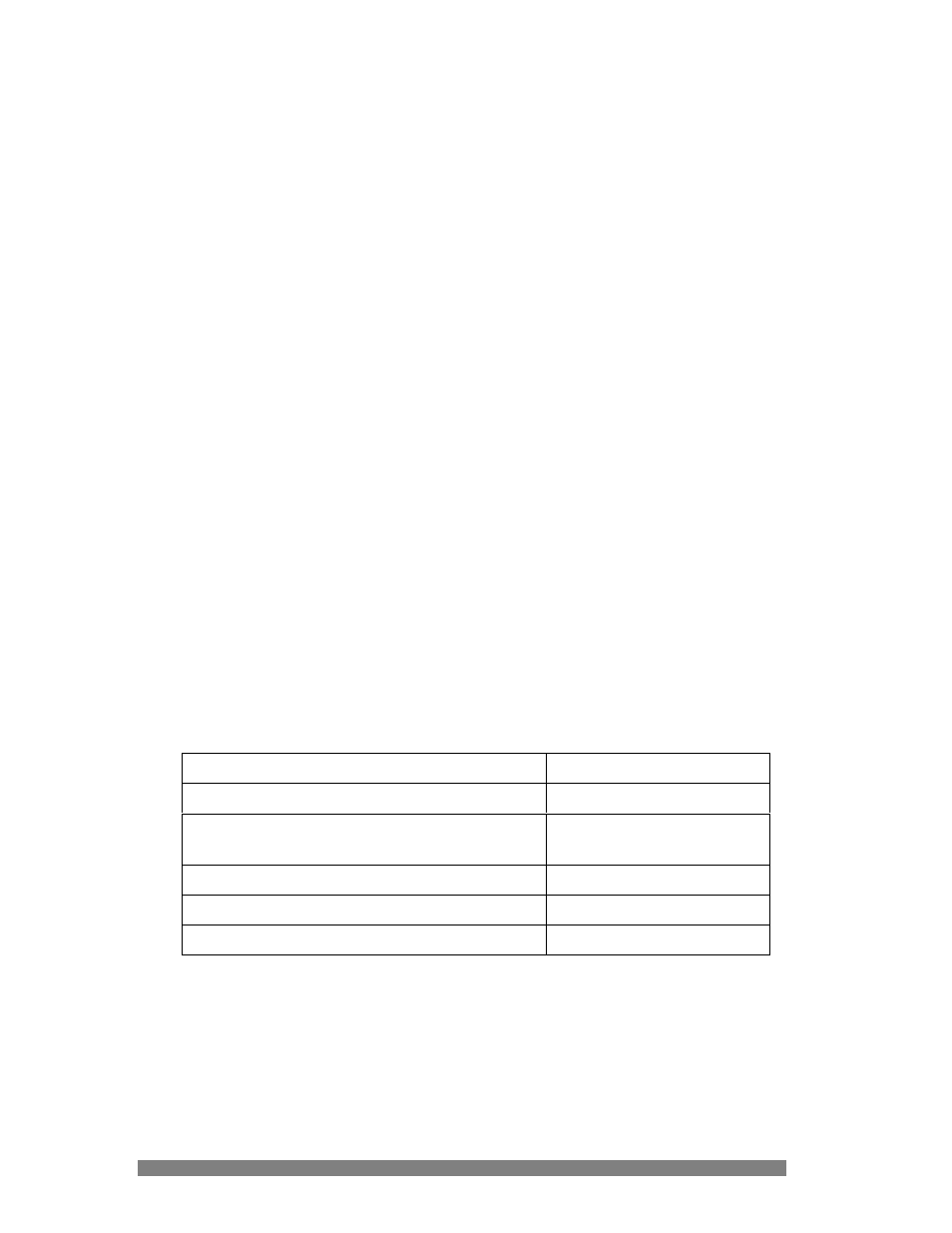
1.2 Additional Voice Mail Information
1.2.1 Voice Mail Indicator
If you have a voice mail waiting, the red light on your handset will be lit and there
will be a blinking envelope on the screen next to your phone number. Also, when
you lift your handset, you will see 2 small red lights in the cradle which indicates you
have voice mail.
1.2.2 Checking Voice Mail from Off-Campus
To check your voice mail from off-campus, you need to dial your phone number and
wait for the greeting to play, then during the greeting dial “*” followed by your “ID”,
which is your phone number, then “#”. Enter your password followed by “#”. To
access your mailbox, press “2”.
1.2.3 Sending a Call Directly to Voice Mail
To send a call directly to voice mail before answering it, press the softkey button
below iDivert.
1.2.4 Transferring a Call to Voice Mail
To transfer a call to voice mail, press the softkey button below Transfer, then press
“*”, and dial the five digit extension, then press the softkey button below Transfer or
hang up.
1.2.5 Voice Mail Specifics
**
These are subject to change in order to maintain system performance.
Maximum length of greeting
60 seconds
Maximum length of recorded message
5 minutes (300 seconds)
**Maximum number of messages
1 hour’s worth of
messages
**Life span of voice mail messages
60 days
Size of password
3-10 digits
Password reset
45 days
4
