Adjusting screen quality, Optimizing digital conversion – Compaq TFT 5000R User Manual
Page 37
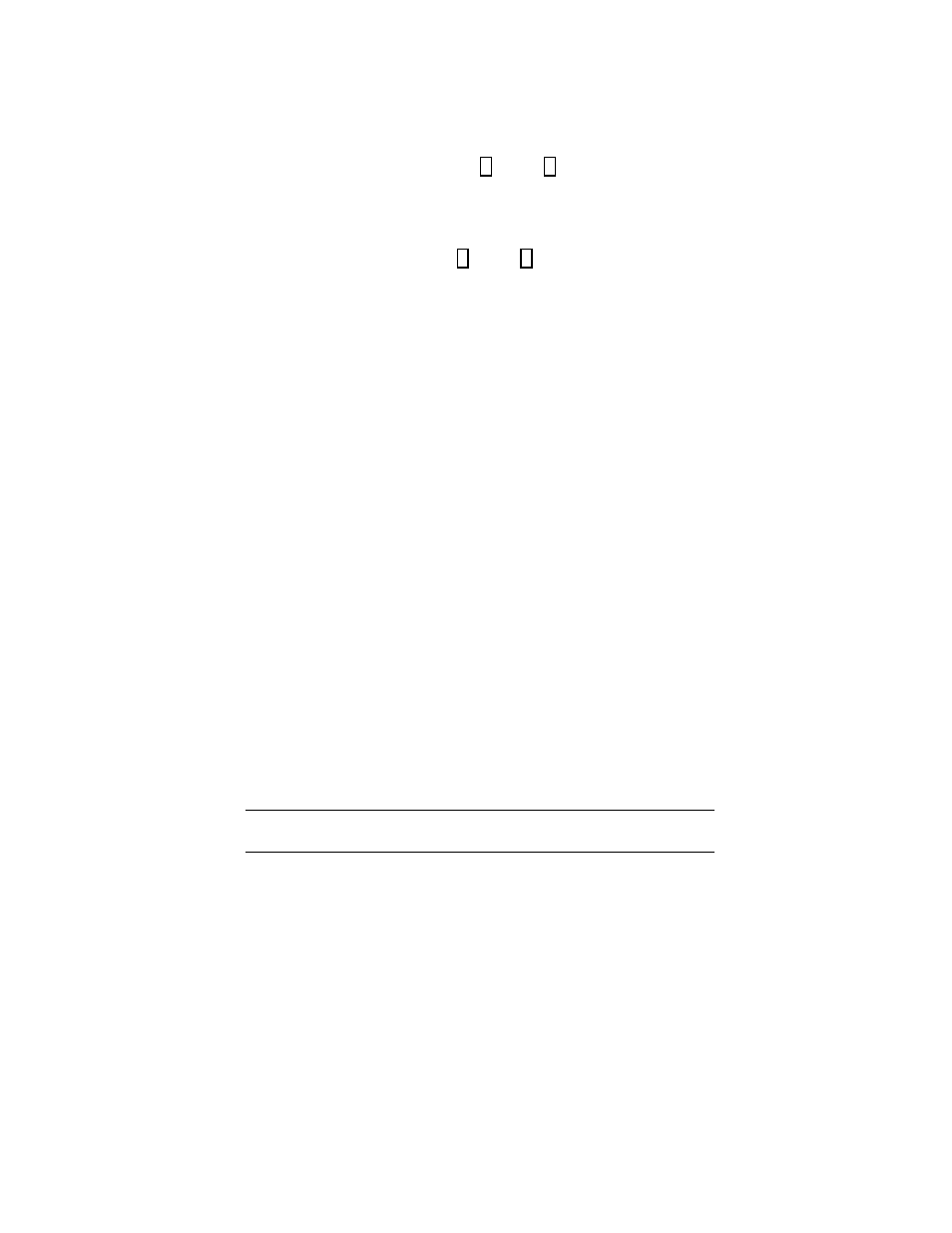
Operating the Monitor 3-7
Compaq Confidential – Need to Know Required
Writer: Caroline Juszczak Project: Compaq Flat Panel Monitor Rackmount (TFT5000R) User Guide Comments:
Part Number: 141559-001 File Name: d-ch3 Operating the Monitor Last Saved On: 8/3/99 11:30 AM
9.
Press the Menu button to lock the time chosen.
10.
After setting the current time, the highlight is automatically moved to
Set SLEEP Time hours. Repeat steps 6 through 9 to set SLEEP Time.
If you do not want to set SLEEP Time, press the Menu button twice,
then select Save and Return to exit the menu.
11.
After setting the SLEEP Time, the highlight is automatically moved to
Set ON Time hours. Repeat steps 6 through 9 to set ON Time.
12.
Set the Timer mode to ON to activate the Sleep Timer settings.
13.
When you are finished, select Save and Return to exit the menu.
The fifth selection, SLEEP NOW, turns off the monitor backlights
immediately and activates the sleep mode until the next ON Time or until the
menu button is pressed.
Adjusting Screen Quality
Allow the monitor to warm up for 20 minutes before making any adjustments.
Select Auto Adjust from the Main Menu in the OSD to automatically fine-tune
the image quality each time a new video mode is used.
Optimizing Digital Conversion
The Compaq TFT5000R Monitor contains advanced circuitry that allows the
flat panel screen to function like a standard monitor. Three controls in the
on-screen display can be adjusted to improve image performance:
■
Clock—Increase/decrease the value to minimize any vertical bars or
stripes visible on the screen background.
■
Clock Phase—Increase/decrease the value to minimize video distortion
or video jitter.
■
Clock Phase Fine—Increase/decrease the value to fine-tune or focus
the display.
IMPORTANT: The Clock must be set correctly first since the Clock Phase settings are
dependent on the main Clock setting.
