CREATIVE Zen Vision Cell Phone User Manual
Page 27
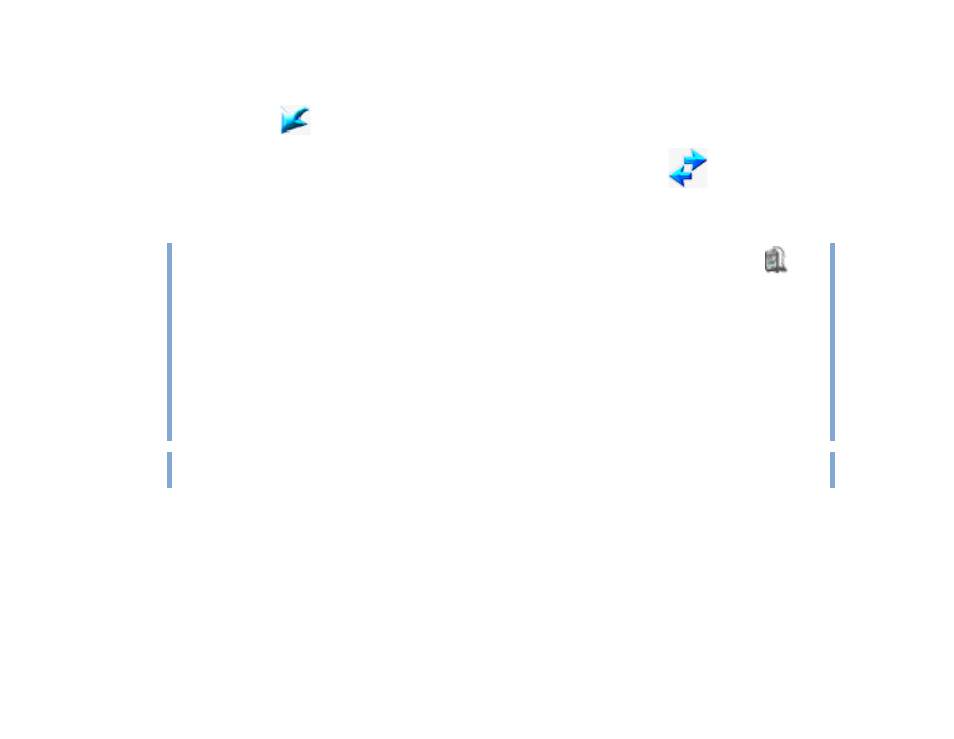
Transferring and Managing Content 27
4
To transfer audio files, videos, TV program recordings or photos to your player, click the
Import Media
button and follow the instructions on the screen.
5
To transfer data files to your player, click the Transfer Documents
button.
Locate your data files on your computer and copy them to your player using the
drag-and-drop method.
NOTE
■
When you connect your player to your computer, the Creative Zen Vision
icon
appears under My Computer. Locate your audio tracks, videos, TV recordings or
photos on your computer and copy them to your player using the drag-and-drop
method.
Note that you can also transfer data files using this drag-and-drop method.
■
TV recordings must be converted to a supported format using Creative Video
Converter.
■
All transferred videos are located in Videos
→ Video and all transferred TV
recordings are located in Videos
→ TV.
■
You can also transfer TV recordings to your player using WMP 10.
TIP
You can also use Creative MediaSource to transfer media files to Zen Vision. For more
information, refer to its online Help.
